Backup and restore data on Windows Phone 8 device
Steps to set up recovery and backup on Windows Phone 8 devices are made easily via cloud account to help control application lists, messages, contacts, photos and videos .
Similar to Apple's iOS operating system, backing up and restoring data on Windows Phone 8 devices is done quite easily, something that Windows Phone 7 previously and some other operating systems have not yet optimized.
On Windows Phone 8, after logging in to a Microsoft account, users can enable the backup of apps, messages and photos. The data is stored online through Microsoft's cloud computing technology with the following options. Mark favorites on Internet Explorer , installed apps list, interface and configuration settings, call history, app settings, messages (SMS), photos and videos.
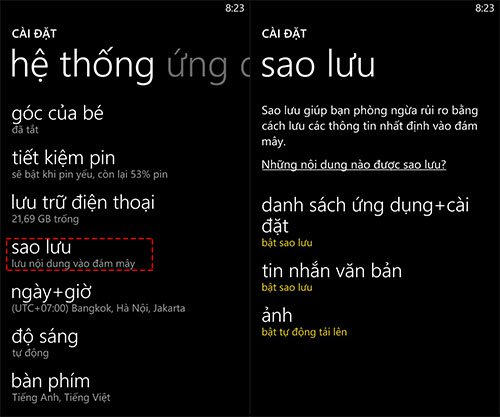
Set backup.
Users need to allow backup on Windows Phone 8 device by going to: Settings > System > Backup .
List of applications and settings
In this option, Windows Phone 8 device allows backing up the list of installed applications, favorite bookmarks in Internet Explorer, installing applications ( including email accounts, contacts . ), installing topic, call history .

Backup application list.
The above information can be backed up and ready to be restored when necessary but the data of the applications will not be backed up. The Start screen also restores as default (do not back up the placement of Tiles) .
Text message
One feature expected by users is SMS and MMS backup using cloud computing technology. Just turn on the backup function, Windows Phone 8 device will automatically perform and be ready to restore on a new device or when reinstalling.

Set up message backup.
Chat content ( on Yahoo or Facebook ) will not be backed up. In addition to deleting the message, the user must perform manual deletion. Turning off the backup function does not mean that you have deleted previously backed up messages.
Photos and videos
Automatic photo downloads have appeared on Windows Phone 7 but with Windows Phone 8, Microsoft has upgraded this feature including uploading videos. Using SkyDrive to store, users can review or download by visiting skydrive.com.
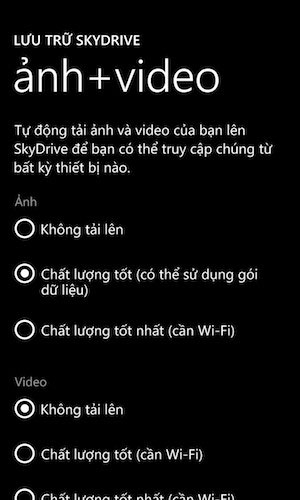
Store photos and videos.
By default, this backup option is enabled and users who need to note this feature will use a lot of network data. With photos and videos will need to connect to Wi-Fi to upload with the best quality (under 10 megapixels) and post to SkyDrive account. For higher quality images, use a computer or an external memory card to back up.
Restore backup
Restoring backups is as simple as setting up a new Windows Phone device. All data has been saved to cloud computing so users only need to login to the Microsoft account used on the previous device.
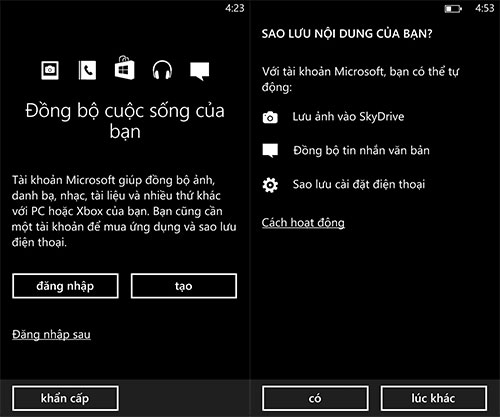
Log in to your Microsoft account to restore your backups.
The backup recovery process will download depending on network speed and data size. As mentioned above, users need to pay attention because this operation will require a large network connection, so use a Wi-Fi network.
 Detailed list of new features on Windows Phone 8.1
Detailed list of new features on Windows Phone 8.1 Windows Phone 8.1 is easy to install for Android devices
Windows Phone 8.1 is easy to install for Android devices Invincible Windows Phone
Invincible Windows Phone Nokia Lumia 800 review
Nokia Lumia 800 review Review Nokia Lumia 610
Review Nokia Lumia 610 Things to know about Windows Phone 8
Things to know about Windows Phone 8