Tips for unlocking a Mac with an Android phone
Mac has a lot of utility software, most of them help users to freely customize this operating system to get a great and convenient experience as possible. And if necessary, you can also use an Android smartphone to automatically log in to the Mac via the fingerprint sensor itself without having to touch the keyboard.
Fingerprint sensors have become a popular security method on many smartphones, tablet and laptop devices today. If you're using a Mac computer and an Android device with a fingerprint sensor, try DroidID, a free app that helps you unlock Mac computers with an extremely interesting Android phone.
- How to turn off the Macbook login when opening the device from the Sleep state
- Instructions on how to customize the lock screen on MacBook
- Free applications should be installed when purchasing a new Macbook
DroidID - Macbook unlock application with Android device
DroidID is a completely free application that allows users to unlock Mac computers right on their own Android phone. The highlight of this application is the integration of the ability to unlock Macbook with Android device through the current popular fingerprint sensor security method.

How to unlock a Mac with an Android phone
Before going to learn the steps to unlock Mac with Android fingerprint, you need to ensure the following requirements:
- Mac computers running macOS 10.12 (El Capitan) and above and have enabled Keychain in System Preferences> iCloud.
- Samsung phones running Android 6 and above (or Android smartphone 7 and above) have a fingerprint sensor and have installed at least 1 fingerprint in the phone.
Once you are sure to meet the above conditions, follow the steps below to experience a new unlocking method for your Mac computer:
Step 1:
First, proceed to download the DroidID application to your Android phone. After that, continue to download and install DroidID Mac Client on your Mac.
- Download DroidID for Android.
- Download DroidID Mac Client for Mac.
Step 2:
The download and installation process is complete, you start both DroidID on Android and DroidID Client on Mac. On the first run, enter the code shown on the phone and password the computer into the application on the Mac and then click Connect.
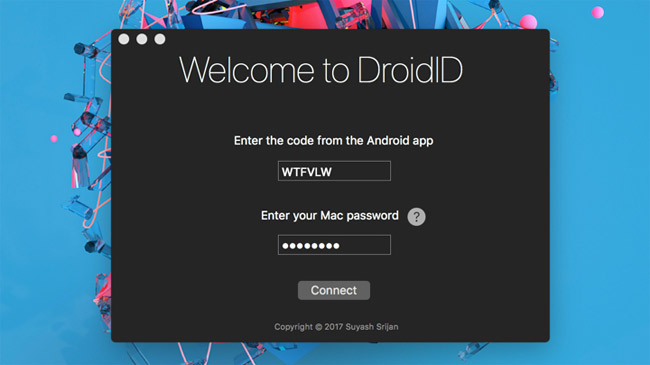
Step 3:
Now DroidID Client on the Mac computer will restart, if the system requires Keychain access, select Always Allow.
Note:
- You do not need to worry about the password being stolen, because DroidID does not save the Mac password that it is kept in the system and Keychain.
- To disconnect the Mac from your Android device, you can choose from the DroidID icon on Menu Bar.
- If you restart the computer, DroidID will not be able to unlock it, similar to how it works on iOS or Android, you must enter the password this time.
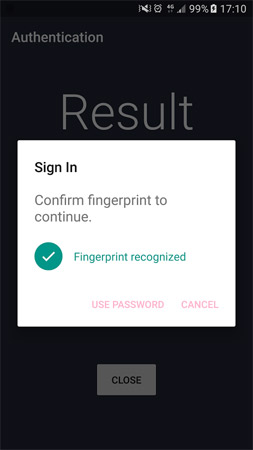
Thus, every time you wake up from sleep mode or exit the screensaver, instead of entering the previous password, simply go to DroidID with the icon or drag the notification bar and select DoridID on the phone and then scan the fingerprint. It is possible to unlock it on a Mac. It's interesting, isn't it?
I wish you all success!
See more:
- How to unlock your PC with a smartphone
- Using USB to lock or unlock Windows computer, have you tried it or not?
- How to enable the auto-lock feature when users leave - Dynamic Lock on Windows 10
 How to copy contacts from sim to Samsung phone
How to copy contacts from sim to Samsung phone Use IFTTT to not miss an important phone when you forget to turn on the bell
Use IFTTT to not miss an important phone when you forget to turn on the bell How to add more customizations to Quick Settings on Android
How to add more customizations to Quick Settings on Android How to bring Android 8.0 Oreo to old phones
How to bring Android 8.0 Oreo to old phones Backup and restore installed applications on Android using AppMonster.
Backup and restore installed applications on Android using AppMonster. Instructions for recording secret videos when turning off the screen on Android
Instructions for recording secret videos when turning off the screen on Android