Unlock iOS 10 screen is much simpler with 3 ways
The biggest change as soon as you use iOS 10 version is that the unlocked interface on the device has changed. Slide in Unlock has been replaced by the words Press to Unlock. That means the user will need to click the Home button to scan the fingerprint or enter the password to open the device. And this change brings a lot of complexity and complexity to users. In this article, we will help you to unlock iOS 10 device much simpler with 3 ways below.
1. Turn off the application or widget on the lock screen:
As mentioned, with iOS 9 and below, we will swipe right to unlock the device. As for iOS 10, you will press the Home button to unlock, enter a password or use fingerprints. In particular, in iOS 10 lock screen when we swipe left, right will appear widgets or camera applications, sometimes annoying to users. However, we can change it right back on the device's setup.
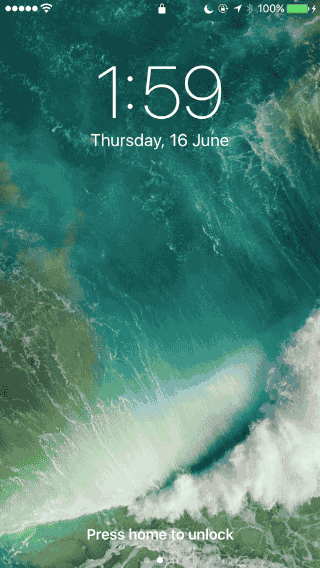
You go to Settings> General settings> Accessibility . Then select on the Home button and turn on the feature Keep your finger open . The unlocked interface will now return to the iOS 9 interface.
Note to users, this feature is only useful for devices equipped with Touch ID, from iPhone 5S and later to be used.
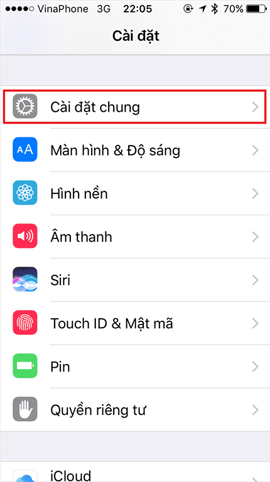
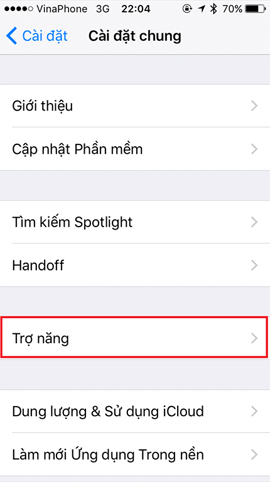

2. Turn off the Pop-up feature to enable:
With the iPhone 6S series, there will be an extra function to turn on. As soon as we pick up the device, the lock screen will automatically open.

This also causes complicated sessions for users, reducing the battery life when just holding the device is the screen will immediately light up. To turn off this feature, go to Settings> Display & Brightness . In the Pop-up to turn on feature , we will push the horizontal bar to the left to turn off this feature .
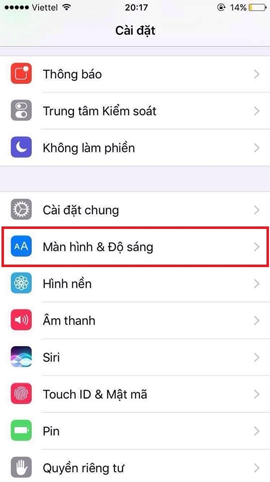
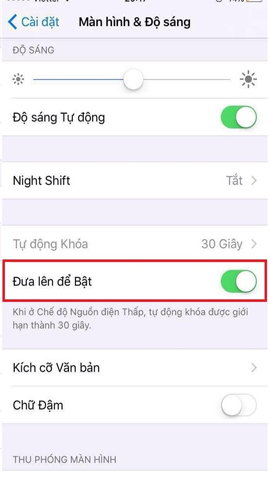
3. Turn off message reply right on the lock screen:
In iOS 10, when a new message is announced on the screen, just click on the message on the lock screen to answer. Also quite convenient for users when you can quickly reply to messages. But in fact, in order to do this, you have to own an iPhone 6S on hand. As for previous lives, it is not so simple, you have to click and click to answer the message.
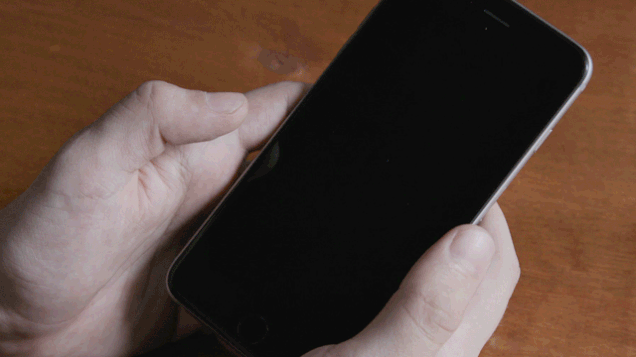
To turn off the reply feature on the lock screen, you can also customize it in the lock screen. We go to Settings> Touch ID & Password . In the Reply by message , set the wrong horizontal bar to switch to Disable this feature.
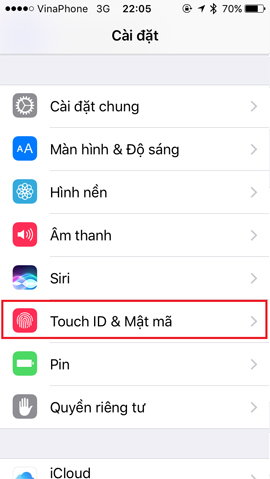
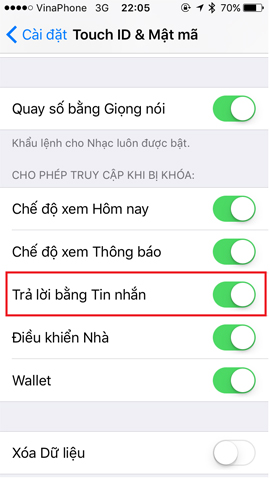
Here are 3 ways to help you simplify a lot more unlocking operations on iOS 10, remove unnecessary things that complicate unlocking. The adjustment is also simple, when we can change the on or off features right on the device.
Refer to the following articles:
- How to style messages for iMessage iOS 10
- 6 simple ways to speed up iOS 10 on old iPhones
- How many tricks have you missed using this iPhone?
I wish you all success!
 Have you tried using the magnifying glass feature on iOS 10?
Have you tried using the magnifying glass feature on iOS 10? How to turn on, turn off airplane mode on iPhone?
How to turn on, turn off airplane mode on iPhone? Instructions on how to turn off the keyboard sound on iPhone, iPad
Instructions on how to turn off the keyboard sound on iPhone, iPad How to hide / show battery percentage on iPhone, iPad
How to hide / show battery percentage on iPhone, iPad How to view the iPhone Mac address?
How to view the iPhone Mac address? How to turn off the 'shake to Undo' feature on iOS 9?
How to turn off the 'shake to Undo' feature on iOS 9?