Instructions for unlocking Windows computers with fingerprints on Android phones
Many LapTop companies now support users to unlock with fingerprints so users can replace security with a normal password, but if you have trouble with this fingerprint unlock location or want to use it in a way Fingerprint unlock on the other device, how do you do it?
Select your smartphone to unlock the fingerprint on your laptop for example, however you will have to use the Remote Fingerprint Unlock application to perform a fingerprint unlock on your Android phone, below is a guide to unlock the fingerprint on the device. Calculate Windows with Remote Fingerprint Unlock.
Note: both devices must use a new Wifi network that can be unlocked
- Tips for unlocking a Mac with an Android phone
- How to unlock your PC with a smartphone
- Using USB to lock or unlock Windows computer, have you tried it or not?
Guide to unlock fingerprint on Windows computer with fingerprint with Android phone
- Download Remote Fingerprint Unlock for Android
- Download Remote Fingerprint Unlock for Windows
Step 1: Download the Remote Fingerprint Unlock application for Android and Windows in the above two links. After installing Remote Fingerprint Unlock on Windows, press Windows + L key combination to lock the screen. Remote Fingerprint Unlock software runs in the background so you don't have to open it.
Then your computer lock screen will display a fingerprint icon of the Remote Fingerprint Unlock software, below you can notice a Session ID, which is a series of numbers used to check the connection between the phone Remote Fingerprint application Unlock Android. The user section in the lower left corner will be the Remote Fingerprint Unlock icon.

Step 2: Then start the Remote Fingerprint Unlock application on your phone, select the list icon in the upper left corner, then select Scan in the Remote Fingerprint Unlock feature list.
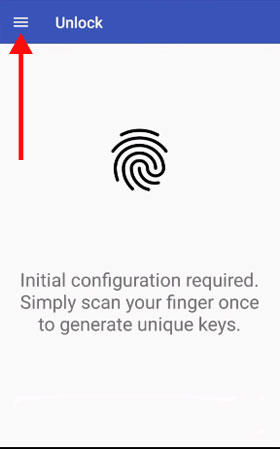
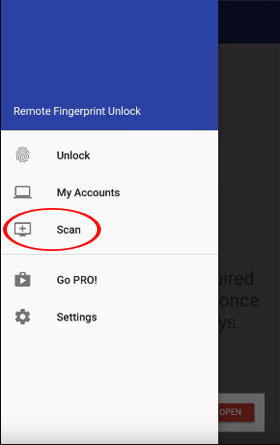
Step 3: In the Scan menu, click on the scan icon in the lower right corner, your computer will appear with its name. Click on your computer name to connect.
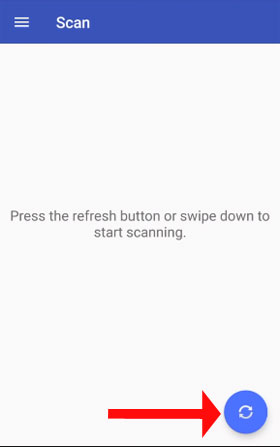
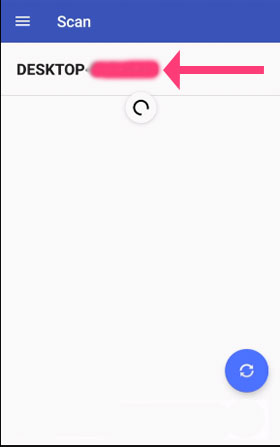
Step 4: Press then you can change the computer name and click Save to save the computer name on the Remote Fingerprint Unlock application, then press Account at the next message.
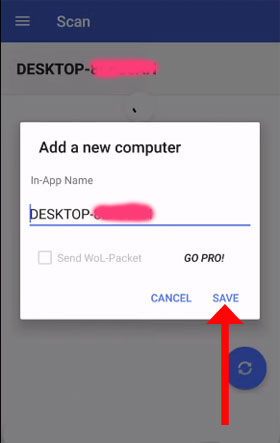
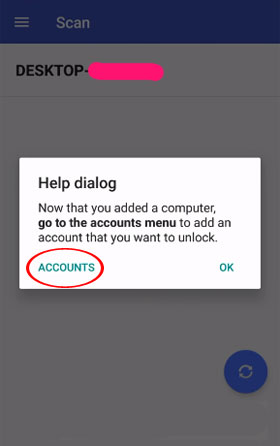
Step 5: Next you will be redirected to the My Account application with Remote Fingerprint Unlock, click Add Account to add the Microsoft account you are using on your Laptop computer, then click Save to make your account saved. friend.
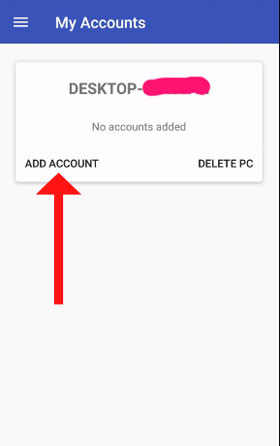
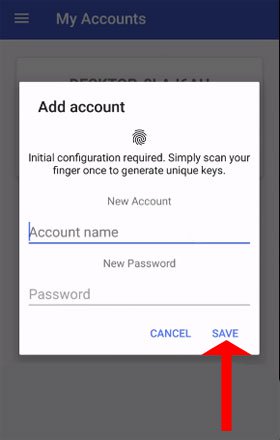
Step 6: Next, the Confirm the session ID message will appear, followed by the serial number in the Session ID section of your computer that I mentioned in the first step. Click Proceed to perform, then you will see your computer added to the My Account list .
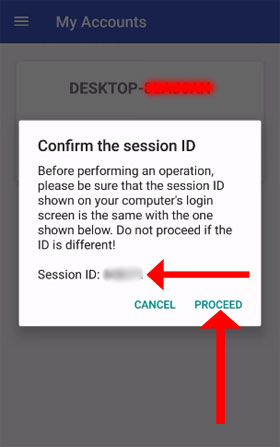
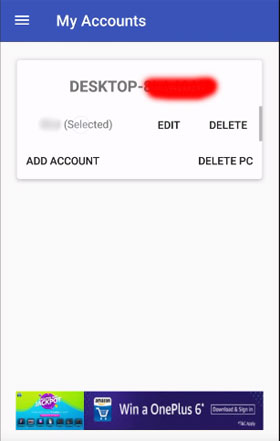
Next return to the Remote Fingerprint app's list menu and select Unlock , scan your fingerprint on the phone and your computer will see your computer unlocked.
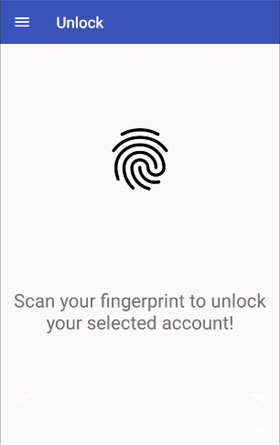
This is the above guide that you can unlock your computer screen with your phone with Remote Fingerprint Unlock application, in addition to using the phone application to unlock your computer, you can also use it. USB to unlock your computer. Check out the article 3 software to turn USB into a computer unlock tool for more tools to unlock computers with USB offline.
See more:
- How to check if your payment card information is leaked
- Find out how fingerprint security technology works
- How to use Cloudopt AdBlocker to block ads to surf the web
- How to automatically cancel text sharing
- How to use Surge Send secure file sharing
 The best password management software today
The best password management software today Recover lost data on SSD
Recover lost data on SSD The 4 most popular network attacks towards older people in 2018
The 4 most popular network attacks towards older people in 2018 5 popular and preventive online shopping scams
5 popular and preventive online shopping scams Why use CyberGhost VPN?
Why use CyberGhost VPN? Why is your data worthwhile?
Why is your data worthwhile?