Instructions for enabling 'Slide to Unlock' feature on iOS 10
iOS 10 has integrated many new and interesting features right on the first test version. However, the drawback on iOS 10 is the elimination of the traditional lock screen "Slide to Unlock" which makes many users feel uncomfortable with the new unlocking way.
On iOS 10 beta 2, users can unlock iPhone in the traditional "Slide to Unlock" way. If you do not like to use the new features, you can enable "Slide to unlock" to unlock your iPhone.
Refer to the steps to activate the "Slide to Unlock" feature on iOS 10 in the following article of Network Administrator.

1. How to enable "Slide to Unlock" feature on iOS 10?
To enable "Slide to Unlock" feature on iOS 10, follow the steps below:
Step 1:
Open the Settings application (installed) on your iOS device, then click on General .
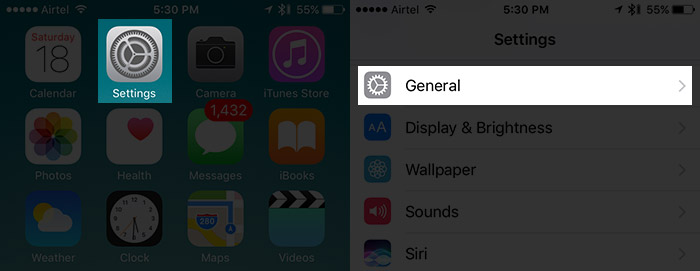
Step 2:
Next click on Accessibility.
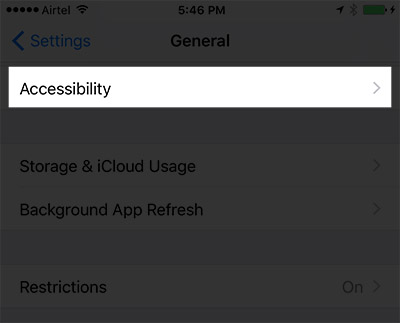
Step 3:
Scroll down to find and press Home Button (Home button).
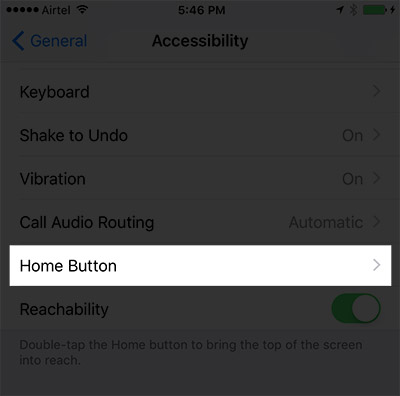
Step 4:
Finally find and switch the Rest Finger to Unlock option to ON.

2. How to disable "Slide to Unlock" feature on iOS 10?
If you are not interested in the iPhone unlock feature by pressing the Home button, you can proceed to disable this feature. To do this, follow the steps below:
Open the Settings => General => Accessbility application . Next scroll down to find and press the Home button ( Home button ).
Finally, turn the Rest Finger to Unlock option to OFF and you 're done.
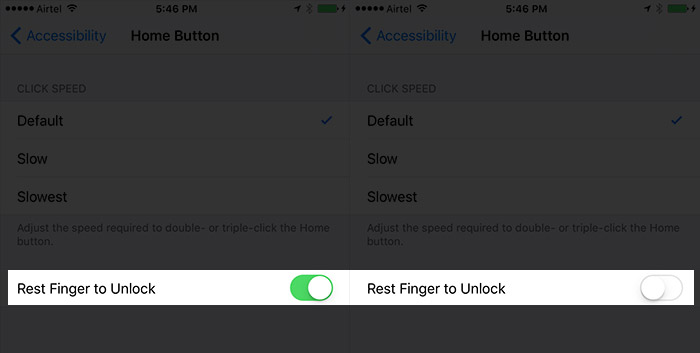
Refer to some of the following articles:
- Summary of common errors on iPhone 6, 6 Plus and how to fix errors
- Conflict of IP address error when connecting to Wifi on iPhone, iPad, this is a fix
- How to accurately distinguish iPhone 6 or iPhone 6s?
Good luck!
You should read it
- 6 ways to unlock iPhone without password
- US police scramble to buy tools to unlock all iPhones despite the price of up to $ 30,000
- How to unlock 90 FPS and 120FPS on Speed War
- Instructions for unlocking Windows computers with fingerprints on Android phones
- How to make a call right on the iPhone lock screen: no need to unlock iOS 10
- Apple won Samsung, winning $ 120 million from the Slide-to-unlock patent
 You may not know these 23 hidden features on iOS 10 (Part 1)
You may not know these 23 hidden features on iOS 10 (Part 1) How to play Wifi from iPhone, Android to laptop
How to play Wifi from iPhone, Android to laptop Turn off these annoying features immediately on iOS 10
Turn off these annoying features immediately on iOS 10 Guide to distinguish genuine iPhone 7 Plus and counterfeit goods
Guide to distinguish genuine iPhone 7 Plus and counterfeit goods Enable Wi-Fi Calling on iOS 10
Enable Wi-Fi Calling on iOS 10 How to know if your smartphone supports 4G?
How to know if your smartphone supports 4G?