What is the A0 paper size? How to select, print A0 in AutoCad
A0 paper size is quite commonly used in today's life and printing. However, most people do not know clearly about the size of A0 printing paper is how many centimeters, inches or pixels as well as how to choose and print A0 in AutoCad .
1. Standard A0 . Paper Size
International Standard ISO 216
- What is ISO 216 international standard?
ISO 216 is a set of paper size regulations that classify different paper formats based on table sizes to create an international standard. They are built on the German DIN 476 standard . The ISO 216 standard paper size unit is mm .

- Regulations on paper sizes according to ISO 216:
- + The paper size always writes the shorter side than before.
- All sizes A, B and C manufactured must be rectangular in shape. The ratio of 2 sides is the square root of 2 (~ 1.414).
- + The area of A0 size is regulated to be 1m². The edges are defined as 841 x 1189 mm.
- + The gauges in the same series are arranged in reverse order, the following gauge has an area equal to 50% of the previous one.
- + Paper sizes B are inferred by averaging the successive sizes of size A.
- + The C paper sizes are inferred by averaging the A and B sizes respectively.
*Paper size table according to ISO standards:
| SIZE A | SUCCESSFUL | SIZE | |||
| Paper Size | Dimensions (mm) | Paper Size | Dimensions (mm) | Paper Size | Dimensions (mm) |
| 4A | 1682 x 2378 | 2B | 1414 x 2000 | C0 | 917 × 1297 |
| 2 A | 1189 x 1682 | B0 | 1000 × 1414 | C1 | 648 × 917 |
| A0 | 841 x 1189 | B1 | 707 × 1000 | C2 | 458 × 648 |
| A1 | 594 x 841 | B2 | 500 × 707 | C3 | 324 × 458 |
| A2 | 420 x 594 | B3 | 353 × 500 | C4 | 229 × 324 |
| A3 | 297 x 420 | B4 | 250 × 353 | C5 | 162 × 229 |
| A4 | 210 x 297 | B5 | 176 × 250 | C6 | 114 × 162 |
| A5 | 148 x 210 | B6 | 125 × 176 | C7 | 81 × 114 |
| A6 | 105 × 148 | B7 | 88 × 125 | C8 | 57 × 81 |
| A7 | 74 × 105 | B8 | 62 × 88 | C9 | 40 × 57 |
| A8 | 52 × 74 | B9 | 44 × 62 | C10 | 28 × 40 |
| A9 | 37 × 52 | B10 | 31 × 44 | ||
| A10 | 26 × 37 | ||||
North American Standard
- What is the North American standard for paper size?
Besides ISO standard, paper size is also defined by North American standard based on the original sizes as Letter, Legal, Ledger/Tabloid. These paper sizes are widely used in art, graphics, printing, education, . in 3 countries USA, Canada, Mexico. Paper size units are in inches .

A0 size according to North American standards will have a size of 33.1 × 46.8 inches equivalent to 841 x 1189 mm .
Paper size ratio
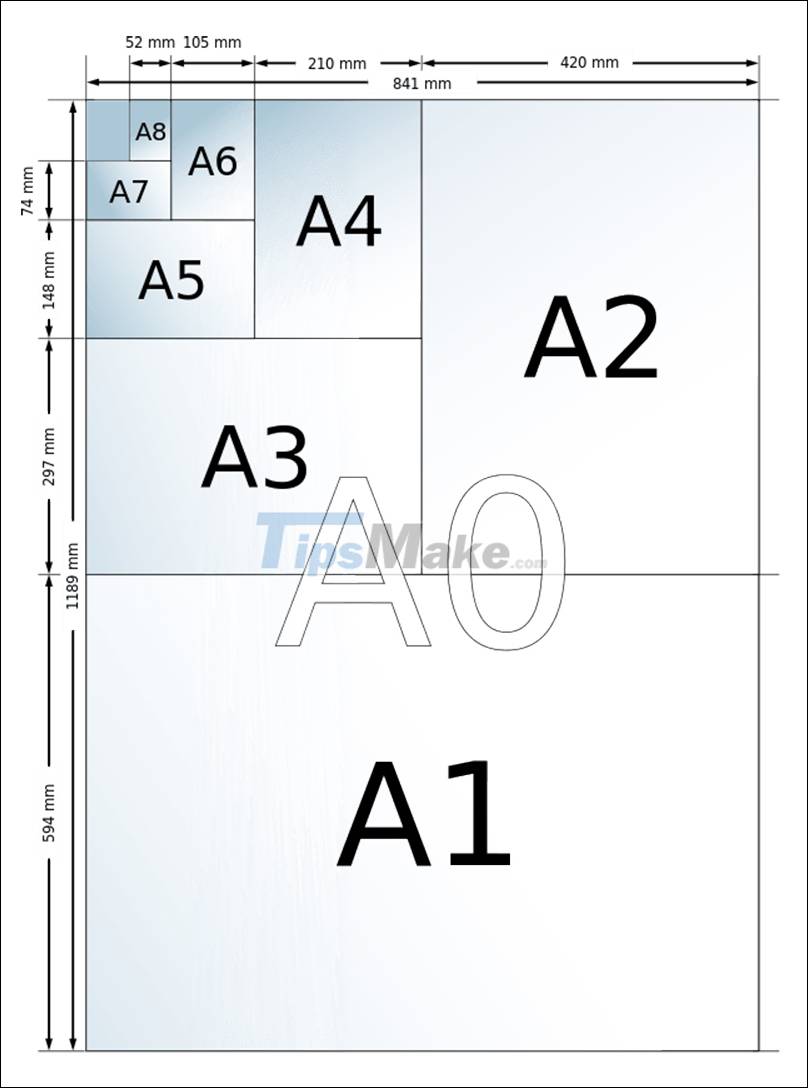
2. Current A0 paper size
The way to write the size of the paper will be in the format of width x height .
| Unit | Size |
| cm | 84.1 x 118.9 |
| mm | 841 x 1189 |
| inches | 33.1 × 46.8 |
Particularly for pixel units , the size of the paper size must also be based on the PPI pixel density .
| Pixel density | Size (pixels) |
| 72 PPI | 2384 x 3370 |
| 96 PPI | 3179 x 4494 |
| 150 PPI | 4967 x 7022 |
| 300 PPI | 9933 x 14043 |
3. How to choose A0 paper size in AutoCad
In the Page Setup Manager dialog box, click New to create a new Page Setup and name it, for example, Layout1 . Then click the Modify bar to enter the customize this dialog box.
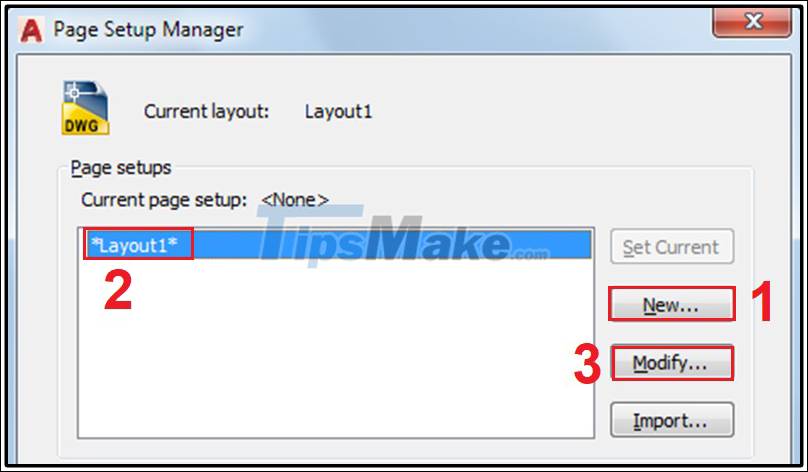
In the Page Setup - Layout1 dialog box, we will choose the paper size according to our needs in the Paper size section . Usually we use paper sizes from A0 to A4. In the above option is set to A4 paper size. To select the A0 paper size, click the black arrow pointing down to open the paper size options and select the A0 size.

4. How to print A0 paper size in AutoCad
Step 1: Open the CAD drawing window by pressing Ctrl + P to open the Plot - Model dialog box .
Step 2: In this dialog box, the user can use the Plot Style Table tool to create a new print setting stroke. Or you can also use the Drawing orientation tool to set the paper size to Portrait (portrait) or Landscape (landscape). Besides, there are many other tools such as: Plot offset, Plot scale, .

Step 3: Select the printer in the Printer/plotter section .

Step 4: How to choose the paper size for the printout is very simple. In the Paper size section , click the down arrow to open the paper size window, and then select the A0 paper size.
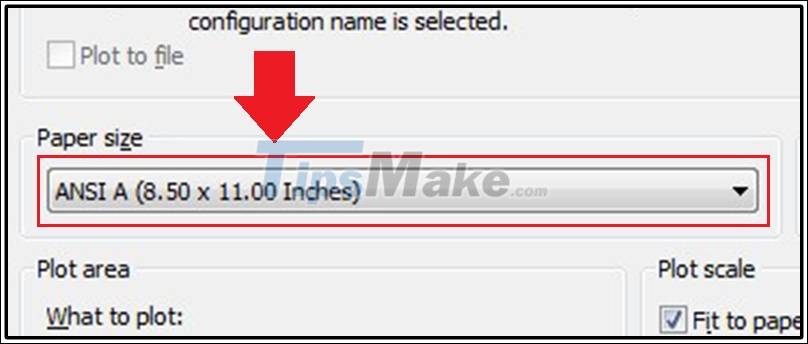
5. A0 . paper size related questions
How many times is A0 paper than A4 paper?
Answer: A0 paper is 16 times bigger than A4 paper. Double the A0 paper size 4 times to get A4 paper.
Can A0 paper print on Word?
Answer: A0 paper cannot print on Word . Because Word has a limit on the width and height of paper sizes from 0.1 inch to 22 inch. Meanwhile, A0 paper has a width of 33.1 inches and a height of 46.8 inches, so it cannot be printed.
Is A0 paper roki paper?
Answer: A0 paper aka roki paper has one side white, the other side is slightly dark. This type of paper is often used by students to make wall newspapers in middle and high schools.
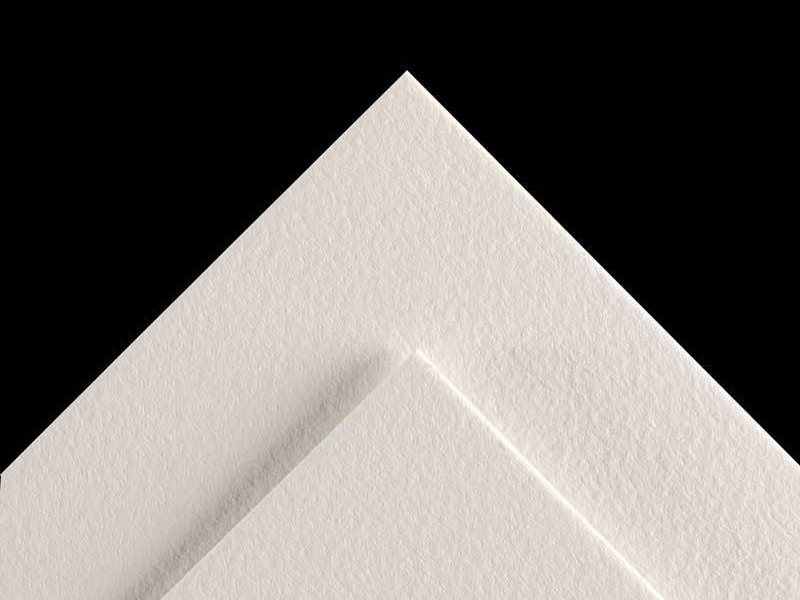
Above is information about A0 paper size and how to choose and print A0 in AutoCAD. Thank you for watching and see you in the next posts.
You should read it
- How to print out of A4 size paper in Word
- Learn Paper Sizes A0, A1, A2, A3, A4, A5
- How to rotate paper size in Excel
- What is the size of A1 paper? How to select, print A1 in AutoCad
- Size of paper size A0, A1, A2, A3, A4 ... how many mm, inch?
- New invention: Light-printed paper, renewed by temperature and reuse 80 times
 What is the size of A1 paper? How to select, print A1 in AutoCad
What is the size of A1 paper? How to select, print A1 in AutoCad Learn about caching, a popular technique to increase computer performance?
Learn about caching, a popular technique to increase computer performance? What is Extended Reality (XR)? How does XR work?
What is Extended Reality (XR)? How does XR work? Signs that the VPN you are using is not reliable
Signs that the VPN you are using is not reliable What is the difference between HDR and 4K?
What is the difference between HDR and 4K? What is 51% attack? How does 51% attack work?
What is 51% attack? How does 51% attack work?