Thunderbird 3.0 re-exported with many outstanding improvements
After many delays, Mozilla finally released a version of Thunderbird 3.0 Final with many valuable enhancements not to disappoint the user's expectations.
Thunderbird 3.0 is built on the Gecko 1.9.1.5 platform with a number of important architectural changes to optimize performance, stability, and web compatibility.

Download the free Vietnamese version of Thunderbird 3.0 here (8.43MB), or Thunderbird 3.0 English interface here (8.57MB).

The main interface of Thunderbird 3.0
This article illustrates Thunderbird 3.0 English interface. The most noticeable improvements of Thunderbird 3.0 include:
Configure automatic email accounts
Due to Thunderbird 3.0's memory contains an email setup database from many of the most popular providers (Gmail, Yahoo! Vietnam, Hotmail .), so every time you create a new email account for use in Thunderbird 3.0, you just need to declare the representative name (your name), email address ( email address ) and password ( password ), and hard to remember parameters about Incoming server , Outgoing server , Port and related email settings will Because Thunderbird 3.0 automatically finds and identifies for you. Too great!
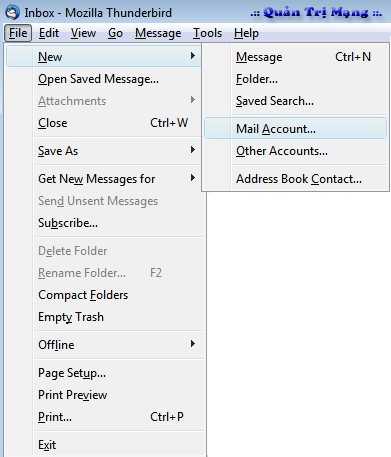
Note : to quickly create a new email account in Thunderbird 3.0, go to File > New > Mail Account menu.
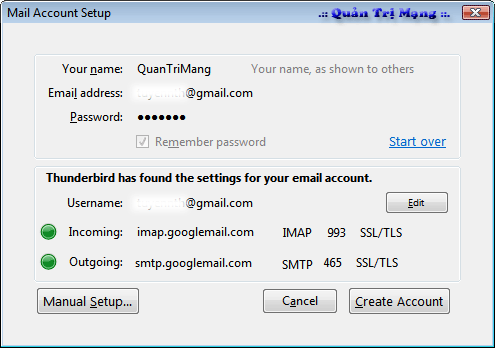
Automatically determine parameters of Incoming server, Outgoing server
Search for mail with rich filters
Thunderbird 3.0 lets you search for messages with a very diverse filter. Through the upper right corner, you can quickly find the letter you need based on the scope: sender name, attachment name, letter title, letter content, mail folder, .
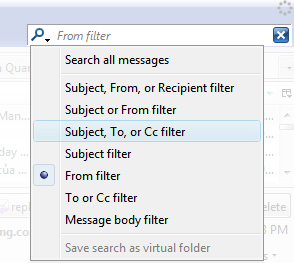
Continue
Redesign the toolbar
The toolbar in Thunderbird 3.0's email content display has been refurbished, with built-in reply buttons, mail forwarding ( forward ), mail backup ( archive ), spam notification ( junk ), delete mail ( delete ).

Browse mail by card
This feature was included in the Thunderbird 3.0 Beta but is now optimized for work speed. When you double click on the title of any email, the content of that email will show up on the new tab instead of the current window.
If you close the Thunderbird 3.0 interface, all opened email messages will be saved, and automatically restored when you restart Thunderbird 3.0.
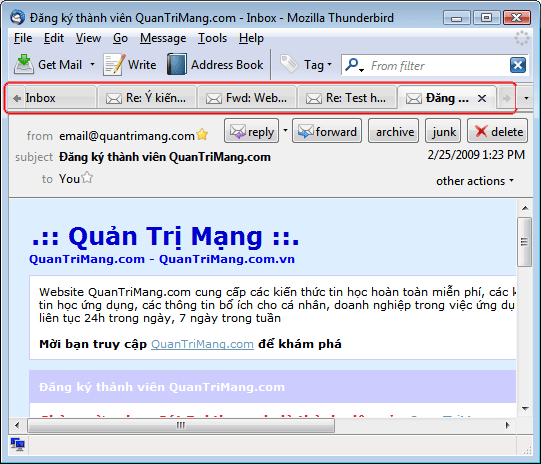
Better interaction with Gmail
Thunderbird 3.0 puts Gmail's mail folders into its interface, providing a user-friendly feel when exploiting.
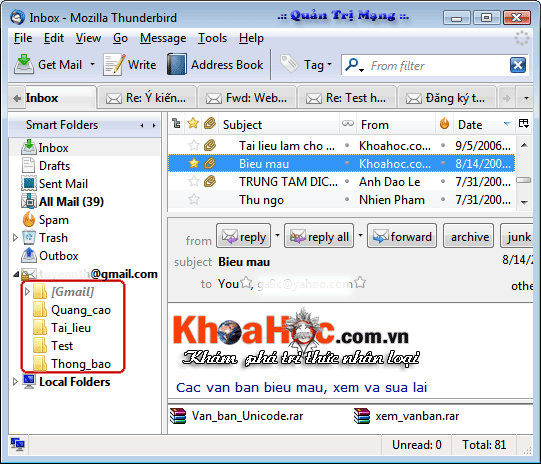
Smart directory
The left frame adds the presence of Smart Folders, which supports the combination of Inbox, Drafts, Sent, Archive, Junk . folders of many email accounts you create in Thunderbird 3.0. When you click on the folder containing certain messages, you will see a list of email accounts that will be listed in rows to choose.
Summary of selected email content at the same time
This is also a fairly new feature, adopted by Mozilla for Thunderbird 3.0. When you mark multiple emails at once, the content of each email summary will display in the bottom frame on each line.
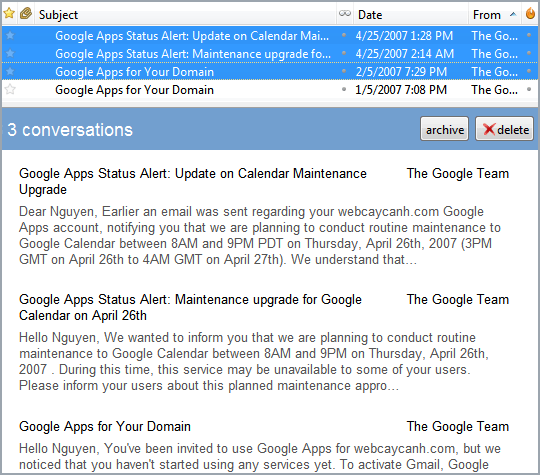
Quickly read the summary content when selecting multiple emails
Activity Manager
The Activity Manager utility (called from Tools > Activity Manager menu) will take care of all the interactions between Thunderbird 3.0 and the email service provider you use.
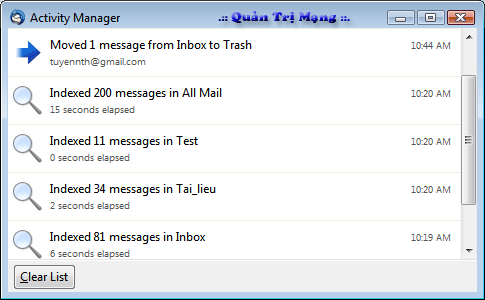
New add-on management utility
The add-on is always the strength of the products shipped by Mozilla and Thunderbird 3.0 is no exception. With the new add-on management utility (called from Tools > Add-ons menu), finding, installing extension, theme and plug-in for Thunderbird 3.0 will be more convenient than before.
You can search and download add-ons for Thunderbird 3.0. After downloading any add-on ( * .xpi format), from the Add-ons dialog box, click the Install button, select the * .xpi file, and then click the Install Now button from the dialog box that opens to install for Thunderbird 3.0. Then, click Restart Thunderbird button for Thunderbird 3.0 to restart for changes to take effect.
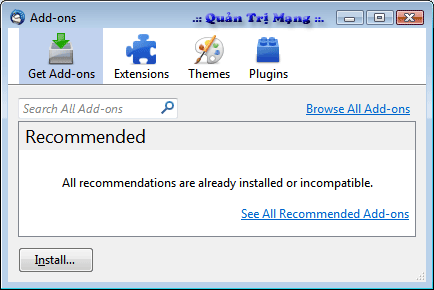
Install the add-on for Thunderbird 3.0
Connect to the search engine of Windows Vista
At the beginning, Thunderbird 3.0 will prompt you to install the program's indexing system into Windows Vista, so that later you can find and quickly view email and messages available in Thunderbird 3.0 via the Windows Explorer search dialog. .

You should read it
- 12 add-ons are indispensable for Thunderbird
- Mozilla Thunderbird 15: New features
- Reply to email in Thunderbird with the quote - quote above
- Mozilla will stop developing ThunderBird
- Instructions for setting up Mozilla Thunderbird to set up email scheduling and automatic mail replies
- Transfer email from Outlook to Thunderbird
 GO Contact Sync: sync contacts Gmail and MS Outlook
GO Contact Sync: sync contacts Gmail and MS Outlook Create email filters with Kmail
Create email filters with Kmail 4 reasons to use IMAP service
4 reasons to use IMAP service Avoid forgetting to send attachments in Outlook
Avoid forgetting to send attachments in Outlook Manage Outlook mail more efficiently with Xobni Plus
Manage Outlook mail more efficiently with Xobni Plus Fix PST file errors with Outlook Inbox Repair
Fix PST file errors with Outlook Inbox Repair