Instructions for sending mass emails with Mozilla Thunderbird
Free Thunderbird You need to send a lot of emails to invite, notify or send documents. But sending them one by one will cost you a lot of time and effort. To help you can send a series of emails quickly, you follow the article below.
The following article shows how you can send mass mail using Mozilla thunderbird and the Mail Merge Add-ons.
Step 1: Download and install Mail Merge.
First you need to download Mozilla Thunderbird at: https://www.mozilla.org/en-US/thunderbird/
Next you download the Mail Merge add on: https://addons.mozilla.org/en-us/thunderbird/addon/mail-merge/

Then you run the file mozilla-thunderbird-31-4.exe and install according to the steps. After installing Mozilla Thunderbird, run the Mozilla Thuderbird application.
On the interface, select the Thunderbird menu and select Add-ons .

The Add-ons Manager tab appears, click the gear icon and choose Install Add-on From File .

Then the Select add-on to install dialog box appears, select the Mail Merge file downloaded at first (file name mail_merge-3.10.1-sm + tb.xpi). Next, click Install Now to install.

When the installation is completed, restart Mozilla Thunderbird.

Step 2: Create a contact list.
You open the editor, for example, Microsoft Excel and create a list of recipient addresses including the accompanying information.
For example: NAME and EMAIL.
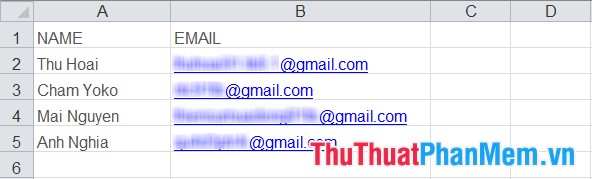
Then you save the file in .CSV format
Step 3: Compose and send email.
Click Wirte a new message to open the compose interface.

In the To section you use the name function corresponding to the name in the csv file. For example, in the csv file, the mail name is EMAIL, so we enter {{EMAIL}}.
You enter the subject in the Subject and in the body of the message.
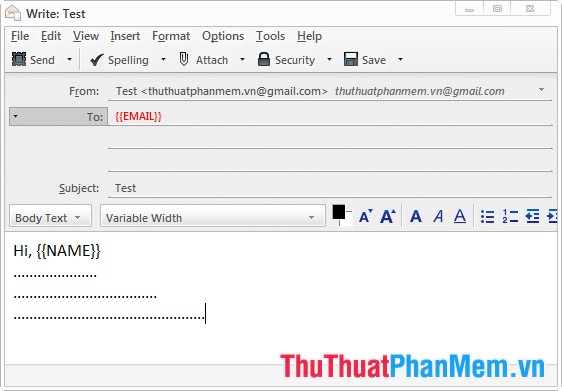
After composing, select File -> Mail Merge .

In Mail Merge you choose Sourve is CSV , D eliver Mode is Send Now , Format is HTML . In the File section, click Browse and select the CSV file saved in Step 2 . After setup is complete you click OK .

As such, Mail Merge will automatically send emails in turn to the emails in the CSV file.
So you have quickly sent a series of mail using Mozilla Thunderbird, from the next time if you need to send a mass mail you just need to create a list of people you need to send mail saved in CSV format and use Mozilla Thunderbird to send . Good luck!
You should read it
- Thunderbird 3.0 re-exported with many outstanding improvements
- How to open an MBOX file using Mozilla Thunderbird tools
- Instructions for setting up Mozilla Thunderbird to set up email scheduling and automatic mail replies
- Mozilla Thunderbird 15: New features
- Block senders, add new email notifications in Outlook, Thunderbird
- Mozilla will stop developing ThunderBird
 Instructions for installing and using Teamviewer
Instructions for installing and using Teamviewer How to block making friends on Facebook
How to block making friends on Facebook How to play Wifi on Laptop with MyPublicWiFi - Share Wifi on Laptop
How to play Wifi on Laptop with MyPublicWiFi - Share Wifi on Laptop Instructions for shortening links when sharing - 5 websites that help shorten the best links
Instructions for shortening links when sharing - 5 websites that help shorten the best links How to download images on the web in bulk on a computer
How to download images on the web in bulk on a computer Instructions to unfriend and block users on Skype
Instructions to unfriend and block users on Skype