Reply to email in Thunderbird with the quote - quote above
Many users of Thunderbird wonder and wonder why the developer set up an email reply mode with the citation above. Actually, this feature is quite inconvenient because it is completely different from almost all email programs and webmail clients. In the following article, we will show you how to change this setting.
First, you select Tools> Account Settings in Thunderbird:

Select dedicated settings for each account and select Composition & Addressing :
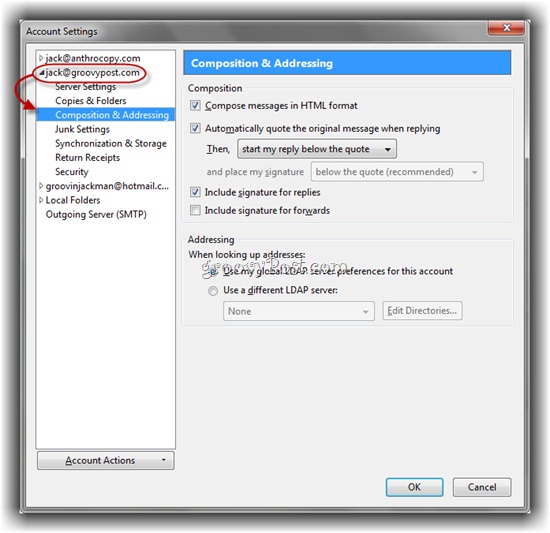
Check the box Automatically quote the original message when replying and select start my reply above the quote in the Then . section. Then click OK :

And from now on, all emails replying with the quote will display as follows:

Good luck!
4.6 ★ | 7 Vote
You should read it
- Instructions for setting up Mozilla Thunderbird to set up email scheduling and automatic mail replies
- 12 add-ons are indispensable for Thunderbird
- Thunderbird 3.0 re-exported with many outstanding improvements
- How to browse the web directly from within Thunderbird
- Transfer email from Outlook to Thunderbird
- How to add custom search engine in Thunderbird
 4 simple ways to secure Email
4 simple ways to secure Email Instructions to edit box.net documents with Zoho account
Instructions to edit box.net documents with Zoho account Three new search engines you should try
Three new search engines you should try Tips for security for Email
Tips for security for Email Shortcut to return to the current cell in Excel
Shortcut to return to the current cell in Excel Tips for mastering Microsoft Word 2007
Tips for mastering Microsoft Word 2007