How to open an MBOX file using Mozilla Thunderbird tools
For example, when you download your Gmail archive from Google Takeout, you will get an MBOX file containing all your emails.
So how to access and view the contents in MBOX file? Mozilla Thunderbird tools will help you to solve the problem.
Download Mozilla Thunderbird
The open source Mozilla Thunderbird application is a highly recommended choice if you are looking for a dedicated MBOX file opening tool. The example in this article was done with Mozilla Thunderbird version 78, which is the latest as of January 15, 2021.
First, however, you need to download and install Mozilla Thunderbird on your system here. The app is available for Windows, macOS, and Linux.
Launch Thunderbird and set up your account
If you haven't used Mozilla Thunderbird before, you will see a ' Set Up Your Existing Email Address ' dialog the first time you launch the application. Click " Cancel " to continue.
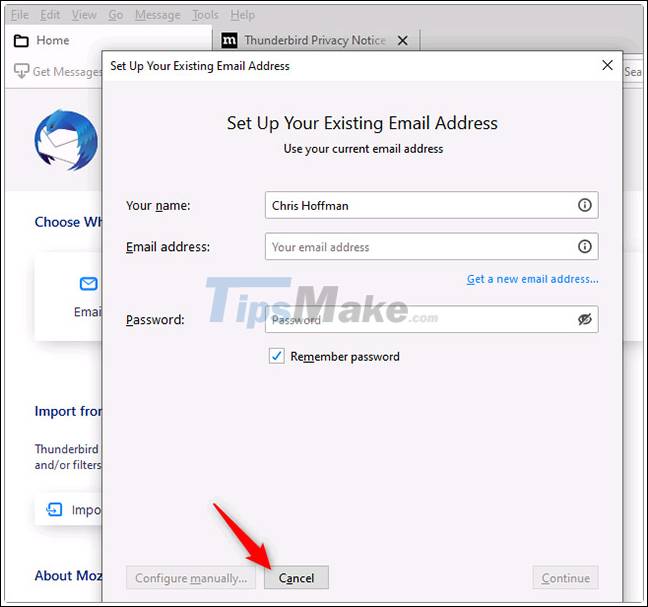
Thunderbird wants to be your default email client. Uncheck ' Always perform this check when starting Thunderbird ' and click ' Skip Integration ' to remove this option.

Mozilla Thunderbird requires that you set up a local 'account' before you can use it.
To create an empty local Thunderbird account, under ' Choose What to Set Up ' click ' Feeds '. Or you can also click menu> New> Feed Account .
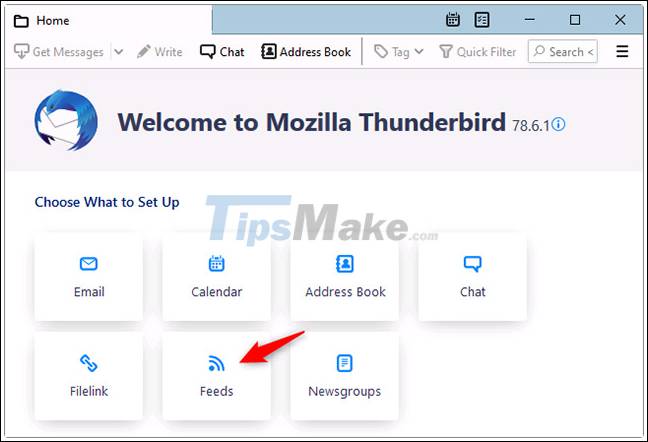
Click ' Next ' and then ' Finish ' to create the account.

Link Thunderbird with MBOX file
Now you can open Thunderbird and display the contents of your MBOX file.
To get started, click menu> Account Settings .
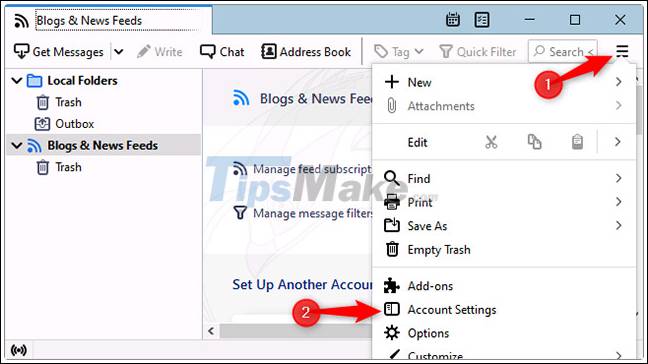
On the Account Settings screen , click ' Local Folders '.
In the Message Storage section , click the ' Browse ' button (located to the right of the Local Directory ).

Browse to the folder containing your MBOX file and click ' Select Folder '. For example, if your MBOX file is in C: Users [name] DownloadsTakeoutMail , browse to that ' Mail ' folder and click ' Select Folder '.
Thunderbird will let you know it needs to restart. Click ' Restart '.
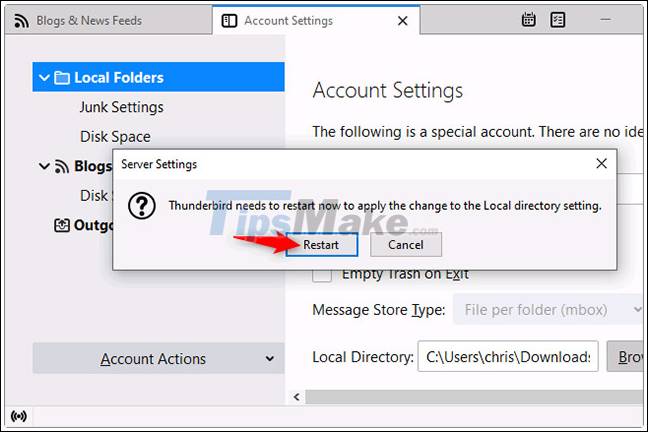
Access MBOX file content
You should now be able to see the full contents of your MBOX file in Thunderbird. You will see the name of the MBOX file under ' Local Folders '. Click on it and you can browse the contents of the MBOX file just like you would a regular email inbox.
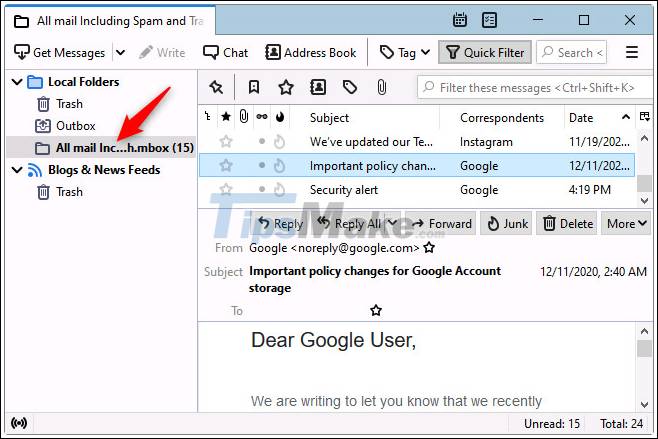
You can open Thunderbird whenever you want to see the contents of your MBOX file. Note that Thunderbird is associated with an MBOX file in its specific location on the computer. So if you move the MBOX file to another folder, you'll need to go back to the Thunderbird account settings and link the app to the new file's location.
 Link to download Format Factory 5.5.0.0
Link to download Format Factory 5.5.0.0 Link to download PDF To Word Converter Free 3.5
Link to download PDF To Word Converter Free 3.5 How to Open a PES File on PC or Mac
How to Open a PES File on PC or Mac How to Make an ICO File
How to Make an ICO File How to Convert Mov to AVI
How to Convert Mov to AVI How to Change AVI to MOV on PC or Mac
How to Change AVI to MOV on PC or Mac