How to add custom search engine in Thunderbird
Adding a custom search engine in Mozilla Thunderbird is difficult and prone to compatibility errors. Follow the procedure below to access your favorite search engine from this email client!
Find the default search engine
First, you need to find your default search engine for the Thunderbird client. To do this, select any email text and see the default search options available. The article ran old version 60 with Bing as the default search option.
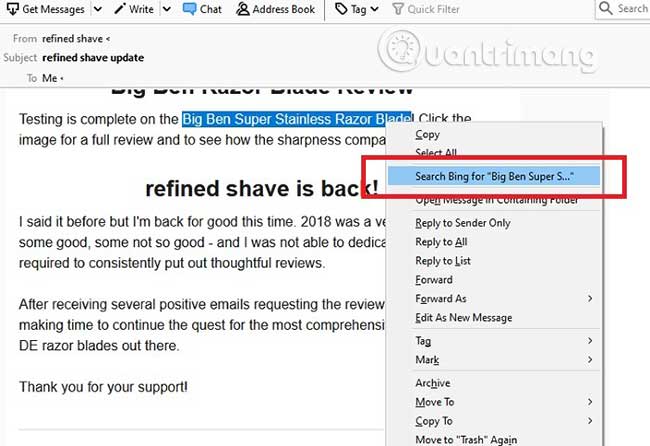
Add Google Search
Before adding the Google search engine in the default Thunderbird settings, it is important that you upgrade Thunderbird to the latest version (68.1 at the time of this writing).
First, close the Thunderbird application and visit the Mozilla official website, to download the latest Thunderbird application.
Migrating to a higher version will not take long, if you already use existing email with the Thunderbird client. You do not have to uninstall the previous version, as it will automatically sync with the latest update. Wait for all your emails to appear on the dashboard.
Once done, go to the three dash menu and click 'Options' twice. Then go to 'General'.

Here, you can locate the latest search engines. To change to Google, just select it as shown in the image below.
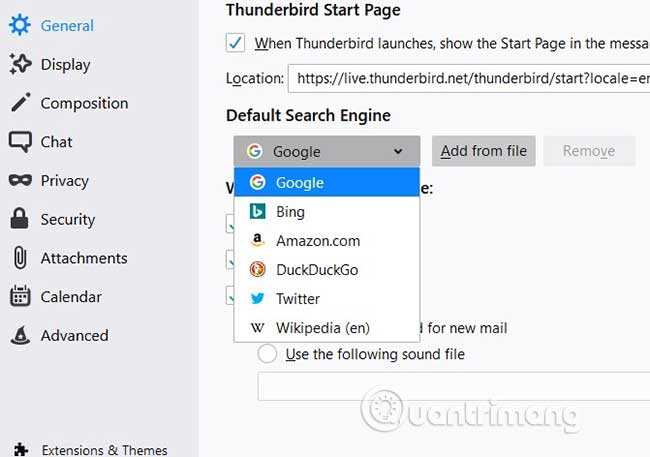
The next time you search for a new text, it will show Google as the default search option.
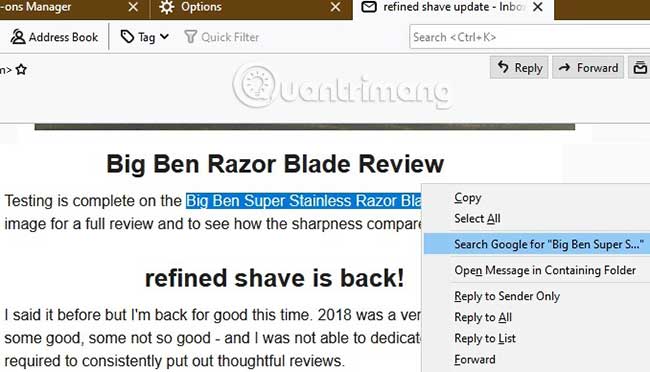
Add DuckDuckGo
Similar to the above procedure, you need to choose DuckDuckGo as the default search engine.
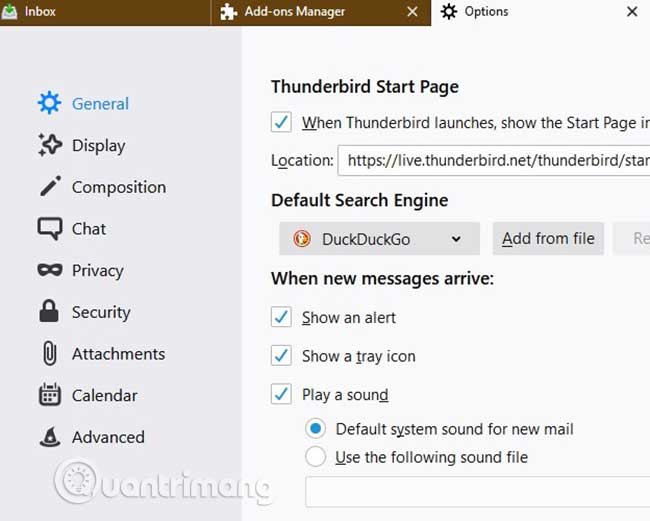
As soon as you select any text, DuckDuckGo will be triggered for search results with a specific term.
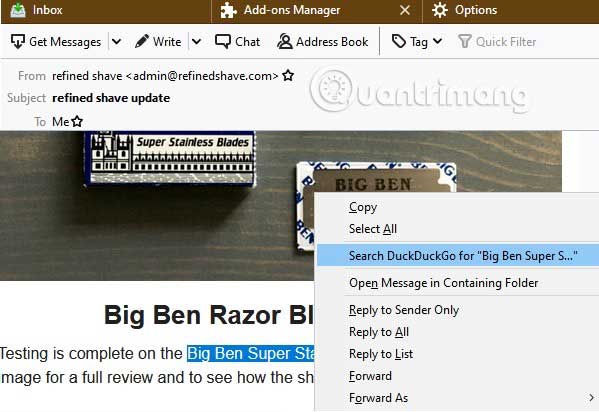
Repeat the process for any other custom search engine including Amazon, Wikipedia and Twitter.
Add custom search engine
Thunderbird also allows you to add your own search engines, as long as you have XML files.
If you can download the XML file for any other search engine compatible with Thunderbird, click the 'Add from file' button and add the XML file of that custom search engine to the list. For example, for StartPage, you can download its XML file from this link (right click and select 'Save link' ).
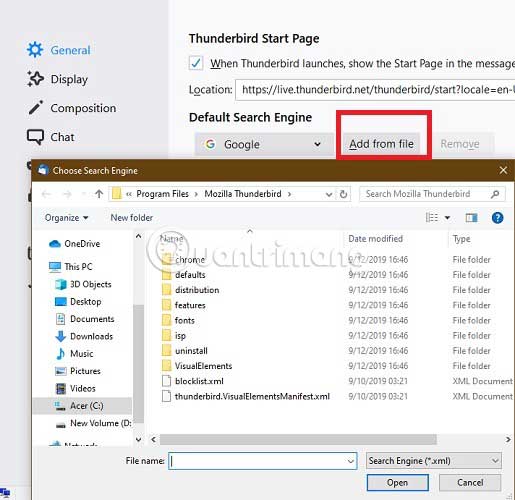
Additionally, you can create XML files of custom search engines. Very easy to do so.
1. Open notepad and paste the following text:
Custom Search Engine Name Custom Search Engine Description utf-8 2. Change the following:
- Custom Search Engine Name - Change this section to custom search engine name.
- Custom Search Engine Description - Add a description for this custom search engine.
- https: // search-engine-url - Change this to a custom search engine URL.
- - You may want to change this if the search parameter is not 's'.
For more details, refer to the OpenSearch documentation at:
http://www.opensearch.org/Home 3. Save the file as 'custom-search.xml'. Import the file into Thunderbird and it will show up in the list.
Although changing the search engine in Thunderbird is not difficult, the option to do so is not simple, especially if you want to add a search engine not in the list. The instructions above allow you to easily add your favorite custom search engine.
Do you have any questions or problems on this topic? Please let TipsMake.com know in the comments below!
Hope you are succesful.
You should read it
- Apple developed its own search engine for the iPhone
- How to add a search engine to qBittorrent
- Some basic concepts to know about Search Engine Optimization - SEO (part 1)
- Is search engine submission necessary?
- [Infographic] History of search engines
- What is Search Engine Marketing (SEM)? The role of SEM for online businesses
 Create multiple signatures in Gmail with Canned Response (canned response)
Create multiple signatures in Gmail with Canned Response (canned response) How to find email with attachments in Gmail
How to find email with attachments in Gmail How to use Mailspre to send anonymous emails
How to use Mailspre to send anonymous emails How to schedule email delivery on Yandex Mail
How to schedule email delivery on Yandex Mail How to delete an account Yandex Mail
How to delete an account Yandex Mail Instructions for registering an account Yandex Mail
Instructions for registering an account Yandex Mail