Things to know about Samsung Smart View application
1. What is Samsung Smart View?
Smart View on Samsung TV is a smart and free application for phones and tablets developed by Samsung, to help these devices connect to Samsung's Smart TV. Smart View has spread many versions, improved and updated with many new features in order to best serve the needs of customers.
 This is the latest interface of Samsung Smart View.
This is the latest interface of Samsung Smart View.
2. The outstanding feature of Samsung Smart View latest version
Samsung Smart View on phones, tablets can connect to Samsung Smart TV models to exploit 2 features:
- Remote TV control: You can use your phone, tablet to control your TV, replacing the traditional way of controlling before.
 Control your TV with your phone easily.
Control your TV with your phone easily.
- Play content from mobile devices: Smart View allows to connect your mobile device to the TV to share pictures, music, videos from your phone, tablet to TV.
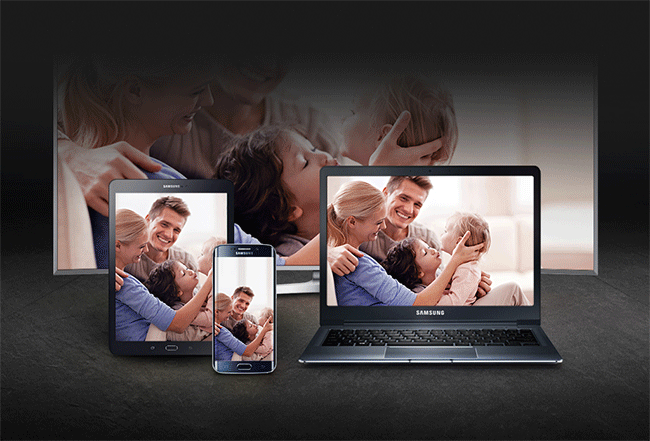 See your pictures on TV.
See your pictures on TV.
3. Conditions for Smart View to operate on Samsung TVs
- For Smart View to operate on Samsung TVs, you first need to download this application to your phone or device that wants to connect to the TV.
- Download Samsung Smart View for Android.
- Download Samsung Smart View for iOS.
- Make sure devices and TVs are using a common Wi-Fi network.
- How to connect WiFi to Smart TV
4. How to use Smart View?
When downloading and installing the Smart View application to the phone, the tablet succeeds, you perform the following connection operations:
- Open the Smart View application, the device will proceed to detect and display the connected TV, select the TV you want to connect.
- Now, on the TV will display a password, you enter the phone will connect successfully.
- Instructions for using iPhone to control Samsung TVs
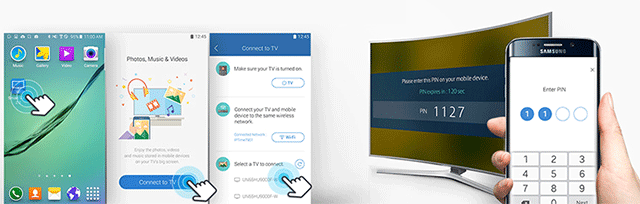 Just a few simple steps can already be used Samsung Smart View.
Just a few simple steps can already be used Samsung Smart View.
5. Which device can Smart View be used on?
In fact, not any TV or external device can be connected via the Smart View application, here are some TV lines as well as devices that can interact through Smart View.
TV list compatible with Smart View application:
- Model 2011: LED D7000 TV or above, PDP D8000 or higher.
- Model 2012: LED ES7500 TV or above, PDP E8000 or higher.
- Model 2013: LED TV F4500 or higher (except F9000 or higher), PDP F5500 or higher.
- Model 2014: 2014H4500, H5500 and above (except H6003 / H6103 / H6153 / H6201 / H6203).
- Model 2015: J4500, J5500 or higher (except J6203).
Phone, tablet can use Smart View:
- Phone, tablet Andoid 4.1 and above.
- iPhone, iPad iOS 7.0 or later version.
Above, we have just come together to learn "all things" of the information you need to know about Samsung Smart View application, with increasingly outstanding features and perfect certainty that Smart View will meet the needs of people used through TVs and smart devices.
Hope the article is useful to you.
See more:
- 3 mistakes when turning off the TV almost everyone has
- How to project YouTube videos from your phone to the TV
- TV does not access YouTube / Facebook, this is the cause and remedy
 Instructions for projecting Samsung TV screens to phones
Instructions for projecting Samsung TV screens to phones 5 extremely useful features on Samsung Smart TV you may not know yet
5 extremely useful features on Samsung Smart TV you may not know yet How to login YouTube account on Smart TV Samsung, LG, Sony
How to login YouTube account on Smart TV Samsung, LG, Sony How to use YouTube application on Smart TV LG WebOS operating system
How to use YouTube application on Smart TV LG WebOS operating system Ways to connect Android phones to Samsung TVs
Ways to connect Android phones to Samsung TVs How to use Android phone control Sony TV
How to use Android phone control Sony TV