How to install and remove applications on Smart Samsung TVs
On the market today there is no shortage of TV series that allows users to access the Internet and download any TV application, including Smart Samsung TV series. However, not everyone knows how to download them to TV and uninstall them when not in use.
In this article, we will show you how to install and remove certain applications on Samsung Smart TV following the steps below:
Instructions for installing applications on Samsung TVs
Step 1:
On TV control, select SMART HUB button to access Samsung Apps.

Step 2:
Appear the Smart interface, select the Catalog section to access the app store.

Step 3:
In the Category section, the tags appear such as: Games, sports, videos, . Depending on the application you want to install, choose the correct card. In this case we choose Games.

Step 4:
The TV will update the applications so that users can select and download.
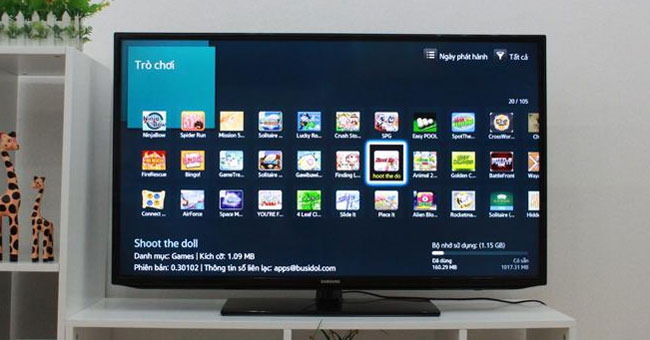
After you have made your selection, click Download to proceed with the installation on the television.
Note , the speed of downloading applications to TV will depend on the speed of the Internet connection that the TV is connected.

Step 5:
When the installation is complete, click Open to access the game right on the TV.
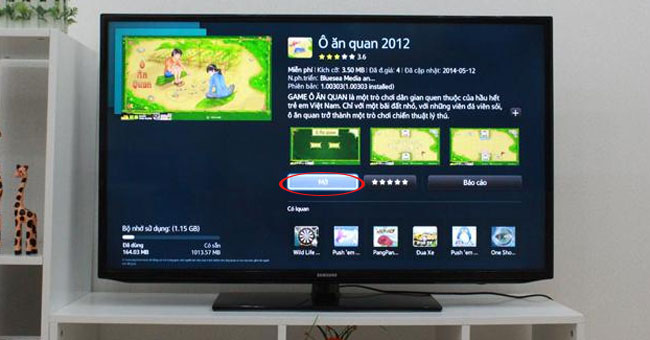
Instructions for removing applications on TV
Step 1:
Go to Samsung Apps section, select the application to delete. Holding the selection for 3 seconds, the selection panel appears. Select Delete to remove the application from the TV.
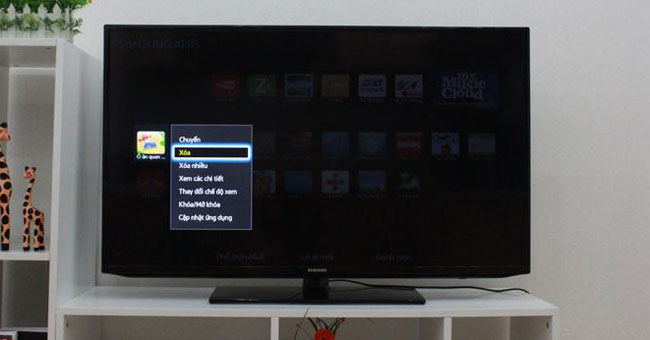
Step 2:
The TV appears to confirm the deletion. Select Yes .
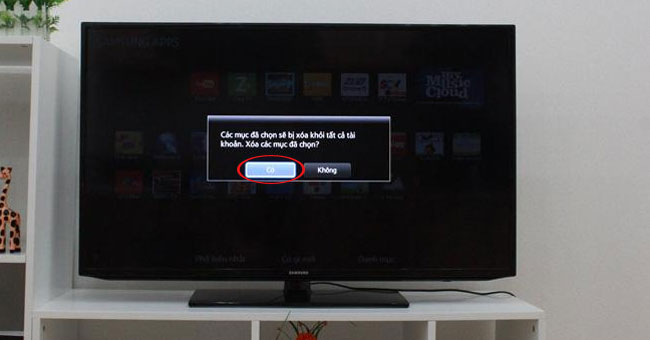
So you can download and remove any application right on Samsung TV already.
Refer to the following articles:
- How to connect a laptop to a TV
- Learn the current popular resolution on TV
- What are the connection ways to watch videos on TV?
Hope this article is useful to you!
You should read it
- How to scan and kill viruses, malicious codes on Samsung Smart TVs 2015
- Instructions for installing Spotify on Samsung Smart TV
- Manual Samsung TV remote most detailed
- How to Connect Your Phone to a Samsung TV
- Samsung will sell smart speakers with Bixby virtual assistant at the end of 2018
- How to Use Smart View on iPhone or iPad
 How to scan and kill viruses, malicious codes on Samsung Smart TVs 2015
How to scan and kill viruses, malicious codes on Samsung Smart TVs 2015 How to transfer photos from iOS device to TV
How to transfer photos from iOS device to TV How to delete the Web browser history on Sony Smart TV
How to delete the Web browser history on Sony Smart TV Fix some common errors on Toshiba TV
Fix some common errors on Toshiba TV