How to transfer photos from laptop to Samsung Smart TV
The vast majority of smart TV companies now have features that connect to computers or phones. We can use connection methods such as using an HDMI cable connection, or a DLNA wireless connection.
With Samsung Smart TV series, in addition to using the connection methods mentioned above, you can immediately use its application is Samsung Smart View. This application will help users to connect TV to laptop, then transfer any data from pictures or videos from laptop to TV easily. You will not need to use the cord, the way to connect quickly and the quality of images on the TV always ensure sharpness.
Note to readers , this method only applies to Windows operating systems and need to connect the network between the computer and TV.
Step 1:
We download Samsung Smart View software for Windows computers according to the link below. Select the Windows icon to download and install.
- http://www.samsung.com/us/apps/smart-view-2/

Step 2:
We launch Samsung Smart View software on the computer. In the first interface click on the Connect to TV button to connect to the TV.
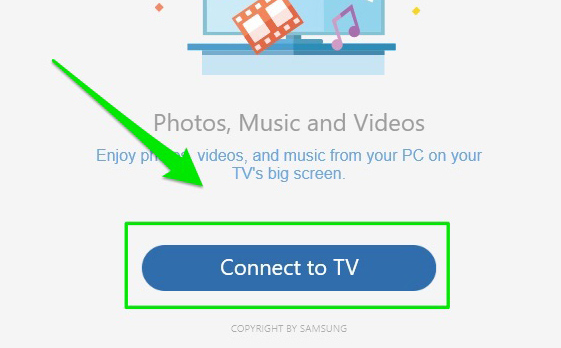
Then select the TV you want to connect to the computer.
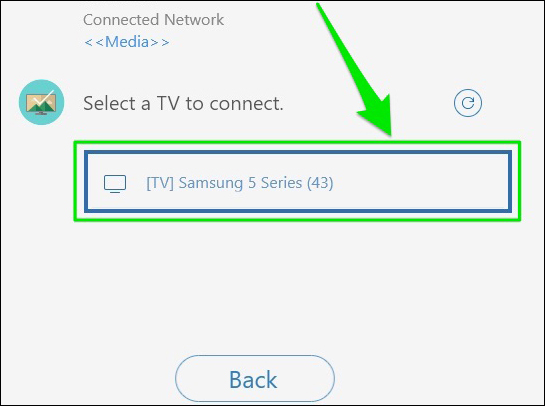
Step 3:
At the software interface, click on the Add Content button and then select Add file to select the data you want to transfer to the TV. In case you want to transfer an entire folder to the TV, select Add folder in the list.
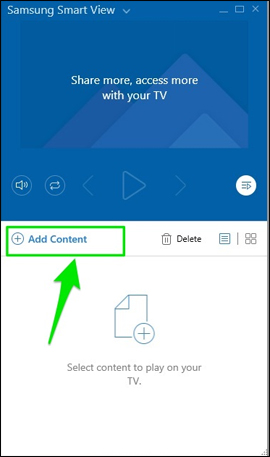
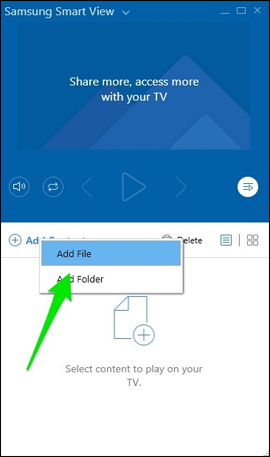
Step 4:
Appears a folder on the computer, click on the content you want to move and then select the Open item.
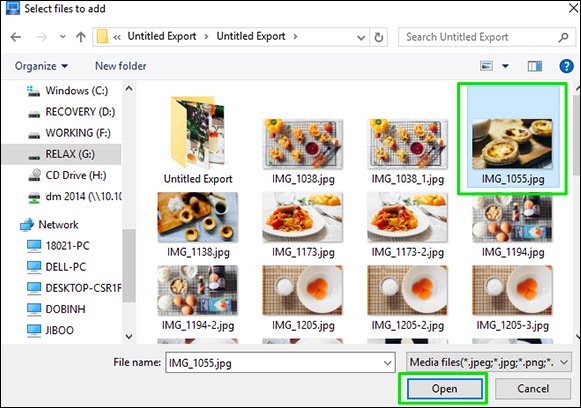
You wait for the file transfer process to complete on the Samsung Smart View interface.
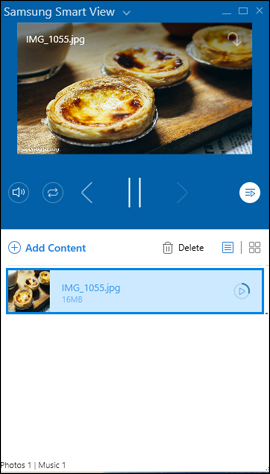
Step 5:
Finally, the image will also be transferred from computer to Samsung TV.
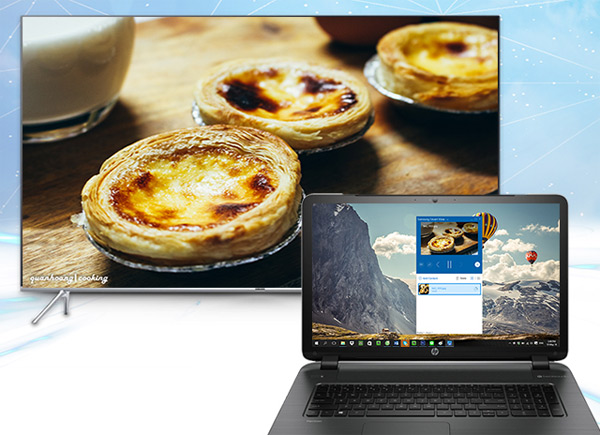
In case we choose Add folder to transfer all the data in that folder, the TV will conduct playback of data such as images, video, audio in that folder.
Samsung TVs allow multiple TVs to be connected at the same time, but to ensure data transfer stability, you should only connect one computer at a time. In the case of performing the above steps of not connecting and transferring data, you turn off the television and proceed to reconnect from the beginning.
With today's smart TVs like Samsung, we can easily connect TVs to laptops or phones. Users can use many different connection methods, such as using Samsung Smart View application exclusively for Samsung TV firms like the above article. Images and videos when transferred to the TV will be sharper and more vivid when viewed on a laptop.
I wish you all success!
You should read it
- How to project a laptop screen on a TV using WiFi Display / Wireless Display / Screen Share
- How to connect laptop to TV via HDMI port
- Instructions for connecting the projector to a computer, laptop
- The difference between Smart TV and Internet TV
- No software needed, this is the fastest way to transfer images between iOS and Mac devices
- How to Connect Your Phone to a Samsung TV
 How to connect laptop to TV? 5 ways to connect the TV to laptop
How to connect laptop to TV? 5 ways to connect the TV to laptop The difference between Smart TV and Internet TV
The difference between Smart TV and Internet TV Instructions for calculating inches for TVs
Instructions for calculating inches for TVs Learn the current popular resolution on TV
Learn the current popular resolution on TV How to connect mouse, keyboard with Smart TV
How to connect mouse, keyboard with Smart TV TV does not access YouTube / Facebook, this is the cause and remedy
TV does not access YouTube / Facebook, this is the cause and remedy