The simplest way to compress videos on your computer that anyone can do
With increasingly modern technology devices, improved video quality, even video files recorded by mobile phones can be up to 4k 60fps, so the video capacity has also increased. Along with the advantage of good video quality, its disadvantage is that it takes up storage space as well as being limited when posting online or sharing with each other. For professional media workers, this operation is too easy to perform on software like Adobe. But for ordinary people, this is probably too difficult. In this article, TipsMake will share with you some extremely simple methods of compressing videos on computers while still ensuring video quality.
Instead of using high-end graphics computers, compressing videos on computers is now extremely simple with online tools that support full features. Below are some websites you can use to compress videos.
1. Compress online video size with Youcompress
Youcompress is one of the leading websites for reducing video size online. This tool is completely free, supporting basic video formats such as MP4/MOV/AVI. Compressing videos on Youcompress is also extremely simple, you just need to upload the video and the rest will be completely automatic.
Some advantages of Youcompress video compression tool
- Completely free
- Works on all web browsers
- No software installation required
- No logo inserted
- Unlimited number of videos
- Ensure video quality after compression
To compress videos on Youcompress, do the following:
Step 1: Go to the Youcompress website, select Select file to upload the video to be compressed.
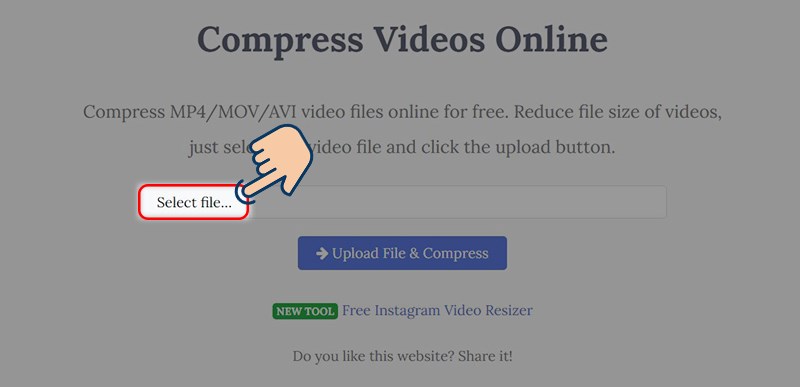
Step 2: Select Upload file & Compress
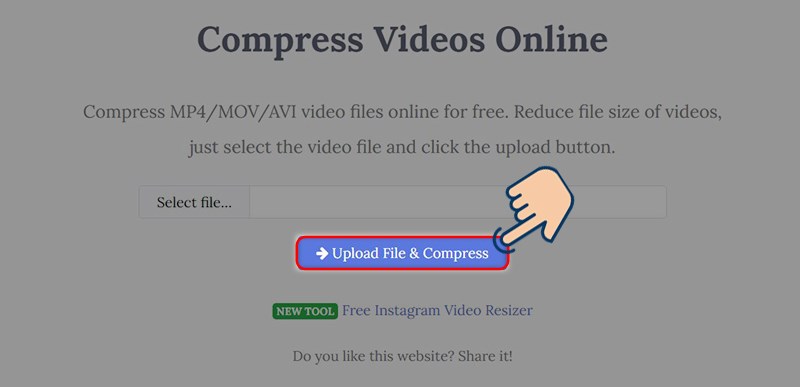
Step 3: After the website has finished compressing, select Download to download to your computer and use.

2. Reduce video size with Video Smaller
Video Smaller is also a great option for compressing video size. With Video Smaller you can upload video files up to 500 MB. You can also mute the sound directly on the video from this site.
Similar to Youcompress, Video Smaller is also a website that helps you compress videos online without installing any additional software. The advantage of Video Smaller is that it helps you upload videos up to 500mb and compress them in the most optimal way while still ensuring quality.
To compress video size with Video Smaller, do the following:
Step 1: Go to the Video Smaller website > select Browse. to upload the video to be compressed.
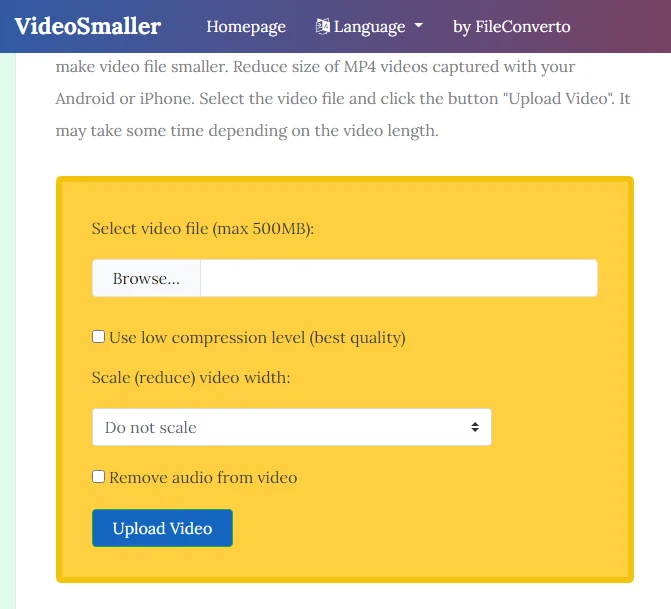
Step 2: Select Upload Video to have the website automatically compress the video size.
Step 3: After successfully compressing the video, click the Download button to download the video to your computer.
3. Compress video online with Ps2pd website
Also a website that provides online video compression feature - Ps2pd helps you perform this operation immediately without having to install any other software.
With Ps2pd, you can easily compress videos quickly, and you can also adjust the quality and output size of the video according to your wishes.
To compress video on Ps2pd, do the following:
Step 1: Access the Ps2pd website at the link: https://www.ps2pdf.com/compress-mp4 > select Select file to upload the video to compress.
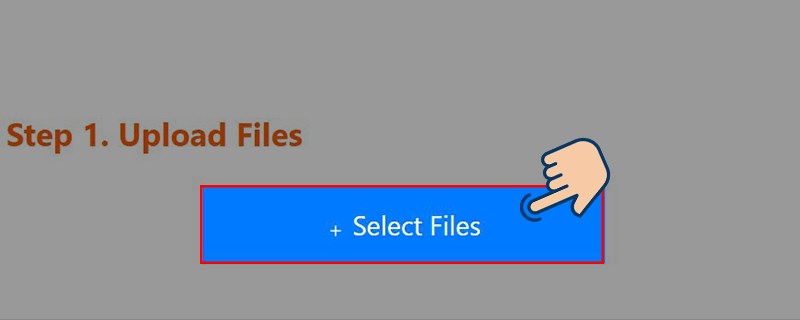
Step 2: Select the file type you want to export, reduce the size as desired
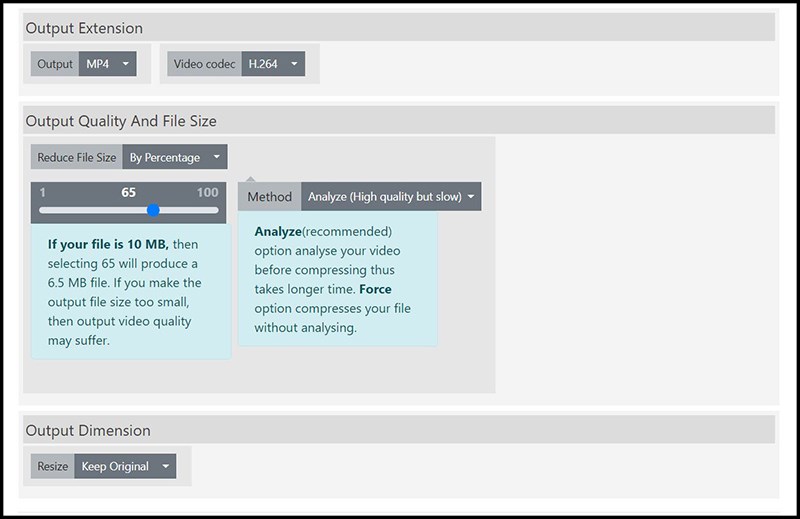
Step 3: Select Compress Now to start compressing the video size.
Step 4: After compressing, click the Download button to download the video to your computer.
You should read it
- How to compress videos with Handbrake
- 5 ways to reduce video capacity for iPhone
- How to Access a Virtual Server Console using vCloud Director
- Instructions on how to use VPN in Opera browser
- GOM Saver: photo and video compression tool on Android saves storage space for being infected
- How to compress photos, videos increase iPhone capacity
 How to review your email password when you forget it
How to review your email password when you forget it How to fix Dell laptop lost sound?
How to fix Dell laptop lost sound? Instructions to shrink and enlarge computer screen extremely simple
Instructions to shrink and enlarge computer screen extremely simple Xbox Kinect - How to connect to Xbox One and Windows PC
Xbox Kinect - How to connect to Xbox One and Windows PC How to reset Dell laptop to original state when encountering problems
How to reset Dell laptop to original state when encountering problems How to turn off the touchpad on a Dell laptop in one go
How to turn off the touchpad on a Dell laptop in one go