5 ways to reduce video capacity for iPhone
Large size not only affects storage capacity, it also makes file sharing more difficult. In addition, sending large files will cause your mobile data and bandwidth to run out quickly.
For these reasons, reducing video size is a smart choice.
Customize video recording settings
iOS allows users to customize camera settings. You can choose lower recording quality to lighten the product and not take up storage space.
Use Telegram application
One of the simple ways to reduce video size is to use the Telegram application. This application allows users to select video quality before sending. You can send videos to yourself.
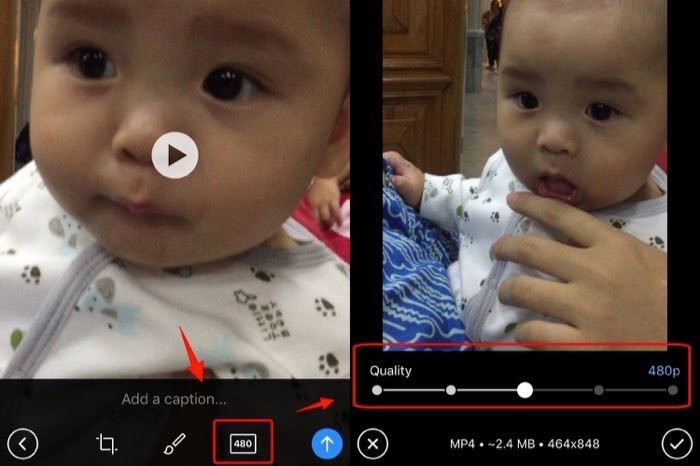
After selecting a video, touch the video quality icon and choose the quality level you want. Telegram will remember this option and use it as the default the next time you send the video.
Apple's Messages application also has the ability to automatically compress videos sent through it. The problem is that you do not know the exact level of quality after reducing. To know the exact number, you must compare the original file with the file sent via Messages.
Use iPhone video compression application
If you want more options, you can use the video compression applications available on the App Store. Open the App Store and search for the keyword "video compressor" or "video compression", "reduce video size".
Use the online website to compress videos
If you do not have problems with Internet connection and data, you can use online video compression services. Each site will offer different options.
For example, the VideoSmaller.com page allows you to reduce the video size by uploading it to the server or entering the URL, but the video file must not exceed 500 MB.
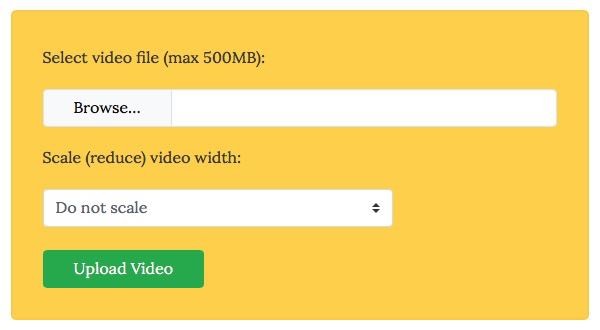
Compress videos on computer
The last way is to use a computer. Although you have to copy from your phone to your computer and vice versa, you will have more options, more video compression applications.
macOS has iMovie and Windows with Movie Maker application. You can use these applications to reduce video size. With iMovide, you need to download the file, select the size and click Share -> File in the menu.
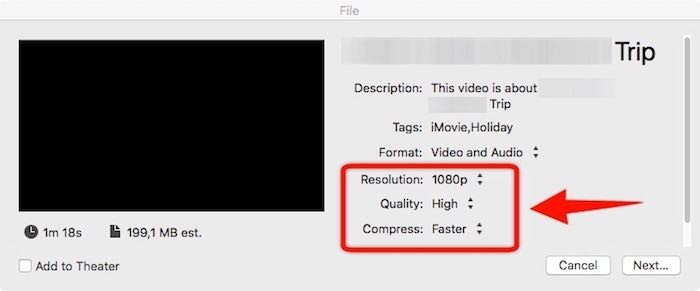
In addition, the free and cross-platform HandBrake converter application can help you. There are many settings that allow you to reduce the video size. However, you only need to select the available settings, and the application will compress your video to a smaller capacity.
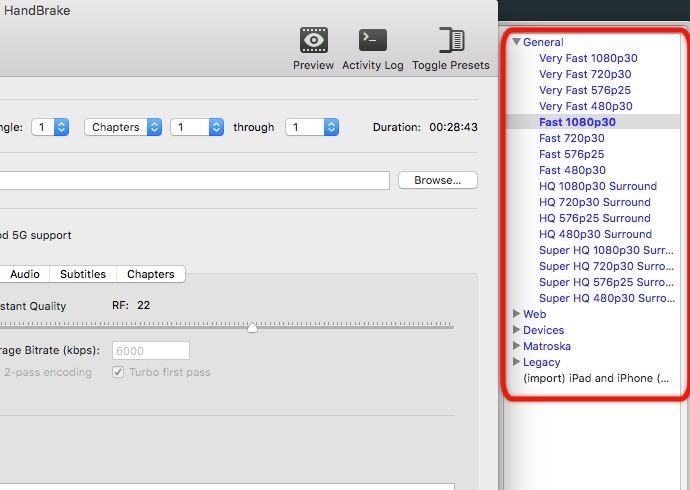
With some options, you can find a way to compress videos on iPhone to reduce video storage, free up free space for the device.
See more:
- How to use Photo Compress to compress Android images
- The best photo compositing software on computers, iPhone, Android
- Top best video editing software on computer
You should read it
- GOM Saver: photo and video compression tool on Android saves storage space for being infected
- How to compress video capacity by Format Factory
- Review WonderFox's HD Video Converter Factory Pro video conversion software
- Top 3 software to reduce Video size best 2020
- How to reduce the size of Video online without software
- 5 best video compression apps on Android
 10 best free video playback apps for iOS devices
10 best free video playback apps for iOS devices Instructions for inserting text into videos on iPhone
Instructions for inserting text into videos on iPhone Guide to making professional movies with iMovie on iPhone and iPad
Guide to making professional movies with iMovie on iPhone and iPad How to use Vizmato to create effects for videos
How to use Vizmato to create effects for videos How to use iPhone video editing clips
How to use iPhone video editing clips Use WiFi Upload feature to share videos on iOS
Use WiFi Upload feature to share videos on iOS