Instructions on how to use VPN in Opera browser
VPNs help enhance your online privacy by protecting your personal communications more secure, especially useful when you're surfing the web on public Wi-Fi networks. It also makes it harder for websites to track users online. Although not the most popular browser, but with Opera, you absolutely can use the free VPN service because it is already built into this browser.

How to use VPN on Opera browser
With Mac
If you've already downloaded Opera 40, activating the VPN is really easy. Just make sure you have disabled other proxies during its use.
Step 1: Open the Menu and select Preferences .
Step 2: Select Privacy & security .
Step 3: Click Enable VPN to enable this feature.
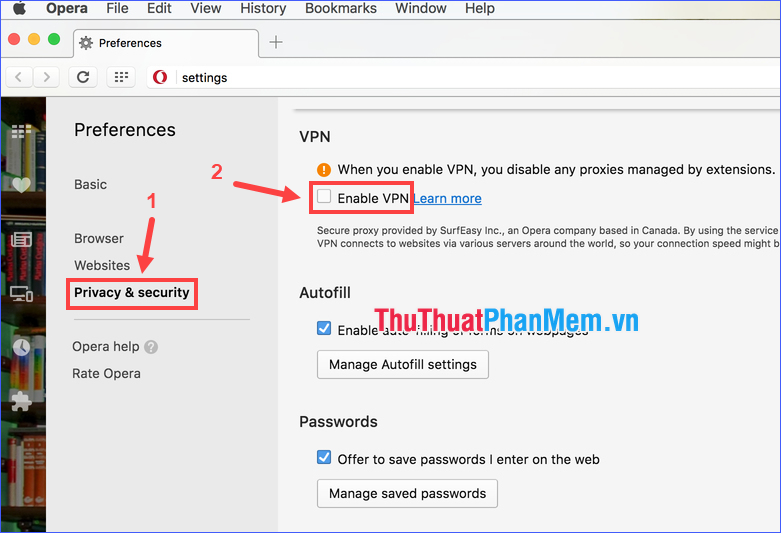
Step 4: After turning on the VPN, you will see a green button on the browser address bar. Click that button to select your virtual location and review the amount of data used.
To turn this feature off, click the VPN button and switch it to Off .
With Windows and Linux
Step 1: Go to Settings .
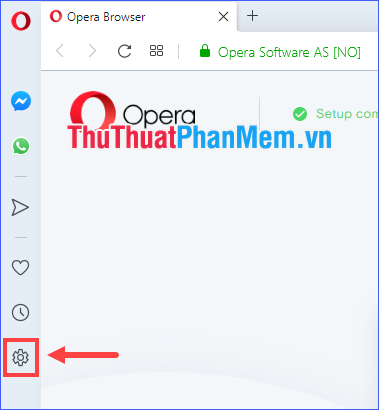
Step 2: Expand Advanced , select Features .
Step 3: Click Enable VPN to enable this feature.

Step 4: After turning on the VPN, you will see a green button on the browser address bar. Click on it to select your virtual location and review the amount of data used.

To turn this feature off, click the VPN button and switch it to Off .

Virtual locations in Opera VPN
With Opera VPN, you can choose a virtual location to surf more safely by clicking the VPN button in the address bar, then selecting the location in the Virtual location section .
Opera offers a number of locations to choose from such as Asia, Europe and the Americas.

Compare IP addresses before and after using Opera VPN
The website https://www.iplocation.net/find-ip-address can help you check your current IP address. Try checking before and after using the VPN to see how the IP address has changed.
Here is my example:
- Before enabling VPN on Opera:

As you can see, by checking the IP address, the website can learn a lot of other information about you, such as your location, your Internet service provider, your device and your operating system. use, or even the screen size, . So it is quite dangerous if you do not use VPN, because crooks can completely get a lot of information about you once you know the IP address.
- After turning on the VPN on Opera:
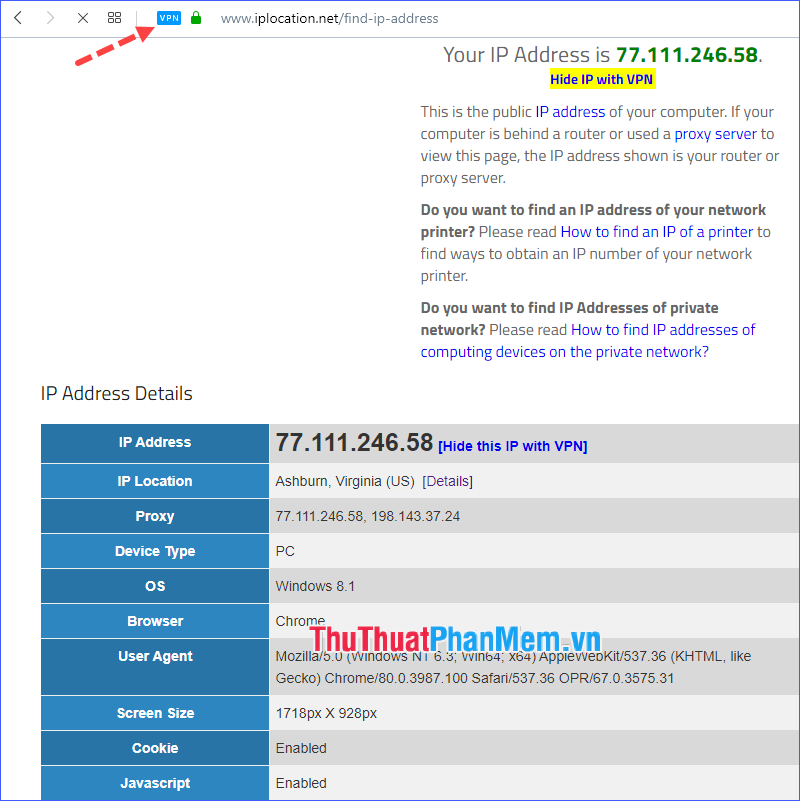
Great! The site was completely fooled by the VPN! Now you can rest assured your safety online with a completely different IP address than it really is. Geography has also been changed, no one will know exactly where you are anymore.
Through the above article, I have detailed instructions on how to use VPN on Opera. Wish you have an enjoyable and happy browsing experience with this feature!
You should read it
- What is Opera One web browser? What can it do?
- Opera wants to be the first PC web browser in the world to integrate electronic wallets
- How to use VPN on Opera browser
- How to use the new Opera Neon web browser
- Opera launches Opera Mini browser 6.5
- Opera released Opera Touch - a new browser for single-handed use
 Summary of keyboard shortcuts for Microsoft Edge Chromium
Summary of keyboard shortcuts for Microsoft Edge Chromium Instructions for using Google Classroom for students
Instructions for using Google Classroom for students How to turn on Dark Mode for Firefox
How to turn on Dark Mode for Firefox Instructions to download music on Spotify - Download music from Spotify
Instructions to download music on Spotify - Download music from Spotify How to turn on 2 languages subtitles on YouTube - Turn on 2 subtitles at the same time
How to turn on 2 languages subtitles on YouTube - Turn on 2 subtitles at the same time How to download TikTok videos to your computer
How to download TikTok videos to your computer