The simplest way to clean laptop fans at home!
You are using Laptops for work and study, but you do not know how to care for and clean your Laptop to increase the product's lifespan. Let's refer to TipsMake's simple and detailed way to clean Laptop fans at home through the following article!
Is cleaning laptop fan important?
Located in the cooling system, the laptop fan has a direct impact on the performance of a laptop. When running, the CPU processor and graphics card generate heat continuously and if the temperature is too high continuously, the laptop's speed will automatically decrease to keep the components operating normally.
In addition, if the CPU and graphics card always operate at high temperatures, it will cause the laptop to have a reduced lifespan and break down quickly. Every 4-5 months, you should clean the heat sink, especially the laptop fan, to avoid the above problems and prolong the life of the device.

Note : If your laptop is still under warranty, you should not remove the bottom cover yourself, because your warranty will be void. In this case, you can wait until the warranty expires or go to the service center for technical support.
Share how to clean laptop fan with cotton swab
Step 1. First unplug the laptop from the power source.
Unplug your laptop from the main power source, turn off your laptop and make sure it is not in sleep mode. Because, when the laptop is in sleep mode, it is very dangerous to open it, the power stored from the battery can still harm you.

Step 2. Open the bottom panel of the laptop
Most laptops will be closed and stapled with small screws, you can open them easily with a suitable screwdriver. Unscrew all the screws and put them in a separate place. Next, lift the cover and find the laptop's cooling fan.

Step 3. Step to clean the fan from contamination
To keep the fan from spinning, hold the fan with your finger or a pen, and carefully clean each fan blade with a cotton swab. Once you have done this, you can use an air bulb to blow away any remaining dust on the fan.
Step 4. Clean the air intake area
Now find the air intake (usually located near the fan) on your laptop and use a cotton swab to clean the air intake holes from the inside out. If possible, use an air bulb or an air can to blow it cleanly.

Step 5. Reassemble and close the laptop case
In this step, take all the screws you have set aside and reinstall the cooling fan and the bottom cover of the laptop. Finally, plug in the power and check the laptop's performance after cleaning.

How to clean laptop fan with compressed air
Step 1. First turn off and unplug your laptop.
Make sure your laptop is completely disconnected from the power source to avoid electric shock.
Step 2. Open the bottom panel
Similar to the way to clean the laptop fan with a cotton swab, open the bottom case with a small screwdriver. Then put all the screws in a separate place. If your laptop is still under warranty, carefully take a can of compressed air and blow air into it. This is the maximum you can do, contact your dealer if the overheating problem persists.

Step 3. Use compressed air to clean the radiator fan.
Use your finger to hold the fan and blow evenly, keeping the compressed air can at a distance of 5-7cm.
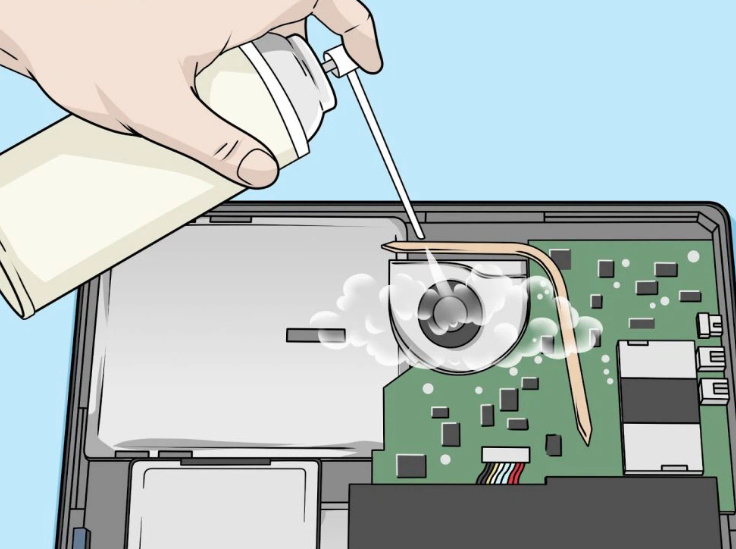
Step 4. Clean the inside of the cooling system air intake
In this step, find the fan vent and blow the air out from the inside.
Step 5. Close the laptop with a screwdriver
Reinstall the screws you removed earlier, and you can finally plug in and use your Laptop.

After referring to the information shared above, you can see that cleaning the Laptop fan is not difficult at all, right? However, it is important to note that you should not open your Laptop if it is still under warranty, especially do not disassemble any part yourself to avoid damaging your Laptop.
You should read it
- What to use to clean laptop screen? The most standard way to clean laptop!
- Instructions for cleaning laptop screens are extremely simple at home
- How to properly clean the laptop
- 5 causes of fast laptop failure so users should know to avoid
- How to Clean a Laptop Screen Using Household Products
- Instructions on how to remove the laptop keyboard for quick cleaning
 How is a gaming monitor different from a regular monitor?
How is a gaming monitor different from a regular monitor? Summary of ways to quickly connect a computer to a projector
Summary of ways to quickly connect a computer to a projector Revealing how to connect your phone to a projector simply and quickly
Revealing how to connect your phone to a projector simply and quickly 4 Ways to delete apps on Macbook as easy as pie
4 Ways to delete apps on Macbook as easy as pie Instructions for connecting macbook to projector quickly
Instructions for connecting macbook to projector quickly 10 Ways to Fix Projector Not Working and Related Errors
10 Ways to Fix Projector Not Working and Related Errors