Instructions for cleaning laptop screens are extremely simple at home
- Instructions for cleaning touch screens for phones and tablets
- 7 simple steps to make your laptop as clean as new
- 10 tasks to clean up your Windows computer should not be ignored
Laptop screens are often places that accumulate dirt and debris of food and foreign objects after a period of use. It is important to know that using a mild detergent to clean the laptop screen because the LCD surface is easily damaged.
If you don't want to buy a dedicated screen cleaner, you can use a towel made of micro synthetic fibers and a vinegar water solution to clean the laptop screen. Let's TipsMake.com refer to the instructions to clean laptop screen very simple at home in this article offline!
Method 1: Clean the screen with a synthetic microfiber towel
1. Turn off your laptop computer, unplug the power cord and battery

Cleaning the laptop screen while operating can cause permanent damage, so you should ensure safety and completely turn off the device.Note : Do not turn on in sleep mode.
2. Prepare a microfiber synthetic towel

Microfiber synthetic yarn made from material without lint and very soft. If you use a regular towel, t-shirt or other type of cloth, they may leave the cloth debris on the screen or scratch the surface.
- Avoid using paper products. Do not use napkins, paper towels, toilet paper or other paper as they may scratch and damage the screen.
- Handy microfiber microfiber towels are suitable for cleaning all types of screens and lenses.
3. Use the cloth to gently wipe the screen
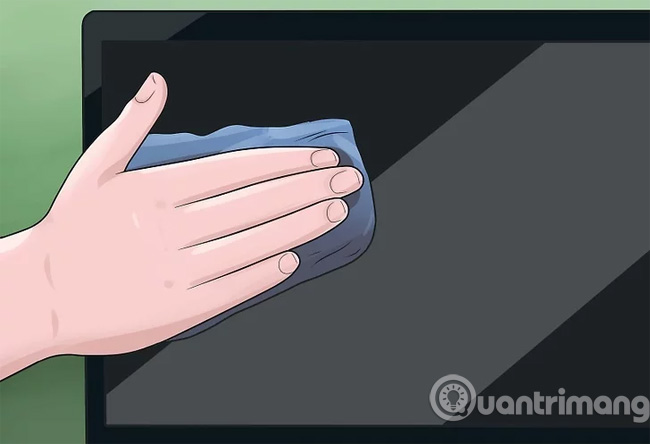
Using a towel to wipe a line can remove dirt and debris on the screen. Remember to gently wipe without using strong force, as pressing too hard can damage the screen.
- When wiping with a circular motion, you can touch hard-to-reach points.
- Do not rub the screen, you will damage the pixel because it is too hot.
4. Wipe the edges of the laptop with a mild cleaning solution
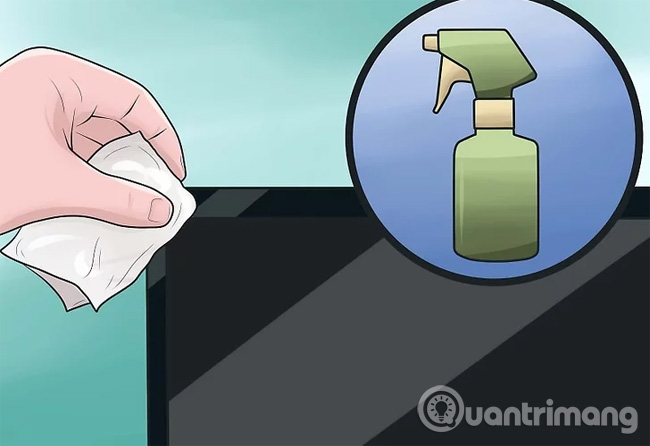
If the screen border is dirty, you can use regular household cleaning solutions and paper towels.Note : Be careful not to touch the screen.
Method 2: Use cleaning solution
1. Turn off the monitor, unplug the power cord and battery

This method uses liquid solution to clean the screen, it is important to turn off the computer and unplug the power cord.
2. Mix mild cleaning solution
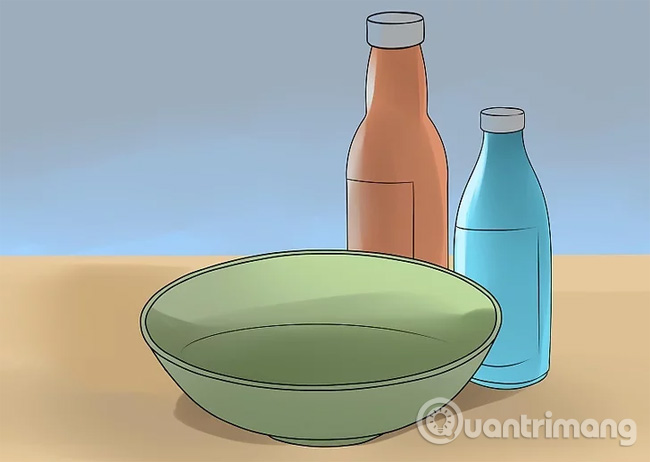
Ideal cleaning solution is distilled water that does not contain chemicals and is gentle for laptop screens. If you need to use a stronger solution, you can mix 50/50 white vinegar and distilled water to bring that unexpected effect.
- Use only pure white vinegar instead of apple cider vinegar or other vinegar.
- Distilled water is better than tap water because it does not include chemicals.
- The manufacturer does not recommend the use of cleaning solutions containing alcohol, ammonia or other strong solvents for LCD screens.
3. Pour the solution into a small spray bottle

This is a kind of spray that pushes from the top to create a vapor, like a perfume bottle. Pour the solution into the spray bottle and close the lid.Note : Do not spray directly on the screen.
4. Put some solution on a microfiber synthetic towel

Non-static towels and fabric fibers are most suitable. Do not use a towel often because it may scratch the screen. Do not soak the towel but only moisten it with a spray bottle.
- Wet towels may drip or slide when cleaning the screen, the cleaning solution may leak bezel and cause permanent screen damage.
- Spray the solution into a corner of the cloth so the towel is not too wet.
5. Wipe with circular motion
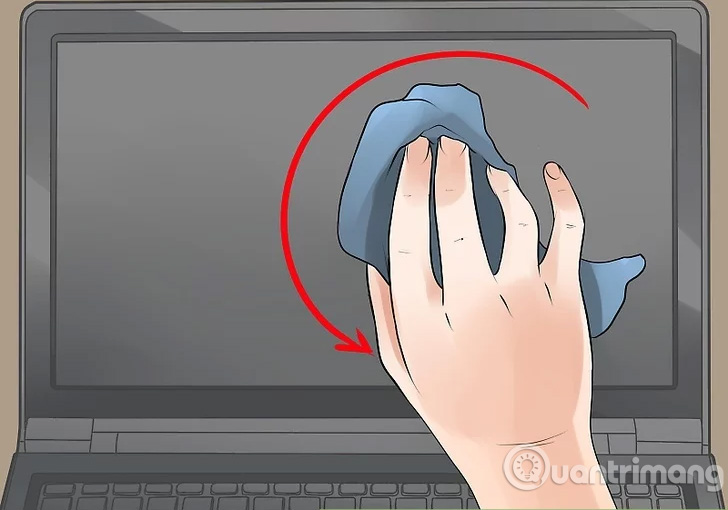
Wiping with circular motions can remove stripes. Press gently and evenly on the towel. Use only enough force to expose the towel to the laptop screen. Do not press your finger on the cloth or screen, because excessive force when cleaning the screen may permanently damage the LCD matrix and cannot be used anymore.
- Keep the top or bottom of the screen to prevent contamination during cleaning.
- You may need to wipe it several times to remove stains. In addition, you must also moisten the towel during cleaning, depending on the number of times the screen is cleaned.
Method 3: What should not be done
1. Do not moisturize directly on the screen

In any case, do not spray the cleaning solution directly onto the laptop screen. This makes it easier for water to flow into the device, so there should be minimal restrictions. Use only water on soft fabric.
- Do not immerse the towel in water. Wet towels will drip water on the device causing damage. If you accidentally use too much water, you should squeeze it thoroughly until the water is gone.
2. Do not use regular cleaning solution to clean the screen

The safest solution for monitors is water and vinegar or specialized cleaning solutions for LCD screens. Do not use the following substances:
- Window cleaning solution;
- Multi-purpose solution;
- Dishwashing liquid or any type of soap.
3. Do not rub the screen
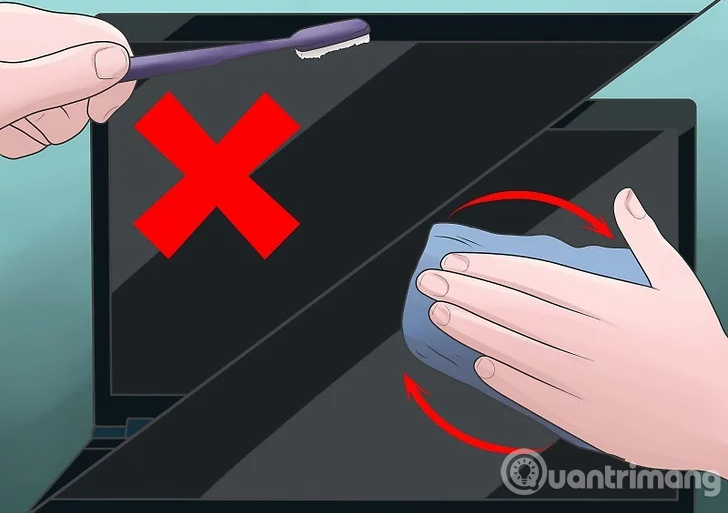
If you press too hard you can permanently damage your laptop screen. Rub lightly in a circular motion when cleaning the screen. Do not use a brush or anything other than a soft cloth to clean the screen.
Refer to some more articles:
- 11 acceleration tips for iPhone and iPad for a long time
- 8 ways to speed up the old iPhone after updating to iOS 11
- How to clean up Windows 10 according to the timetable
Having fun!
 How to use Driver Verifier on Windows 10
How to use Driver Verifier on Windows 10 8 best thin, light laptops 2018
8 best thin, light laptops 2018 Best gaming laptops
Best gaming laptops How to distinguish genuine and fake laptop chargers
How to distinguish genuine and fake laptop chargers Which graphics card is good for gaming laptops
Which graphics card is good for gaming laptops 6 reasons you should not put your laptop on your lap when working
6 reasons you should not put your laptop on your lap when working