How to properly clean the laptop
Laptop is a device you often carry around so it is prone to dust. If left for a long time, it will easily get hot and not operate at full capacity. This article will guide you how to clean your laptop at home simply and inexpensively.
1. Prepare a laptop cleaning kit
- Brush with soft bristles or one of the following:

- Soft cloth, preferably using a material such as a cloth to clean eyeglasses.
- LCD screen cleaner spray (can be replaced with pure water or vinegar mixed with clean water at the ratio of 50:50).
- Dust blower or small dust blower. You can also use a small capacity vacuum cleaner.
- Cotton swab to clean small slots.

2. Instructions on how to properly clean the laptop
Before starting, you should unplug the connection cable, power cord and power off your laptop.

How to clean the laptop screen
If the screen is only dusty, use a soft cloth soaked with clean water to clean it.
If the screen has fingerprints and smudges, you should use a dedicated solution or mix clean water with isopropyl alcohol to wipe.
Step 1 : Soak the solution in a soft cloth with a moderate amount.
Step 2 : Hold one hand behind the screen, the other hand wipe the screen gently horizontally or vertically so as not to miss dust.

You should not spray the solution directly on the screen, but spray on a soft cloth before wiping.
You also should not use a dry cloth that will have dust particles scratching the screen, so use a cloth that has been dampened slightly.
How to clean the keyboard
Cleaning the keyboard takes longer because dust is not only on the surface but also under the key slots.
Step 1 : Use the ball to blow dust to aim the key slots so that the dust below is flying up all the way.

Step 2 : Use a soft bristle brush to sweep into the slots from top to bottom or from left to right so as not to miss. This should be done every day.

Step 3 : To be more careful you can use a cotton swab to scan the small slots on the keyboard.

Absolutely do not use the solution when cleaning the keyboard because it may flow down and damage the bottom electronic board.
How to clean the communication port and drive
The communication port is a place to attach USB, network cables, projectors, printers . Most of them do not have a cover, so they contain a lot of dust.
Step 1 : Use a dry cloth to wipe the outside thoroughly.
Step 2 : Use a soft bristle brush or cotton swab to sweep into the slot for cleaner.

Absolutely do not clean the liquid solution because it may affect the computer's electrical circuits.
How to clean the laptop case
The chassis is the part that covers the laptop's exterior, making it the easiest to clean.
You can use a soft cloth to absorb some clean water or alcohol and then wipe.

How to clean the radiator and ventilation fan slots
Step 1 : Use a brush to sweep the slots to remove dust from the outer layer.

Step 2 : Use a cotton swab soaked in alcohol to clean the inside, so do it in a well-lit place for easy handling.

If your laptop can remove the protective panel to directly clean the heatsink fan, do the following:
Step 1 : Remove the tablet, place the laptop in a spacious place.
Step 2 : Use the ball to blow dust in the direction of incline, if you use a blower, you should let the power be moderate, blowing too hard can damage the internal circuit.
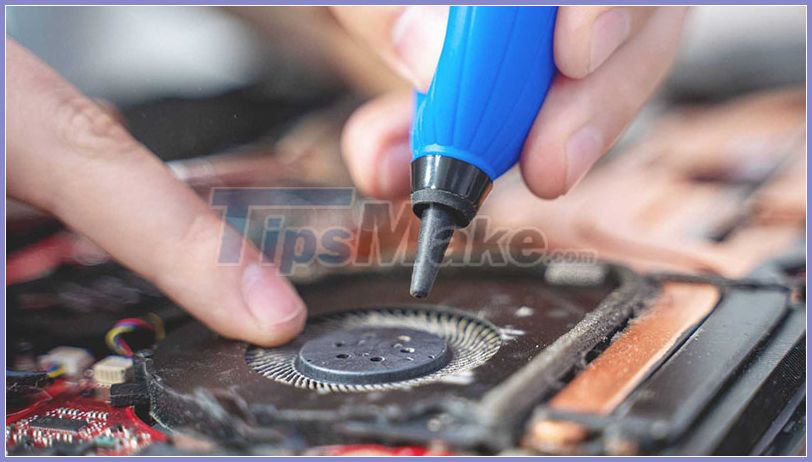
Step 3 : Use a soft bristle brush to gently sweep the surface of the radiator fan. Use a cotton swab for the small slot.

Step 4 : Reattach the protective board. It's done!
Above is how to clean a laptop properly at home. Hopefully with these simple steps your laptop will always be as clean and beautiful as new. I wish you all success!
You should read it
- How to clean your laptop screen correctly from the start
- How to Clean a Laptop Screen Using Household Products
- 4 easy steps to help you clean the hot air conditioner at home effectively
- How to clean the laptop heatsink fan
- Instructions for cleaning laptops at home are simple and quick
- How to use Clean Master to clean up, speed up Windows
 5 ways to take screenshots on a Dell computer without software
5 ways to take screenshots on a Dell computer without software Tricks to help charge iPhone faster
Tricks to help charge iPhone faster Effective tab management to avoid eating up RAM when using Chrome
Effective tab management to avoid eating up RAM when using Chrome Top 5 tips to fix microphone on iPhone not working
Top 5 tips to fix microphone on iPhone not working Tips to double battery life on iPhone
Tips to double battery life on iPhone Top 7 great tips for using iPhone
Top 7 great tips for using iPhone