Instructions for cleaning the keyboard yourself, cleaning Laptop keyboard
Laptop keyboard is a good place to be stuck with dust and make you uncomfortable when using. Do you know how to clean your Laptop keyboard? The article below Network administrator would like to introduce you how to clean Laptop keyboard without having to spend money to bring to the shop.
Step 1: Turn off the power

The first step is to turn off your laptop, unplug the charger cord as well as the USB cables connecting to the laptop.
Step 2: Stay away from Laptops

The simplest way to clean Laptop keyboard is to keep the Laptop down, use your hand to gently shake the dust on the keyboard. This may sound a bit strange but quite effective.
Refer to: 7 simple steps to make your laptop as clean as new
Step 3:
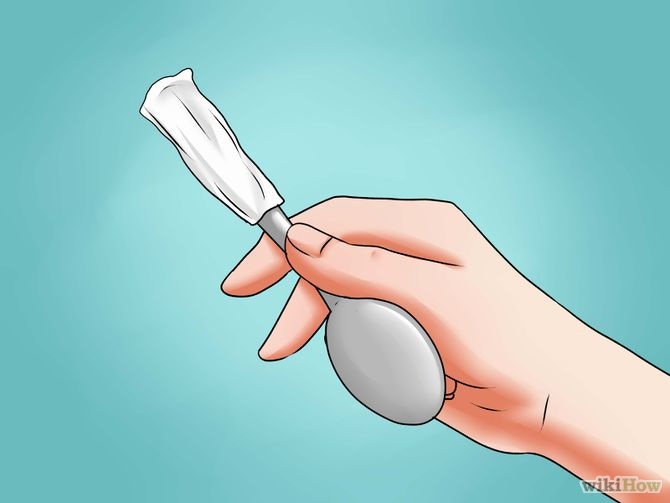
Wrap a wet towel at the end of the spoon handle (grip part), then hold and move on the slots, edges on the keyboard to clean the dirt on it.
Step 4:

Use a vacuum cleaner to blow sticky dust on the keyboard. This way helps keyboard Laptop cleaner. Or in addition you can use a hair dryer to blow dust. However, this way you have to repeat the way to keep the laptop upside down on step 2.
Step 5: Remove the laptop keyboard or keyboard
This way requires you to have basic knowledge about Laptops. If you are not careful you may damage your Laptop keyboard.

Each laptop company has its own keyboard layout, so to avoid damage to your computer, you should refer to the following steps:
- Research your Laptop by going online to search for information to see if the device you are using can be disassembled.
- When removing the keyboard, be extra careful because the keys are made of thin plastic. Gently remove the keyboard and place it in a safe place.
- After removing the keyboard, use a wet cloth or a soft cloth dipped in water to wipe. Then clean the keyboard with a dry soft cloth or use a hair dryer to dry.
- You can also wash your own keys, but this way is easier to lose.
If you feel that it is too difficult to manually remove your laptop keyboard, it is best not to do so and with the help of people with more expertise.
Step 6: Complete

After the parts are clean, you only need to reinstall the disassembled components and reinsert the battery.
Some notes when cleaning laptop / computer keyboard
- Clean each key one by one to minimize the situation where bacteria get into the circuit
- You can use a washing machine (separate the parts, just wash the waterproof parts, then reassemble) or use compressed air (expensive cost, just blow away the dirt, the bacteria still cling).
- It is recommended to use a keyboard with a lock function for easy cleaning and a white keyboard for easy identification of dirt.
- Do not use covers and stickers to avoid dirt
Good luck!
You should read it
- How to clean the most clean computer keyboard
- Instructions on how to remove the laptop keyboard for quick cleaning
- How to Clean MacBook Pro Keyboard
- How to clean your laptop screen correctly from the start
- How to Clean a Laptop Screen Using Household Products
- Instructions for handling when the laptop keyboard key is broken
 Automatically update drivers for Windows with Snappy Driver Installer
Automatically update drivers for Windows with Snappy Driver Installer No need to install any software, this is how to check your laptop battery level
No need to install any software, this is how to check your laptop battery level Instructions for installing drivers for Windows with DriverPack Solution
Instructions for installing drivers for Windows with DriverPack Solution Quick fix laptop error Windows 10 does not charge the battery
Quick fix laptop error Windows 10 does not charge the battery How to choose laptop CPU that meets the needs (part 1)
How to choose laptop CPU that meets the needs (part 1) How to choose laptop CPU that meets the needs (part 2)
How to choose laptop CPU that meets the needs (part 2)