The same and different when one line break in Excel
Using Excel is really convenient, but we still can not do it because do not really understand their features properly. Here we will tell you the difference in line breaks in the same cell of Excel 2007 and 2010.
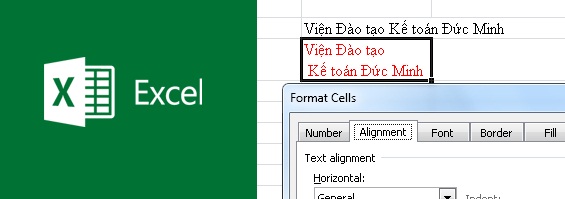
Excel 97-2003 currently has very few users, because the installed version is no longer suitable and the toolbars are hidden in, difficult operations, the interface is difficult to adjust.Therefore, Excel 2007-2010 was created to meet many beautiful and smart interface properties, toolbars are displayed right outside the screen, suitable for all manipulation objects.
Similarity : There are many ways to manipulate text breaks in the same cell in Excel:
Method 1: Put the mouse in the cell need to go down / select the right mouse button, select Format Cells / Select Alignment / Select Wrap text.
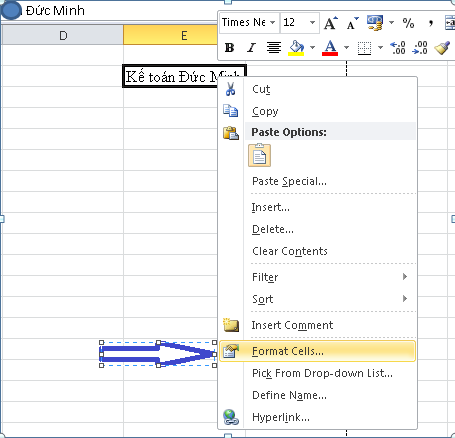
Check Wrap Text:

Method 2 : Select the mouse in the cell need to down / select the icon  on the toolbar / the word will automatically jump to the line.
on the toolbar / the word will automatically jump to the line.

Differences:
If in the same box you want to use a newline, you can choose the above two ways to manipulate right in your lesson, but the above two methods only apply to the words that overflow into the next box. automatically push down other lines.
Case 1 in the same cell, but the letters fit in a cell, do not overflow to the cell next to you select the position to line, press Alt + Enter.
In another case, if you want all the following lines to go down the same line as in case 1, using the Alt + Enter key combination, it will be hard, because we have to do each line and cell one by one. Therefore, if you want the below lines to get down to the line, you should choose according to Method 2, select Wrap text automatically to line or highlight the line / Select right mouse / Select Copy / Select locations to copy / Select Paste.
 Consistent with the format bar in Word 2003-2013
Consistent with the format bar in Word 2003-2013 5 ways to convert PDF files to WORD
5 ways to convert PDF files to WORD How to insert tables, format tables in word
How to insert tables, format tables in word Numbering pages for text in Word 2007.
Numbering pages for text in Word 2007. Summary of useful keyboard shortcuts in excel
Summary of useful keyboard shortcuts in excel Useful keyboard shortcuts in Microsoft Word (Part 1)
Useful keyboard shortcuts in Microsoft Word (Part 1)