How to create page breaks and page breaks in Excel
Page breaks in Excel make it easy to choose to print an area or any data range. In this article, you can create page breaks and page breaks on Excel spreadsheets to help you print easily.

Page break by column (vertical page)
- Select the position of the column to break into a new page -> go to Page Layout -> Breaks -> Insert Page Break:

With a simple operation, you can break the page as you like. To check if the page break results or not, go to the View tab and select Page Break Preview mode to see the results of the broken page highlighted in purple border:

Or you choose the Page Layout mode you will see from the position the data column you want to break is pushed to the new page:
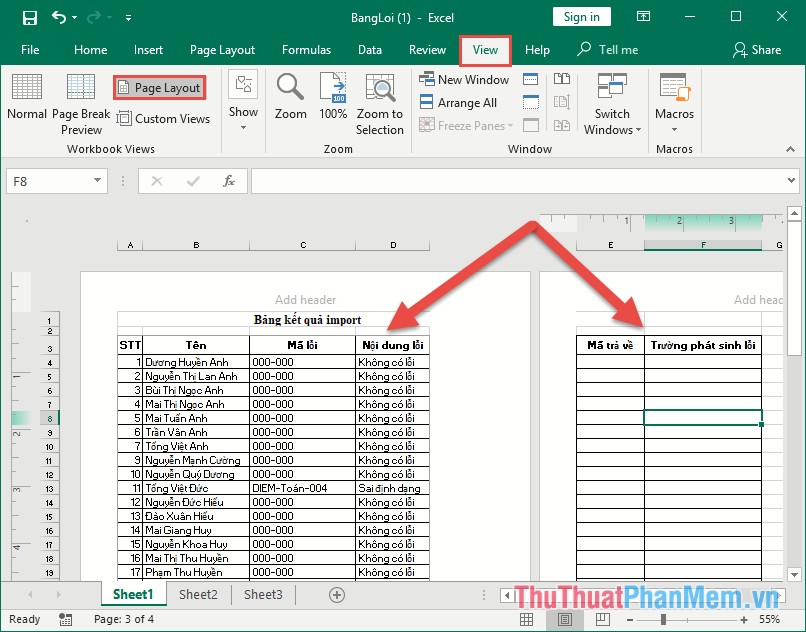
Page break in row (horizontal page break)
Because the number of records is too large, you want to choose a new page position according to the order of page breaks in rows to help you solve this problem.
Select the position of the row to break page -> go to Page Layout -> Breaks -> Insert Page Break:
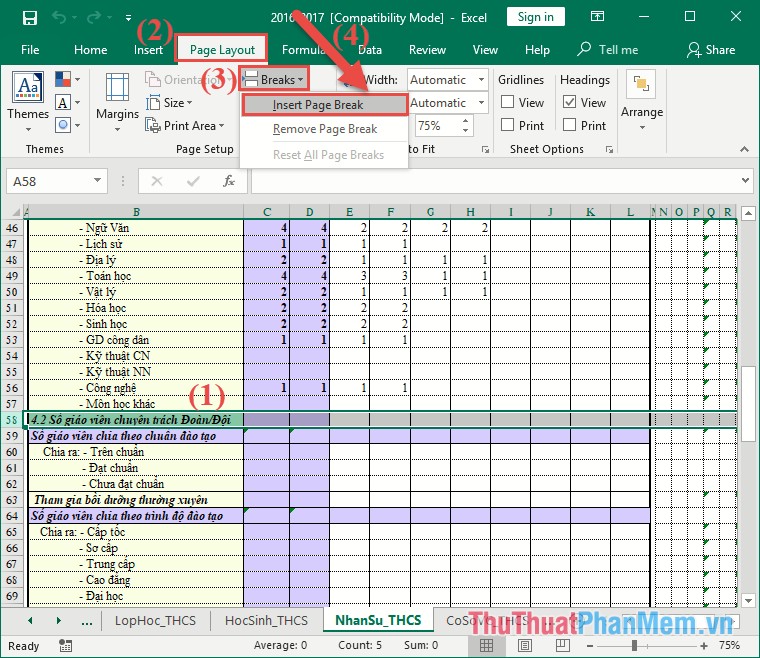
Go to the View tab and select Page Break Preview display mode to check the results after page breaks:
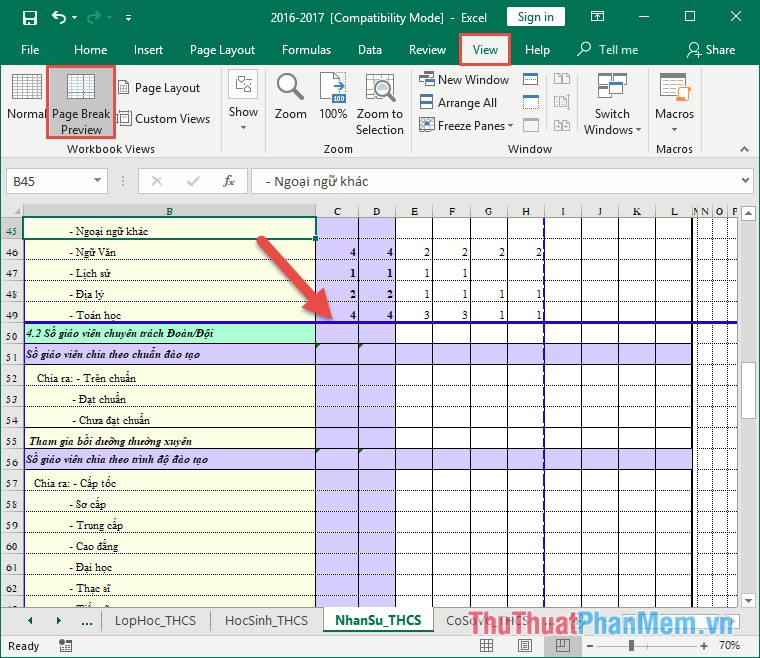
Remove page breaks
To remove vertical page breaks, select the column at the page break position -> go to Page Layout -> Breaks -> Remove Page Break:
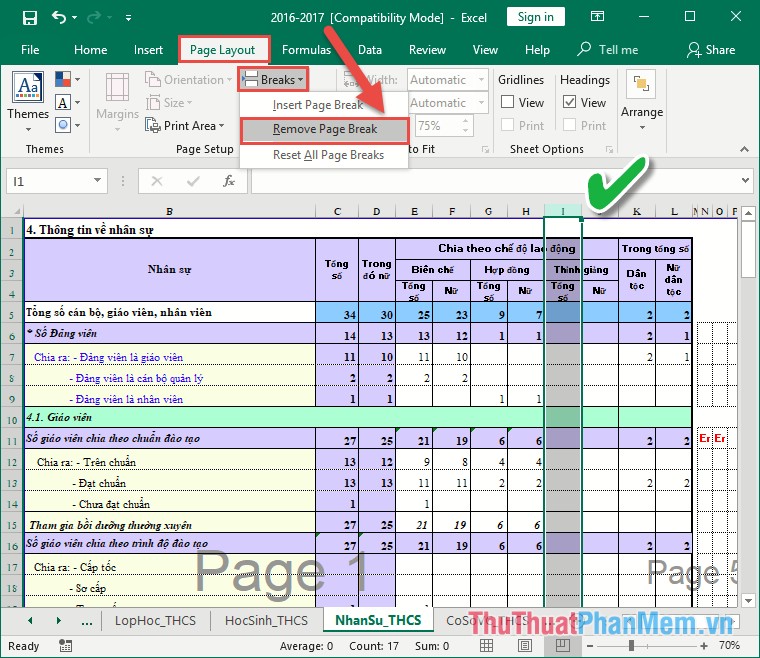
To remove horizontal page breaks, you select the row at the page break position -> go to the tab on Page Layout -> Breaks -> Remove Page Break:

As a result, you have removed the generated page breaks:

Above is how to create page breaks and page breaks in Excel hoping to help you. Good luck!
 Instructions on how to extract data in Excel
Instructions on how to extract data in Excel How to create and delete tables in Excel
How to create and delete tables in Excel How to make crosswords on PowerPoint fast and beautiful
How to make crosswords on PowerPoint fast and beautiful What is Cagr How to calculate annual compound growth rate (CAGR)
What is Cagr How to calculate annual compound growth rate (CAGR) Gantt chart in Excel, how to create, how to draw Gantt chart in Excel
Gantt chart in Excel, how to create, how to draw Gantt chart in Excel How to add notes and track document editing in Word
How to add notes and track document editing in Word