Line breaks in Excel
Many people when entering new content on Excel or editing Excel spreadsheets will encounter small, inaccurate lines. The lines are not evenly spaced across the entire page content, making the page look relatively messy. Editing regular lines in Excel is essential to help you get a nice, easy-to-use spreadsheet that works professionally with office tools. The following article will help you know how to stretch lines on Excel.
- Guidance on how to align Excel correctly
- How to align text in a cell in Excel
- 3 ways down the line in Excel
Method 1: Manually stretch Excel lines
First, black out the lines you want to stretch by clicking the line number, then see the 4-dimensional arrow icon. Now move your mouse over the line number and stretch it in one position.
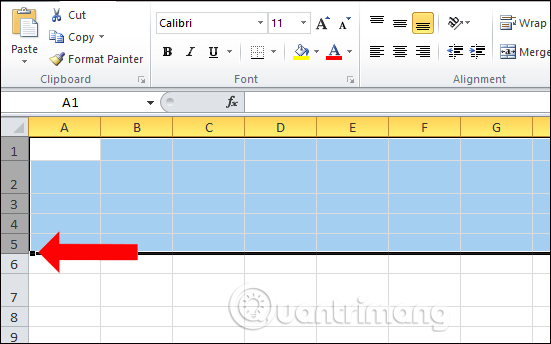
As a result we will get the stretch lines as shown below.

Method 2: Stretch Excel line by size
We also select the lines we want to expand, then right-click and choose Row Height .

Or you can click on the Home tab and choose Format, then click on the Row Height.
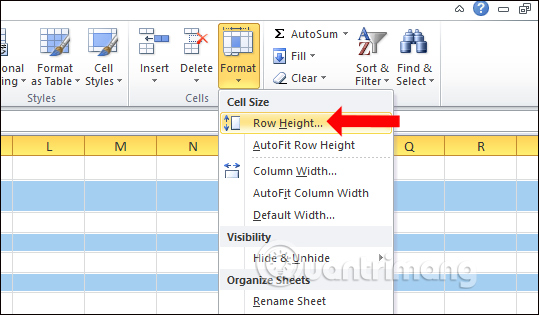
Appears the Row Height dialog box to allow the user to enter a dimension to expand the line and click OK.
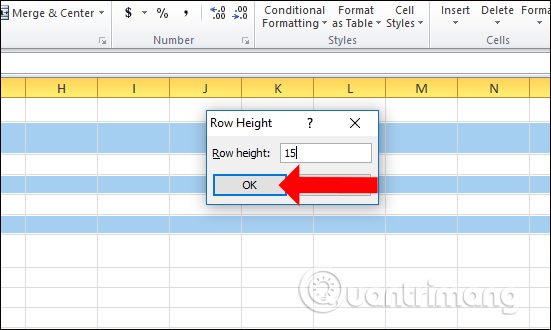
The result also has stretched lines according to the size you entered.
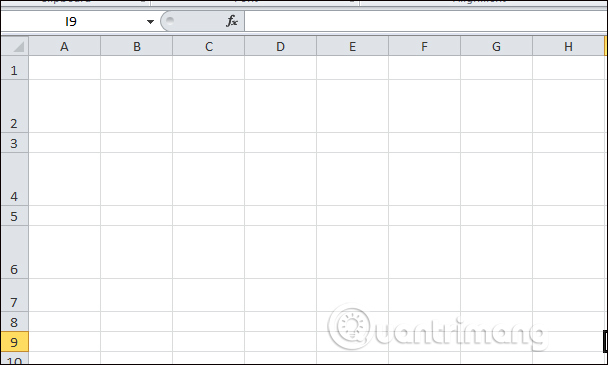
Method 3: Extend Excel automatically
We also highlight the lines you want to stretch and click on the Hoome tab, select Format and then click AutoFit Row Height . At that time, the system will automatically adjust line spacing without users having to edit much.
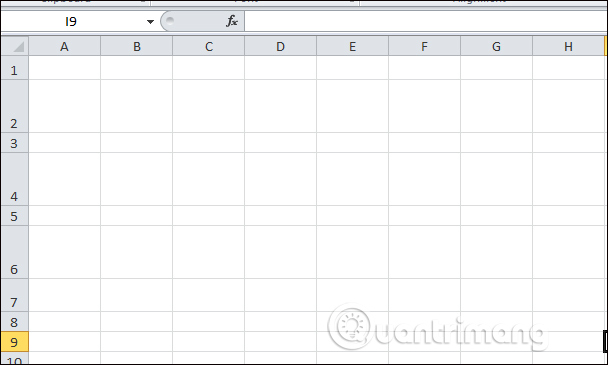
In Excel also has automatic line relaxation mode, suitable for the size and layout of content in each line. If you want to manually adjust line spacing on Excel, we can also enter the line spacing size in Excel.
See more:
- MS Excel - Lesson 4: Working with lines, columns, sheets
- Print text, data in Microsoft Excel
- Complete tutorial of Excel 2016 (Part 6): Change the size of columns, rows and cells
I wish you all success!
You should read it
- How to adjust line spacing and line spacing in Excel
- How to equalize line, column, and cell sizes in Excel
- Instructions for adding alternate blank lines on Microsoft Excel
- MS Excel - Lesson 4: Working with lines, columns, sheets
- 4 basic steps to color alternating lines in Microsoft Excel
- How to change spreadsheet color lines in Excel
 How to black out or whiten the PowerPoint presentation screen
How to black out or whiten the PowerPoint presentation screen 5 best free code editors
5 best free code editors How to use Neon Notepad to take notes on Windows 10
How to use Neon Notepad to take notes on Windows 10 Convert old Access data to new Access (.accdb format)
Convert old Access data to new Access (.accdb format) Using application notes To write on Windows 10
Using application notes To write on Windows 10 Instructions for drawing arrows in Microsoft Word
Instructions for drawing arrows in Microsoft Word