Fix copying errors with line breaks in Word super fast
Is the line break copy error a problem that affects your user experience? Let TipsMake help you fix copy errors with broken lines in Word!
Copy error with line breaks is a common error when using Word. When you copy content from another source such as the web, a PDF email and paste it into Word, Word automatically formats it to an unwanted format and some errors appear, including line breaks before the end of the sentence.
Error problems reduce your work efficiency, and manual editing is time-consuming. Therefore, in this article TipsMake will guide you how to fix copy errors with line breaks in Word with the find and Replace feature. It only takes 1 minute and you can fix the error immediately. Follow the article so I can give you detailed instructions!
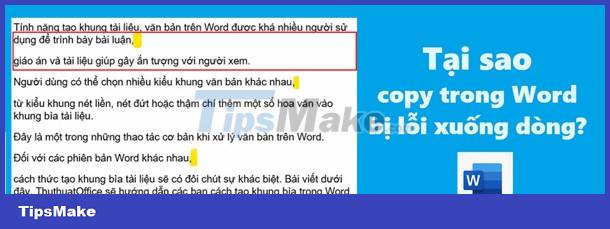
Why does copying in Word have line break errors?
When copying and pasting from many different sources, there will be certain format conflicts.
- Formatting from web browser, HTML tags, web formatting are retained when pasted into Word.
- Formatting from PDF documents is not compatible when converting to Word.
This causes the formats to be inconsistent when converted, resulting in unnecessary line breaks.
Sometimes there are incompatible special characters during copy-paste that create unusual line breaks.
Once you understand the cause, learn computer tricks to fix the problem!
Fix copying errors with line breaks in Word super fast
The manifestation of the error is when the newline text has not ended. You can fix it manually if the error is not too much. If the text is large, use one of the following two methods.
Apply the rule to find white spaces in Word then proceed to correct errors. Detailed steps to fix copy errors with line breaks in Word.
Step 1: Press the key combination 'Ctrl +H' to open Find and Replace. Click on 'Replace'.
Proceed to import:
- Find box: .^p ( '.' is the punctuation character. 'p' is the newline)
- Replace with box: arbitrary character range - special characters should be placed for easy identification and not duplicate the content. (For example: ###; $$$).
Click Replace All.
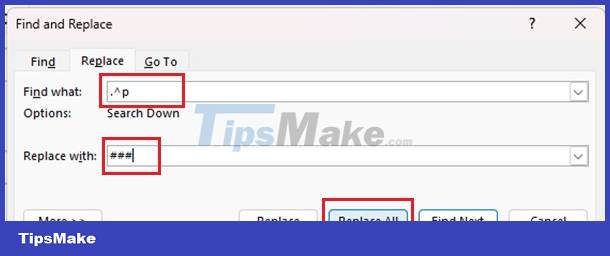
(At this point we have replaced the line breaks with the character sequence in the Replace with box).
Step 2: Continue pressing the key combination 'Ctrl +H' to open Find and Replace again.
Proceed to import:
- Find box: ^p
- Replace with box: press the spacebar (delete the character and replace it with a space).
Click Replace All.

Step 3: Press the key combination 'Ctrl +H' to open Find and Replace one last time.
Proceed to import:
- Find box: sequence of characters entered in Replace with in step 1.
- Replace with: .^p box
Click Replace All.

Normally, not only will you get new lines, but you will also encounter some other formatting errors such as spaces. You can continue using method 1 with the Find and Replace feature.
Quickly follow the steps in the Find and Replace dialog box.
Import:
- Find what: ^l
- The Replace with:^p box
Click Replace All.
The 'Clear Formatting' feature applies when you paste content into Word and encounter problems with formatting and line breaks. Please quickly fix the following error:
Step 1: Select all the erroneously copied content.
Step 2: Go to Home in the Font group and click Clear Formatting (The text has an eraser on the right).

Fixing the line break error when copying from web to Word is applied similarly!
How to quickly copy without line breaks
In addition to fixing the copy error with line breaks in Word, you can try applying the standard copy method. This helps eliminate errors such as line breaks, letter spacing, spelling errors, etc.
There are smart paste features supported in Word today such as:
- 'Keep Text Only' feature: Home > Paste > Keep Text Only.
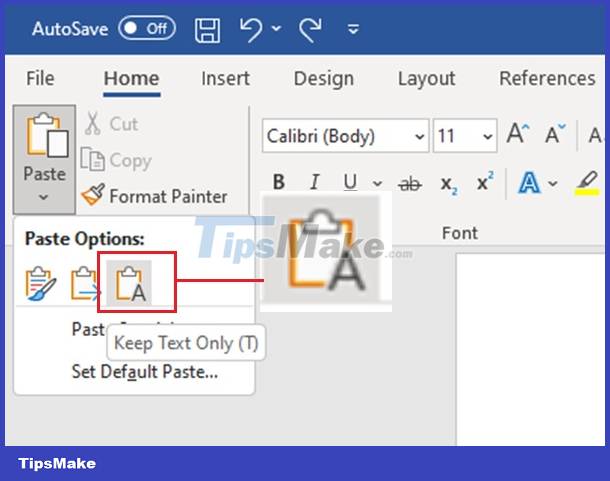
- 'Unformatted Text' feature: Home > Paste Special > Unformatted Text.

Sometimes you can use the intermediate Notepad to return to common formatting and remove unnecessary formatting from the original content. Then copy and paste back into Word.
So TipsMake has completed instructions on how to fix copy errors with line breaks in Word. I wish you success and don't forget to leave a comment if you have other difficulties!
- How to fix sticky text errors in Word super fast - super easy
- Word has a letter spacing error and how to fix it at a glance (NEW)
 PowerPoint cannot insert MP4 videos
PowerPoint cannot insert MP4 videos Mathtype display error - Simple fix
Mathtype display error - Simple fix How to add Copilot to Microsoft Office 365
How to add Copilot to Microsoft Office 365 How to handle a Word table overflowing to a new page
How to handle a Word table overflowing to a new page How to change straight quotation marks to curved in Word
How to change straight quotation marks to curved in Word How to create images in Google Slides using Duet AI
How to create images in Google Slides using Duet AI