The network was blocked by a yellow exclamation mark
In the process of using the computer to access the network, it is possible to plug in the LAN network or use wireless wifi sometimes or often we encounter the situation of not being able to access the network and see the network icon with yellow exclamation mark . This is a Limit notification, which occurs for many reasons but usually due to an IP match between computers sharing the same network, or due to a poor wifi transmitter, .

Getting sick, find out the causes of network exclamation mark - Limited
See if the network modem is working well by observing the indicator lights.
When your computer shows an yellow exclamation mark when you start Wifi or plug in the network cable. The cause may be due to configuration, problems on your computer. However, if it does not work properly, and other devices are facing the same situation, your modem may have a problem. Read more to deal with problems encountered by the Modem network, Wifi Router: Fix problems of Wifi Router modem
- First see if the connection modem has enough lights? Is there a red light? If it is abnormal, it is due to the modem or the network connection. Please contact the victim to solve.
- Normally when the network is lost right from the power supply to the modem, the Internet light will not light up .
- If the network Modem is working properly, please check the Wifi Modem to see if the WAN light is on ?

- If you are using a static IP then change the IP of your device . By changing the last digit in the Ip address line. For example, if you are 192.168.1.1, you will convert it to 192.168.1.9.
- If you are using a dynamic IP, this is the most common case. Please follow the steps below:
Start >> run if you use Winxp (or press the Windows key combination 'Window icon' + R) , the run window will appear, type CMD to open a command prompt window.
Continue typing here, type ipconfig / flushdns and press Enter. Then type ipconfig / release press enter then you continue to type ipconfig / renew press enter.
Laptop catch wifi with yellow exclamation mark
The video shows you a few tips to fix yellow exclamation network - The network cannot be accessed by Limited:
The first two are very simple ways to remove wifi and reconnect or use Troubleshoot Problems to fix the error. If you have tried it already and it does not work, go to sections 3 and 4 so that it does not waste time.
Click on the image below to jump to sections 3 and 4:

1. Delete wifi and reconnect
In case you use Wifi, you will encounter this situation. If handling issues related to wifi modem. Other devices connected but your computer has an exclamation point error . Then you need to do the following to access wifi ( Internet Access !)
On Windows 8
Right-click on the connected wifi network name. Select Forget Network (on Win8). Then reconnect, re-enter the pass.
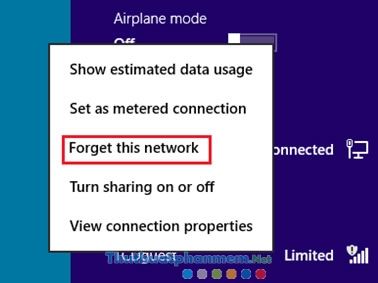
On Windows 7
First right-click on the network icon and select Open Network and Sharing Center => Open Manager wireless networks.
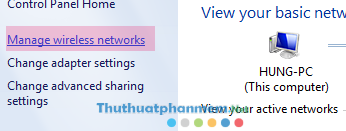
You will see a list of all the Wifi networks you have connected to and saved passwords. Please select the wifi name is not connected and click Remove .
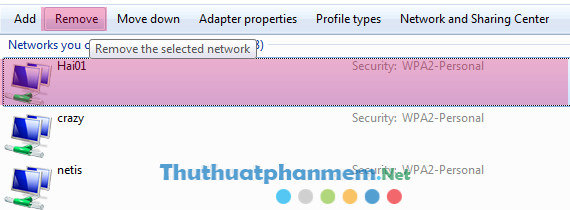
2. Use Windows' network error troubleshooter - Troubleshoot Problems.
Windows has built-in network troubleshooter to help you check for network errors, automatically fix errors. Using Troubleshoot Problems can help you fix some Limited errors simply. If you cannot fix the error, you are also informed what is the problem with the network? Thereby will know how to correct correctly.
- To run Troubleshoot Problems, right-click on the network icon. Then select Troubleshoot Problems.
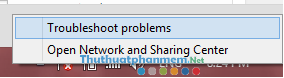
- Wait for it to check network errors! If you see the Fix message then choose to follow!
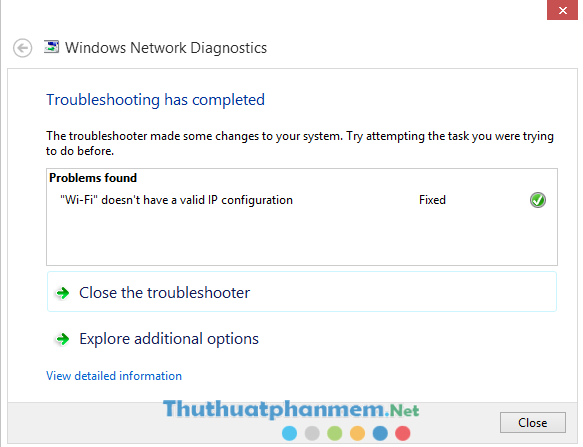
3. Renew reissues a new IP address
If you are using a dynamic IP, this is the most common case. Please follow the steps below:
Start >> run if you use Winxp (or press the Windows key combination 'Window icon' + R) , the run window will appear, type CMD to open a command prompt window.
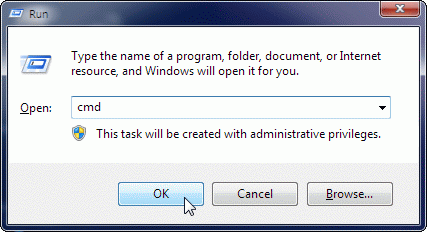
Continue you type here you type in turn in the following order:
- ipconfig / flushdns press enter
- ipconfig / release press enter
- Continue to typeipconfig / renew and press enter.
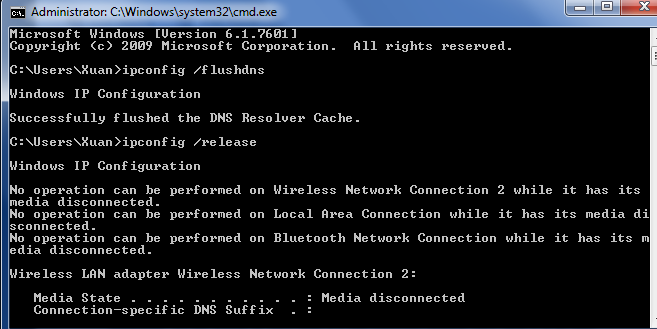
At this point, you will see if the Limit exclamation notice has expired in the network icon!
4. Check the laptop's connected IP and reset the static IP
Most of the network is exclamated due to duplicate IP errors, or the local IP configuration of the device is wrong. First, check the IP of the computer that is connecting to the network (this Ip is a local IP of 192.168.1.xx or similar), then check with the IP that can connect to the Modem or Wifi Router. not by Ping IP Modem, Router. How to do it in the following article: How to check the IP address of your computer easily
How to change, edit Static IP, Dynamic IP: Set a static IP for Windows XP, 7, 8x computers
Check by going to the Open Network and Sharing Center as above. Then follow steps 1-4 as follows:
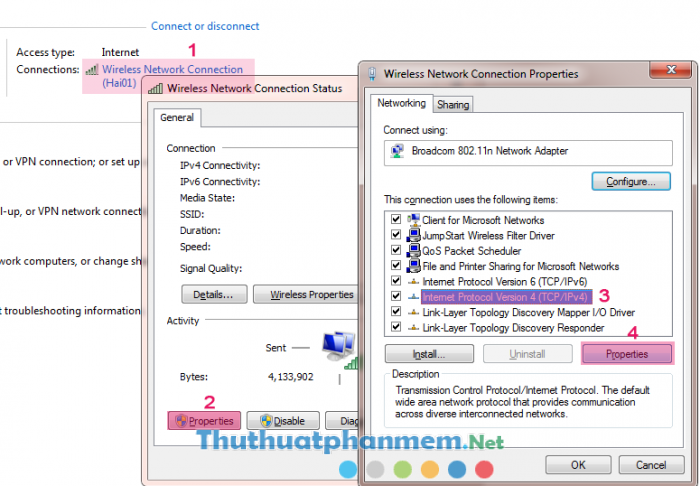
Your IP connection settings will be as follows:
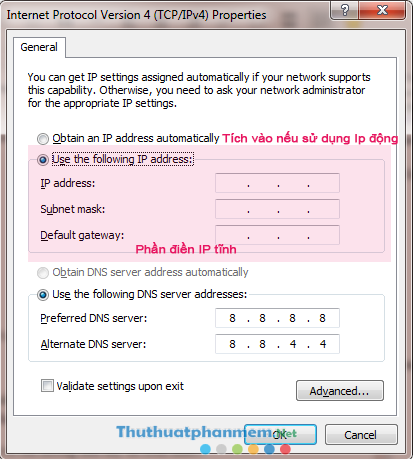
- For example, the other computers connected to Wifi are having dynamic IP, but if you check your computer to static IP, then tick the box above to switch to dynamic IP.
- Or you are using dynamic IP, but because many computers are accessing the same device, your computer is having the same IP address with another one. At that time, I couldn't access the network and exclamated the exclamation mark. The solution now is to configure your static IP according to the IP range of the modem.
Note: If you lose your network while the same people using the same modem with you are still normal. Please check and follow the above steps before you can suspect that your computer has been subjected to network sharing by Netcut .
Ps: In some cases, you cannot connect to wifi because of Filter setting - blocking via MAC Address. Refer to how to change the MAC address: How to change the MAC address on Windows, Linux and Mac OS
Tried every way but the computer is still exclamated Limited
In many cases, the network is exclamated, Limited, the network is slow like a turtle, the connection is lost not because of your computer. The problem lies with the Wifi Router, Modem or from the network provider.
You should read it
- 8 best optical cable modems and cables 2018
- Instructions on how to schedule ON / OFF Wi-Fi network for Modem, Router
- How to configure FPT optical fiber Gpon modem
- Steps to reset WiFi modem
- FPT launched a new generation Wi-Fi modem with superior technology for Internet users
- Fix Wifi modem problem without network access
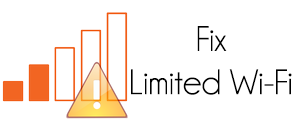
 How to check the configuration, computer hardware information is simple
How to check the configuration, computer hardware information is simple How to play Wifi from laptop on Windows 7, Windows 8 easily
How to play Wifi from laptop on Windows 7, Windows 8 easily 10 useful tips for Google Chrome
10 useful tips for Google Chrome Install Win from Usb, How to create Usb to install Win 7,8x, 10 easily
Install Win from Usb, How to create Usb to install Win 7,8x, 10 easily Customize folder colors in Windows with Folder Colorizer
Customize folder colors in Windows with Folder Colorizer Set static IP settings for Windows XP, 7, 8, and 8.1 computers
Set static IP settings for Windows XP, 7, 8, and 8.1 computers