There are several solutions that you can try and edit on Windows operating system.
Turn on Wi-Fi through Control Panel
The following method helps you to turn off, turn on, restart Wifi connection easily on the computer.
Go to Control Panel > Network and click on Change adapter settings . Next, you will see a list of network devices.

The name of your device may vary but the icon for a Wi-Fi always has four green bars
Drag the Wi-Fi icon to the desktop to create a shortcut.
When you do not see a Wifi connection, right-click the icon and select Disable . Wait for a few seconds, right click and select Enable . This is a method to restart Wifi connection when having problems.
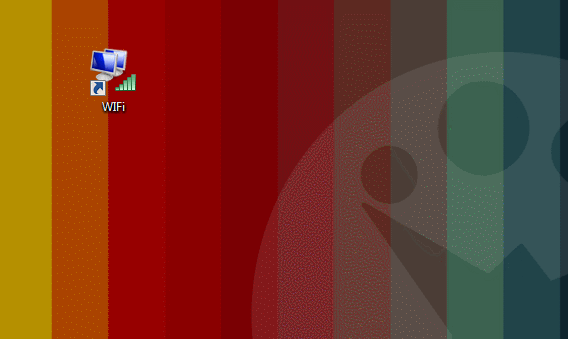
Disable Bluetooth too in Device Manager
On many laptops the Wi-Fi adapter is also a Bluetooth adapter , used to connect devices such as a wireless mouse, keyboard, headset or printer. Sometimes Bluetooth fails and causes Wifi connection problems.
If you don't need to use Bluetooth , go to Device Manager ( Control Panel> System ) to turn it off . Just right-click on the Bluetooth device, and again on Disable . That way it won't interfere with WiFi anymore.
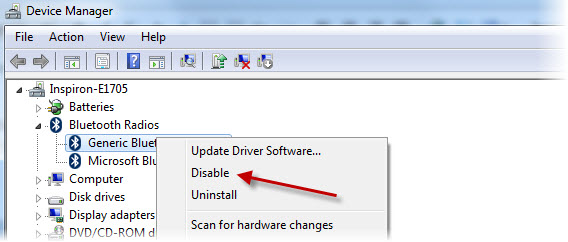
If you want to activate Bluetooth again, follow the same steps and select Enable
Change hidden Windows features
There is a hidden option that automatically turns off WiFi to save PIN which is not normally visible. To change this option, go to Control Panel > System> Device Manager.
Open the View menu and select Show hidden devices . In the Network Card section, locate Microsoft Virtual Wi-Fi Direct . Right click on it and open Properties . Click on the Power Management tab.
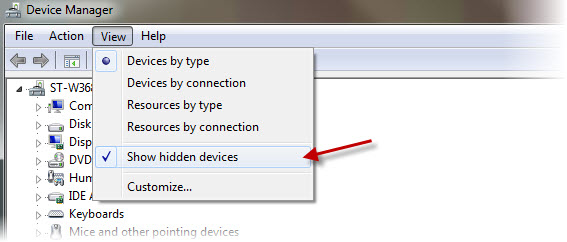
Disable the Allow the computer to turn off this device to save power options . You can repeat these steps for all other network adapters to ensure that there is no 'automatic shutdown' whenever you suspend your computer.

Reset TCP / IP
Sometimes this problem has nothing to do with energy saving, but with network configuration , called TCP / IP on Windows. It is easy to reset: just run Microsoft Fix-It on Windows Vista or 7.
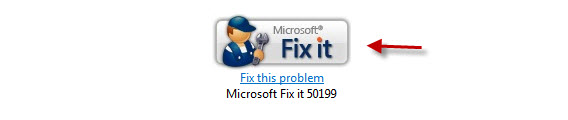 If it does not work, or if you are using Windows 8 or 8.1, then you should reset the TCP / IP utilities manually . Follow the steps on the Microsoft help site.
If it does not work, or if you are using Windows 8 or 8.1, then you should reset the TCP / IP utilities manually . Follow the steps on the Microsoft help site.
Update Driver for Wi-Fi modem
The last thing you can try is to update Drivers for your Wi-Fi device . You can use the tool to search and update Drivers, such as Ma-Config or DriverMax, or search directly on the driver's official website.
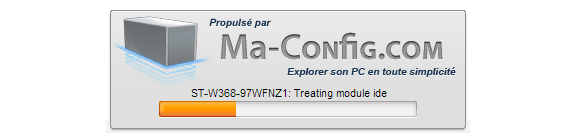
Ma-Config helps you find, download and update drivers
 Fix Wifi modem problem without network access
Fix Wifi modem problem without network access Change the channel of Wifi Router to maximize signal
Change the channel of Wifi Router to maximize signal 5 ways to use Instagram on your PC, Laptop
5 ways to use Instagram on your PC, Laptop Software, Fake IP tools for computers
Software, Fake IP tools for computers How to register, create a HotMail account, Outlook Express 2019
How to register, create a HotMail account, Outlook Express 2019 How to read text files in Powershell quickly and easily
How to read text files in Powershell quickly and easily