Instructions on how to schedule ON / OFF Wi-Fi network for Modem, Router
In this tutorial I will continue to share with you another very interesting trick related to setting up your Wi-Fi transmitter. Yes, it is the timer on or off the WiFi network on your Modem, Router.
This is probably the most effective way to manage your child's computer and phone time. Because when the WiFi network is turned off, the use of computers and phones almost no longer means anything to them anymore. Because most of the children only use the computer to watch cartoons, watch movies or online entertainment games .
I. How to schedule WiFi ON or OFF on Modem, Router…?
Note: In this article, I will guide you through setting up your TP-Link Wi-Fi Modem. If you use other lines, please do the same setup. Maybe the interface is not the same, but basically it will be like that, you can find the corresponding items in the tutorial for similar application.
+ Step 1: You log into your Modem. If you do not know how to login to the Modem or Router, you can review this tutorial!
+ Step 2: Okey, after successfully logged in, continue to Access Control => select Schedule (set schedule). You do the same as below image => then click on Add New . button to add a new schedule .

+ Step 3: Now you can set up as follows:
- Schedule Description: Set a name for your schedule.
- Day: By default it will apply all day of the week (Everyday). But if you want to set it manually, for example you want to remove this schedule for Sunday or Saturday . then you can tick Select Days to select the days that you want to apply the schedule you are about to set.
- Time: Check if you want to apply for both 24 hours or deselect to set the start time and end time.
- Start Time: Select the start time. For example, in the image below, I choose the starting time of 7:00 am, then enter 0700.
- Stop Time: End time is 24h night, enter 2400.
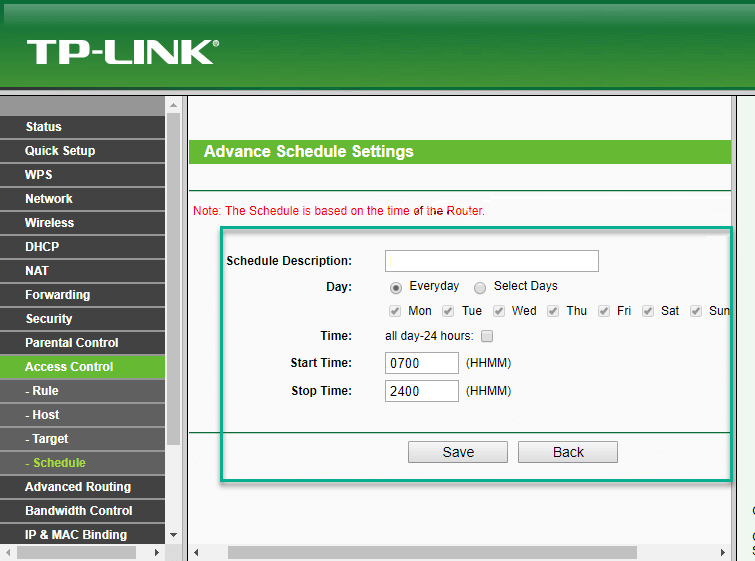
+ Step 4: Okay, so you have set the schedule for WiFi ON / OFF already. To delete this timer, you just need to click Delete All.
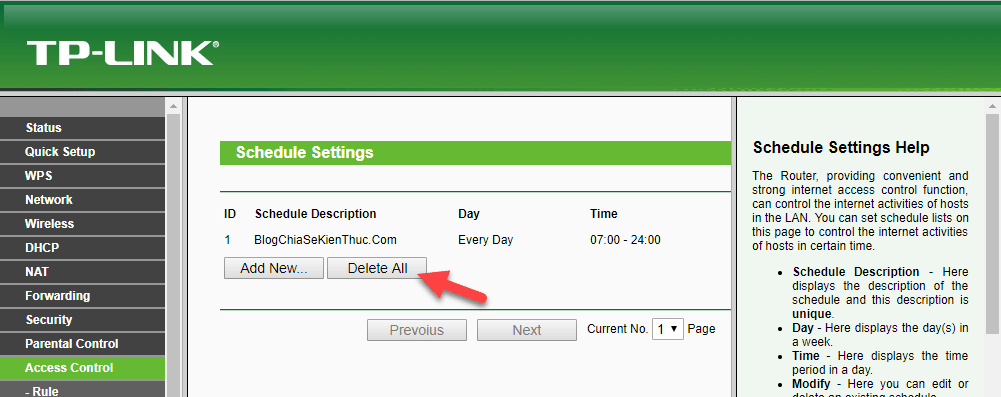
+ Step 5: In case if your Modem or Router does not apply the settings you have changed, you should Reboot the Modem again.
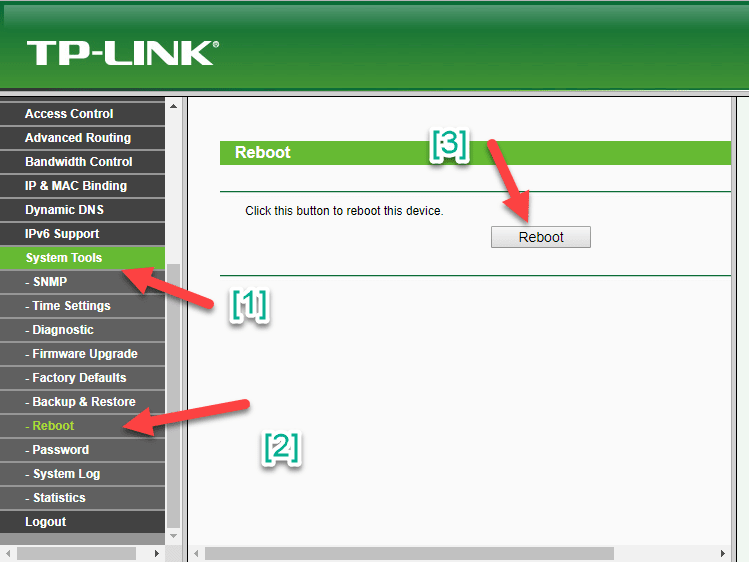
You adjust to the correct time zone for the correct time, it is not the time it is messing up there.
Good luck.
 20 Great Google search tips
20 Great Google search tips 5 ways to remove default apps on Windows 10
5 ways to remove default apps on Windows 10 Experience using Laptop and bad habits should be removed
Experience using Laptop and bad habits should be removed Summary of 60+ latest keyboard shortcuts on Windows computers
Summary of 60+ latest keyboard shortcuts on Windows computers 4 helpful tips for working on Windows 10
4 helpful tips for working on Windows 10 11 tips for shortcut keys when using windows computers
11 tips for shortcut keys when using windows computers