The best tool to create and upload screenshots online
Creating a screenshot on your PC is quite simple, but what if you want to share that screenshot with others? To do so, you need to save it on your computer and then upload it manually to a photo sharing website or send it directly to someone. This can be a tedious process, especially if you have to send screenshots regularly. Luckily, there are many great tools for Windows 10 that help you create and upload screenshots online.
Lightshot

If you want a simple tool to upload screenshots online, we recommend Lightshot. This tool uses shortcuts like shortcuts in Windows, so you can easily create screenshots just by pressing the PrintScreen button.
This application has a minimalistic user interface and you can easily create your screenshot. Just select the area you want to capture and you can upload your screenshot to Lightshot server immediately and share it with others. In addition, you can also share screenshots on social networks or search for similar images on Google. This tool also allows you to print directly or copy screenshots to the clipboard. Of course, you can also save the screenshot to your device if you want.
It is worth mentioning that Lightshot supports some basic image editing and you can draw lines, arrows, rectangles or add text to your screenshots. After creating a screenshot, you'll see a link to that screenshot, so you can easily share it with others. This is a simple tool, and it will allow you to share screenshots online easily. If you are looking for a basic screen capture tool with a simple interface, you should try Lightshot.
Lightshot has a weakness that lacks the ability to capture window screenshots that are currently active. But if you are not interested in this, you should try this tool.
Apowersoft Screen Capture Pro

Apowersoft Screen Capture Pro offers many features and allows you to create screenshots easily. This tool allows you to create screenshots of full screen, a specific region or active window. In addition, you can also create screenshots of scrolling windows. It is worth mentioning that this tool allows you to create a scheduled screenshot. You can customize the settings and select an area, program or window that you want to capture the screen at selected time intervals.
This tool comes with an image editor that works like Paint, so you can make changes to your screenshots. Using this tool, you can add text, rectangles and other objects to your screenshot. You can even blur or highlight certain parts of the screenshot. After you finish editing the screenshot, you can download it directly to the cloud or you can share it on social networks. Of course, you can also save it on your PC. In addition to creating screenshots, this tool also supports video recording.
Apowersoft Screen Capture Pro supports many features, so it will be suitable for both basic and advanced users. Unfortunately, this tool is not free, but you can download and use the three-day trial version.
Download link: http://download.screenshot.net/down.php?softid=screencapturepro
ShareX
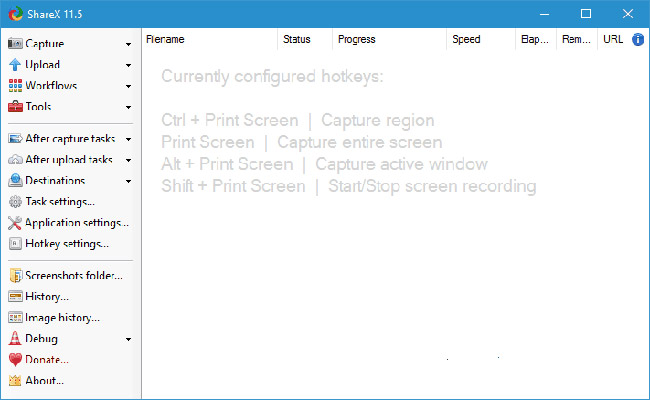
ShareX is a free and open source application for capturing and sharing screenshots online. This tool supports a number of screen capture methods like full screen, window, screen, region, scroll and free.
ShareX offers many editing features after taking screen shots. You open the screenshot in your image editor, upload it online, open the destination folder and proceed with editing. This tool allows you to automatically upload screenshots after shooting, but you can also upload any files from your computer. About file sharing, this tool is compatible with 80 different online services including Imgur, Dropbox, Pastebin. If you do not want to use any of these services, you can also use the FTP connection to download files and screenshots directly to the FTP server.
ShareX also comes with tools like color picker and an image editor, so you can easily edit your screenshots. Additional tools include a ruler, DNS changer, QR code generator, etc. This tool supports screen rotation - functionality can be extremely useful.
ShareX is undoubtedly one of the most powerful screenshot tools that allows you to upload screenshots online. This tool has many suitable features for advanced users. This is a great tool and it's completely free.
Gyazo
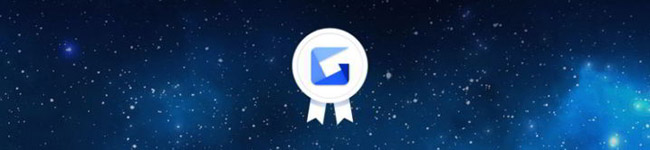
Another simple tool to upload screenshots online is Gyazo. This tool supports both screen shots and animated GIFs. For sharing screenshots, simply run Gyazo or press the shortcut to capture and share. This application is fully automated and as soon as you create a screenshot, the application will upload photos online. After uploading, you can easily share your links and screenshots with others.
It is worth mentioning that your screenshots are automatically sorted according to the app's name, date or web address so you can easily find them. The free version of Gyazo provides basic features. There is also a Pro version.
The Pro version offers unlimited photo storage and history features, as well as the ability to recognize text from screenshots. Additional features of the Pro version include the ability to add notes, arrows and drawings to screenshots. The Pro version also allows you to create animated GIFs lasting 60 seconds. It is worth mentioning that the Pro version also features Ivy Search which allows you to search through your image history more easily.
Gyazo is a very good screen capture tool, but if you want to access certain features, you will have to pay a monthly fee. The tool does not allow you to create screenshots of currently active windows. This may be a minor weakness for some users.
ScreenCloud
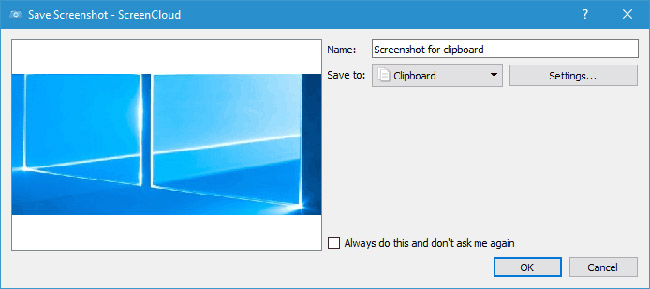
If you want to quickly and easily upload screenshots online, you can review the ScreenCloud tool. This tool allows you to take a full screen image, capture a specific area or a currently active window. Each of these actions can be activated using a specific shortcut, so the shooting process is quick and simple.
After creating a screenshot, you can upload it to the ScreenCloud server or you can use third party services like Dropbox or Imgur. You can also upload screenshots to your own server using an FTP connection. In addition to uploading screenshots, you can also edit screenshots by adding shapes and text to photos. For compatibility, this tool is available for Windows, Mac and Linux operating systems.
ScreenCloud is very simple and free. In addition, it also has a Premium version. The Premium version allows you to create uncompressed screenshots and photo albums. In addition, Premium version also offers unlimited storage time, but you will have to pay a monthly fee if you want to use advanced features.
Monosnap
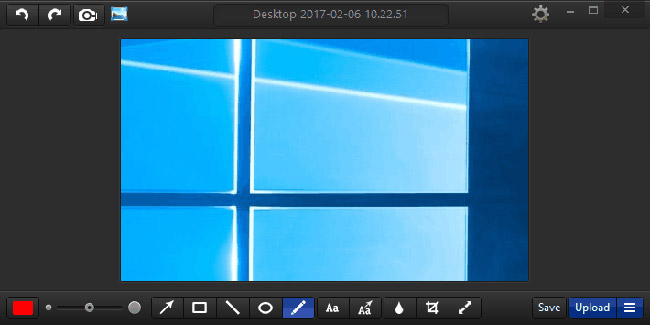
Sharing your screenshots online is quite simple if you have an appropriate tool. Monosnap tool allows you to capture full screen, part of the screen or selected window. This tool has an integrated magnifier so you can create perfect screenshots easily.
After you create a screenshot, you can easily edit the screenshot using a built-in editor. You can add different text and shapes to your image or crop and resize that image. This tool also allows you to blur specific sections, which can be quite useful if you want to protect your personal information.
About uploading, this tool supports Monosnap service, requires a free account to operate. You can also use WebDAV, Amazon S3, FTP or SFTP. Monosnap is a great tool with a simple user interface and the biggest weakness is the lack of support for third party image hosting sites. If you are not interested in this, you can download and use this software for free.
Download link: http://static.monosnap.com/windows/Monosnap.msi?6673
PostImage
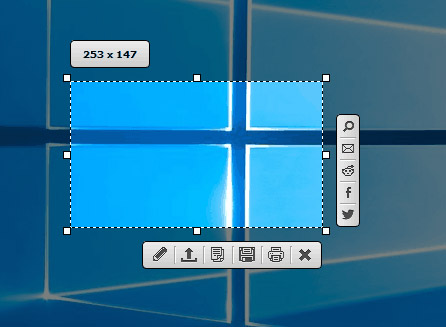
Another simple tool that can upload online screenshots is PostImage. This is a free and simple tool. It comes with a minimalistic user interface that allows you to easily take screenshots. This tool allows you to take photos full screen, window or a certain area. Enough features for most users.
PostImage also allows you to upload images from online computers with a single click. Just select the image you want to upload, right-click on the image and select the desired option. This feature is quite useful if you need to upload multiple images online. PostImage allows you to quickly share your screenshots on social networks like Facebook, Twitter or Reddit, and you can also share screenshots via email. This tool also allows you to print or save local screenshots. Of course, you can save the image to the clipboard and paste it into any other tool.
The application also supports basic editing so you can add shadows or sketches to your screenshots. If you want, you can also add watermark to screenshots to protect it. Another feature that might be useful is the ability to blur certain parts of the image, to protect sensitive information.
Of course, you can also add shapes like rectangles and arrows to your screenshots and you can even add text and mark certain elements. PostImage is a simple tool that provides many features. This tool is completely free and with a simple interface, it will be suitable for any user, want to share screenshots online. It is worth mentioning that the portable version of this application is also available, so you can use PostImage without installing it on your computer.
Link download: http://postimage.org/setup.exe
Screenpic
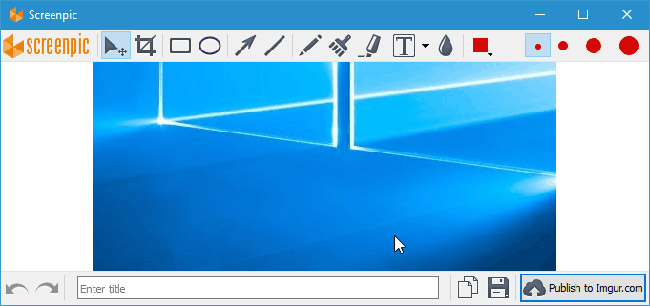
If you are looking for a simple tool to upload screenshots online, you can consider Screenpic. This tool allows you to easily upload your screenshots online and follow the developers, it takes less than 5 seconds to do this. As soon as your screenshot is uploaded, the photo link will automatically be copied to the clipboard so you can easily share it with others. A great feature of this application is the Upload history . By using this feature, you can view all your uploaded screenshots and easily re-share older screenshots.
Screenpic has a built-in editor so you can easily add shapes like arrows to your screenshot. You can also mark certain elements, add text or blur sensitive information. This tool also allows you to cut a screenshot and leave only important information. This tool works with Imgur image hosting and Geekpic.
Screenpic is a simple tool, but it also provides some useful features like Upload history. If you want to share your screenshots quickly with others, this tool is perfect for you. This application supports shortcuts and the entire upload process can be automated, so sharing screenshots is streamlined and more natural. Screenpic's only weakness is limited support for photo-sharing sites and the lack of FTP options. Although there are minor shortcomings, this is still a great application for basic users, so you should also try it.
Link download: http://download.screenpic.net/screenpic_installer.exe
Grabilla
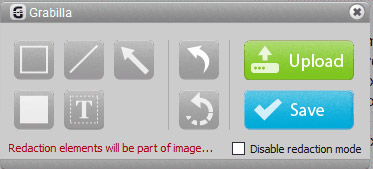
Another tool can quickly upload your screenshots online as Grabilla. This tool uses Grabilla cloud memory, so you need to register for a free account before using. It allows you to take a screenshot of a full screen, window or rectangular area. In addition to screenshots, this tool also supports animations and video recording.
This tool provides basic image editing options so you can add shapes, arrows and text to your screenshots. This application has a simple and easy-to-use user interface, so basic users will not encounter any problems with this interface.
Grabilla is a good tool to upload screenshots online, and its weakness is the inability to use third-party image hosting services. To share online screenshots with this tool, you will have to register for a Grabilla account. Another weakness is that the app's user interface is quite modest. It seems a bit outdated with today's standards. Despite these minor shortcomings, this is still a good and free application.
Link download: http://grabilla.com/download/grabilla_setup.exe
PicPick
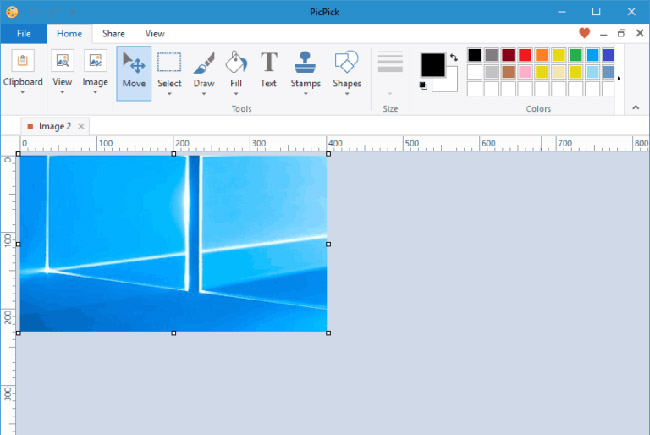
This screen capture tool will allow you to create full screen screenshots as well as active windows or scrolling windows. In addition, this tool also allows you to create screenshots for a specific area on the screen. The tool also has an integrated image editor so you can add different arrows, text and shapes to your screenshot. Of course, the image editor also supports various effects like shadow, frame, watermark, watermark, etc.
PicPick supports advanced sharing and you can upload screenshots to an FTP server or use cloud storage services like Box, Dropbox, Google Drive or SkyDrive. Of course, you can also share screenshots on social networks. Alternatively, you can download screenshots directly to Imgur.
For additional features, this tool comes with a color picker, color palette and pixel ruler features. There is also a magnifier (magnifying glass), crosshair, protractor (protractor) and whiteboard (whiteboard). These features are not related to screenshots, but they can be quite useful for designers.
PicPick is a great tool, and it offers many features, so it will be suitable for both basic users and professional designers. This application is free for personal use, but if you want to use it for commercial purposes, you need to buy a license. This tool has a portable version, so there's no need to install it on your computer.
Link download: http://ngwin.com/download/latest/picpick_portable.zip
MyImgur
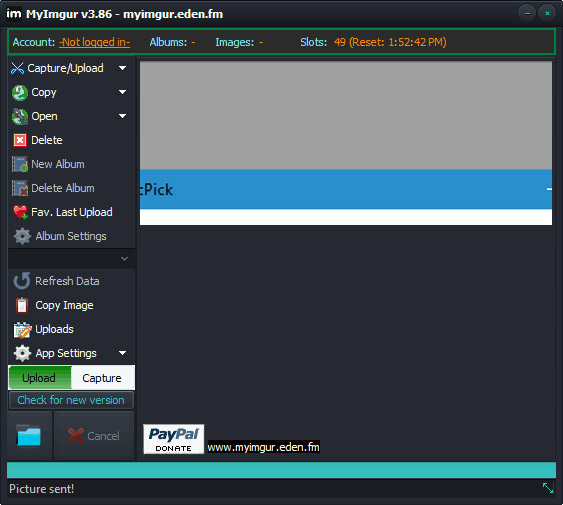
If you want to quickly create screenshots and share them online, you can review the MyImgur app. This application only supports Imgur and the application will not work with image hosting servers or other cloud services.
This application allows you to create a screenshot of an active window or of a certain area. After doing that, your screenshot will automatically be uploaded to Imgur. In addition to screenshots, you can also upload any other images from your computer to Imgur.
Once the upload is complete, you can get a link to share screenshots with friends. This application does not support any kind of editing, so you cannot add shapes or text to your screenshots. This application is available in a portable version, so you can run it on any computer without installing it.
MyImgur is a simple and perfect application if you want to share screenshots online on Imgur. If you are looking for an application that supports editing screenshots and other image hosting sites, then you should ignore MyImgur.
Link download: http://myimgur.eden.fm/download/111/
Sharing online screenshots is relatively simple and if you want to do that, try using any of the tools in this article. Good luck!
See more:
- Ways to take screen shots of Android phones
- How to take photos of the website, capture the whole website on Chrome and Firefox
- Instructions to save screenshots directly to Dropbox
You should read it
- How to take photos with Lightshot screen
- 15 useful screen capture applications for Windows
- PicPick, a multi-screen screen capture tool, supports pixel measurement, color dots, color coding ...
- How to capture a Windows 10 screen area using Snipping Tool
- How to create and use useful Snipping Tool shortcuts in Windows
- Download Apowersoft Screen Recorder Pro, a $ 40 high-quality screen capture app, free
 How to view raw images on Windows 10
How to view raw images on Windows 10 1967 - Vintage Filters, Vintage classic photo editing application on iPhone
1967 - Vintage Filters, Vintage classic photo editing application on iPhone How to protect photos on Windows 10 with Top-secret Photos
How to protect photos on Windows 10 with Top-secret Photos How to choose all the same colors in Photoshop
How to choose all the same colors in Photoshop Instructions for creating double exposure images in Photoshop
Instructions for creating double exposure images in Photoshop