ShareX vs Greenshot: Which Screen Capture Tool Should You Choose?
The good thing is that once you know how to use this tool, everything will be very simple and straightforward. Another popular tool is Greenshot. Similar to ShareX, it is also a free and open source screen capture tool.
So do you consider ShareX to be more feature-rich than Greenshot, offering just the right amount of features?
That is what we will discuss in today's post. Tipsmake will compare ShareX with Greenshot to see which screenshot tool is the perfect choice for your Windows 10 computer.
Design and User Interface
Let's start with ShareX first. One of the highlights of ShareX is that it gives you access to a plethora of tools and options. They are all on the left panel, and you have to choose a tool from the panel to get started. The open design means it's easy to find the tool you need and eliminates the hassle of opening random menus.

You can experience the same when taking screenshots. With the right keyboard shortcuts, you can take a photo in a second or two. At the same time, all the old screenshots are displayed on the right panel. You just need to select one for further editing. This design also means that you can open several screenshots and view them as needed.
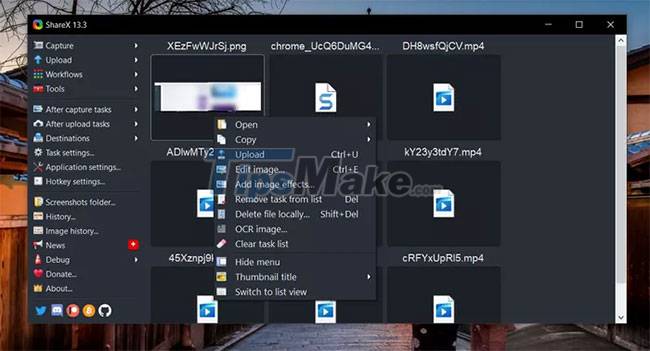
This feature is useful when you are preparing documents for tutorials and how-tos.
When you open an image for editing, you'll see all the tools at the top. It is quite convenient to choose one for work.
Unlike other Windows tools like ShareX, Snagit or Snip & Sketch, Greenshot takes a different approach. It doesn't open as a dedicated app on the Taskbar. Instead, you can launch apps from the Windows 10 system tray or through one of the many keyboard shortcuts.

The interface and all the necessary tools will appear intuitively. Whether you want to save it to the clipboard, add a screenshot to the document, or save it directly as a document.
The actual look comes out much later than the picture when you have to edit or annotate. The interface is as simple as possible and doesn't really take much getting used to if you can memorize the keyboard shortcuts.
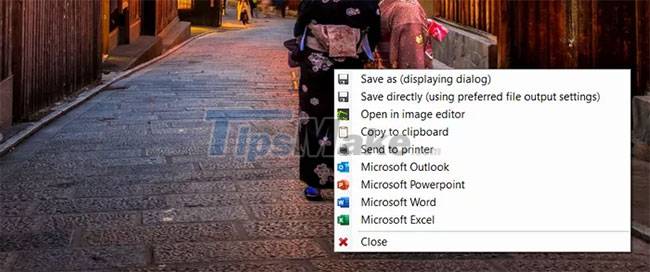
Like ShareX, Greenshot gives you great tools to work with and they are accessible from the toolbar on the right.
Ease of use
In terms of ease of use, both tools provide a similar user experience for editing or taking screenshots. Just press the correct key combination to open the editor. And needless to say, both tools allow you to capture the full screen or a specific area.
However, comparing the two, ShareX's menu options may seem a bit overwhelming at first. Open design isn't a bad thing, but it will take some getting used to. With so many different options and tools, it will take you a while to learn. But it gets easier once you get the hang of it.
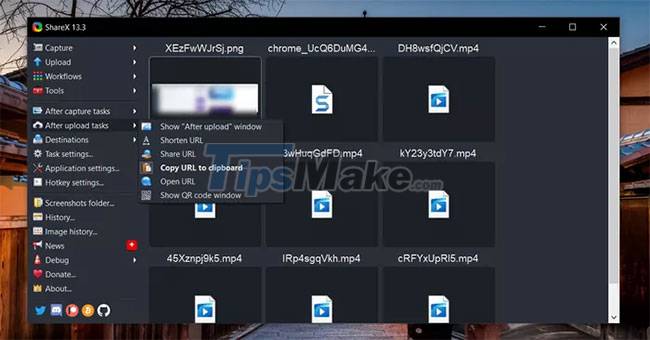
On the other hand, Greenshot has a fairly simple and straightforward user interface. This is mainly because it has a limited number of options. But the good news is that Greenshot serves those functions well. In short, every tool is easily accessible, through menu options or shortcuts.
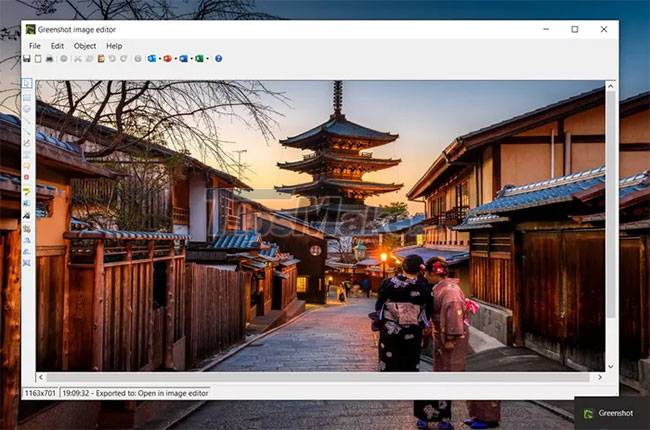
Both ShareX and Greenshot allow you to customize keyboard shortcuts, and that's a huge plus. Also, Greenshot has keyboard shortcuts for most of the tools.
Main Features
No clever design can make up for the lack of features. And as you might have guessed, ShareX has a bunch of features. From uploading files to online servers to simple annotation tools, ShareX has it all. Plus, it also boasts a wide range of user-defined post-capture tasks.
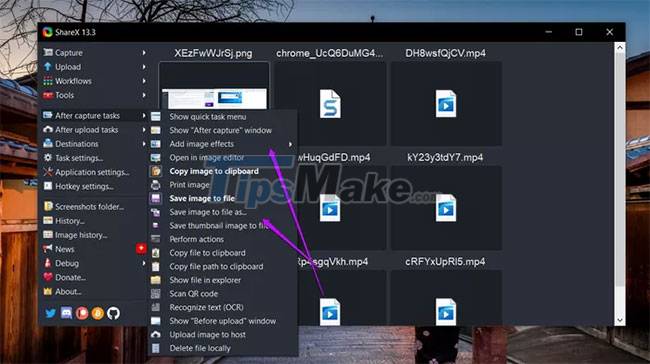
The file upload feature allows you to upload your documents to an online server for later access. This is useful if you frequently switch between working offline and online or collaborating with colleagues. But since it's a public server, you have to specify what kind of document you want to upload.
More importantly, you can record a screencast (video recording screen usage). The best part is that you can save it as a GIF or a video. Alternatively, you can also use the built-in OCR engine to read text from images. At the same time, you have access to a wide range of image editing tools, including a wide range of emojis and markup tools. The toolkit is more or less the same in both Greenshot and ShareX, but ShareX allows you to customize them more.
One feature you may find very useful in Greenshot is Microsoft Office integration (via a plugin).
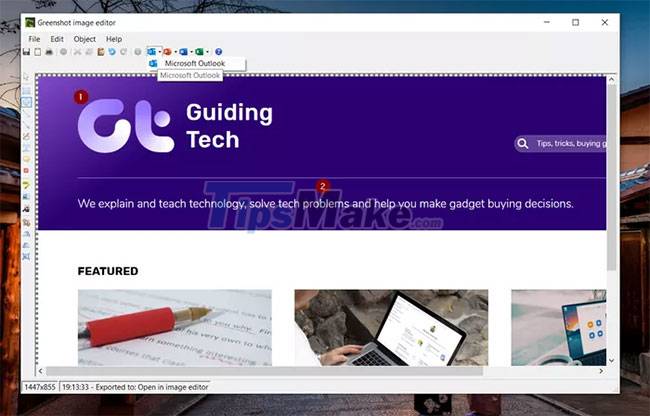
If you have the Office Suite on your Windows 10 PC, you'll be able to insert annotated screenshots (or simple screenshots) directly into Word documents or PowerPoint presentations. That saves a lot of work, especially if you work on these tools often.
At the same time, Greenshot allows you to customize menu options. You can choose to disable or enable some menu options according to your preference.
Should I choose ShareX or Greenshot?
These are pretty big differences between ShareX and Greenshot. So which screenshot tool should you choose? If you're a power user and looking for something more than just a screen capture tool, then ShareX does the trick. Of course, it will take some getting used to, but the tool works great.
On the other hand, Greenshot is the tool for you if you want something simple but feature rich to handle requests.
Finally, if you want a modern look to go with your screenshot tool, then you can try tools like Snagit. You can process your screenshots in bulk and of course, it will make you more productive.
You should read it
- Screen capture tools for GIF screens for Windows 10
- The fastest way to take long, scrolling screenshots on Windows 11
- 15 useful screen capture applications for Windows
- PicPick, a multi-screen screen capture tool, supports pixel measurement, color dots, color coding ...
- How to capture a Windows 10 screen area using Snipping Tool
- How to create and use useful Snipping Tool shortcuts in Windows
 TOP 11 computer screen recording software that is light, free, and worth using
TOP 11 computer screen recording software that is light, free, and worth using Steps to use MemTest86 to test RAM errors
Steps to use MemTest86 to test RAM errors The easiest 3D interior design software to learn 2021
The easiest 3D interior design software to learn 2021 Steps to Uninstall Bitdefender on Windows
Steps to Uninstall Bitdefender on Windows Tips for converting and editing PDF files easily
Tips for converting and editing PDF files easily Instructions for installing Cubase 5 software and fixing common errors
Instructions for installing Cubase 5 software and fixing common errors