15 useful screen capture applications for Windows
QuanTriMang - Today's screen capture is not just for tech-writing professionals. If you are a support user, you will probably need to take screenshots regularly. The simplest, users can use Print Screen and Windows Paint. If you're using Windows 7, try the Snipping Tool. However, if you really want to manage or have more sophistication, you should use some more powerful software. The following applications will provide you with the most convenient way to take computer screenshots.
1. FullShot
FullShot software has appeared for a long time. This may be one of the most comprehensive applications available today, offering lots of features and flexible shortcuts for screen capture. The interface of FullShot is a bit confusing, but users can easily manage the size and resolution. The effect of this software is quite complete and easy to add. For example, the Tear effect, as shown in the image below, requires only one click before the screen capture, users can also adjust its properties. Screen capture tool allows you to capture the entire screen to get the entire tool ladder. Users will get what they want and the software also supports many image formats. You can set the format to suit your needs and use the SWORD and shortcut buttons, one of the outstanding features of FullShot.
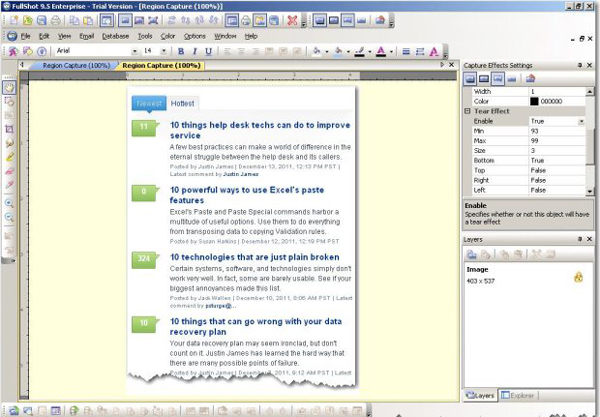
Figure A: FullShot's interface has many special options and effects.
The price of FullShot is also very reasonable, from $ 49.99 for the Standard version to $ 149.99 for the Enterprise version. Besides, Inbit also offers a 30-day trial. FullShot 9 is a 32-bit application, but it is still compatible with both Windows 7 and Vista 32- and 64-bit (according to the manufacturer). This software works with all versions of Windows, from 98 to Windows 7.
2. SnagIt
SnagIt is powered by TechSmith, which can capture full screen, part or all of the user scrollable area. The shooting capabilities of this tool are a bit inconvenient but it is still very easy to use when the user is familiar. Besides traditional screen capture capabilities, SnagIt can copy web pages, text and even videos. Users record screen activities in AVI format, add captions, edit sizes, change colors, . Edit tools and add effects appropriate for the average user. Figure B shows the flip angle effect, which requires a click. Like FullShot, it's a bit difficult to learn to use, partly because the interface is a bit complicated.
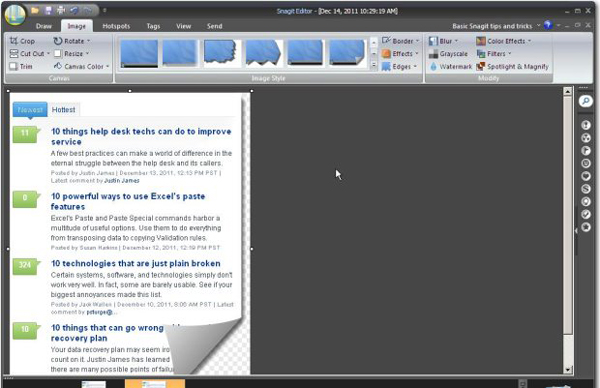
Figure B: SnagIt provides screen capture and special effects settings.
Besides, the support system of this application is not very helpful. For example, searching for shadows does not show anything. This is because shadow is an effect. There is still support, but if you don't know the shadow's properties is an effect, you can consider it a bit before finding what you need. In addition, SnagIt will take advantage of the system's Print Screen button to make the default shortcut. Users can go to Program Preferences to change if this key makes it difficult for you.
SnagIt is compatible with Windows 7, Vista, and XP operating systems and a Mac operating system version. At a price of $ 50, Snagit is also worth comparing with FullShot. TechSmith offers 30 day trial of this software.
3. CaptureWizPro
CaptureWizPro provided by PixelMetrics is a very popular tool by users. You can capture or record anything on the system quickly and easily. Just drag the mouse to select the area and select the appropriate output output. Select the output including the traditional format, send it to the printer or create an email with the attachment as the captured file. Users can also let the self-prediction tool capture all windows or only individual sections, even expanded scrolling areas. Another interesting feature is that you have the ability to capture audio and video - which makes this screen capture application easy to use. However, if special effects are needed, this application may not be able to meet user needs. Limited effects and CaptureWizPro using Windows Paint are editors.
The toolbar, as shown in Figure C , is placed on the desktop, ready for users to use and supports shortcuts. For simplicity of use, this is probably the easiest application to use. The software also allows you to capture multiple areas at once, a handy feature for many users.
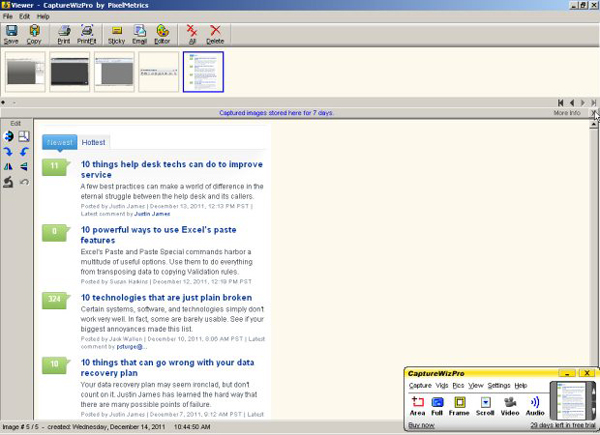
Figure C: Click the software icon in the system tray to open the toolbar and start capturing the screen.
The price of $ 39.95 is quite reasonable with the possibility of trial within 30 days. This tool is compatible with Windows XP, Vista and 7 operating systems.
4. HyperSnap
Another screen capture software, HyperSnap is manufactured by Hyperionics, providing users with the ability to manage screen capture and cutting super accurately. The interface of the software is very simple and there are many options for working with color and resolution. It is not as sophisticated as FullShot or Snagit, but the interface is friendly. Just one click is enough to convert the picture in Figure D to the gray strip. Through screen capture settings, users can define other shapes instead of basic triangles.
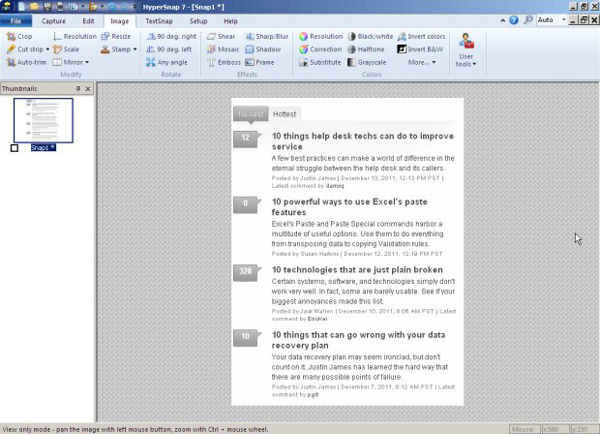
Figure D: Convert the image to a gray strip with just one click.
HyperSnap will cost users $ 39.95 and can try it for 30 days. It is compatible with Windows XP, Vista, and Windows 7 operating systems.
5. FastStone Capture
FastStone Capture provides a set of tools and screen capture capabilities. Users can capture anything - windows, objects, menus, and hover areas. Like CaptureWizPro, this software launches with a simple toolbar and easy-to-use interface display. This editing tool allows adding notes, adding arrows, highlighting, resizing, cropping, applying special effects, etc. Figure E shows the blur effect, requires a few shots Click your mouse to finish. Users can record activities and sounds on the screen. All of these features are easily managed by shortcut keys. An omission of this software is to adjust the image size to some extent. Users can adjust the size but are limited to the pre-set standards.
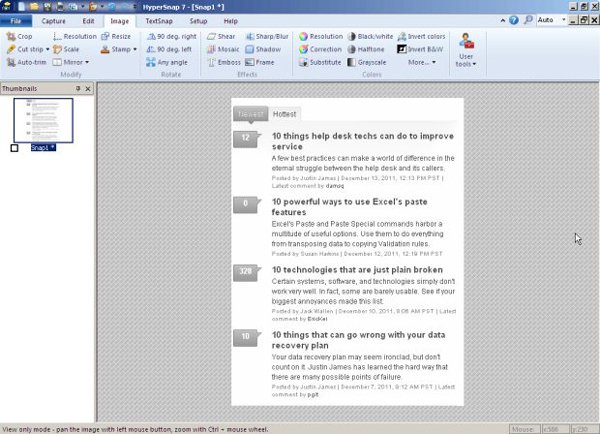
Figure E: Select the toolbar snapshot and execute.
This tool costs $ 19.95, and it allows users to try it out. Consider what FastStone Capture can do, we will see this as a bargain price.
6. ShareX
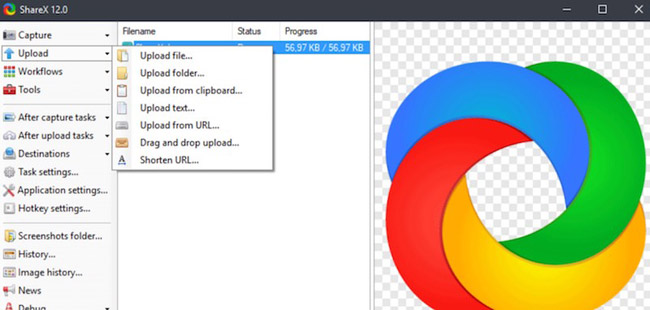
ShareX is a tool for Windows that lets you capture areas of the screen and customize them later by using color picker, caption, bookmarks and effects, etc. In addition, it also supports sharing. Final image for online services like Dropbox, Imgur, etc.
7. Greenshot
Greenshot can capture any area on the screen or web page and display options to annotate or bookmark parts of the image. Interestingly, it provides an option to save the file or upload it to Flickr or Picasa. But it only runs on Windows PC.
8. Screenpresso
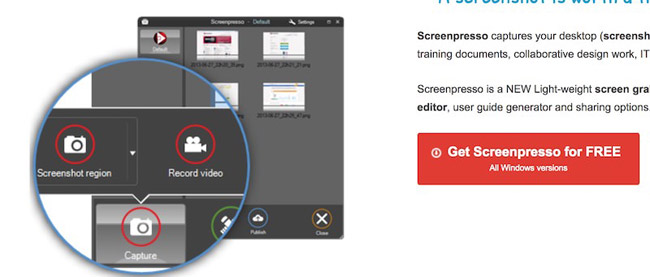
Screenpresso compatible with Windows operating system allows you to take screenshots with the help of the PrintScreen key and highlight an area with the available editor. Images can be saved automatically in the library or uploaded and shared online via Google Drive, Dropbox, etc.
9. ScreenToGif
As a portable, open source application for Windows, ScreenToGif allows you to record content in three places, namely its own screen, webcam and drawing board. The editor provides options for editing images and users can also export them as GIF or video.
Link download: http://www.screentogif.com
See also: Screen capture tools for GIF screens for Windows 10
10. Screenshot Captor
Screenshot Captor allows you to add shapes (like arrows) and text to take pictures and upload photos to photo hosting sites. In addition, it supports video recording from webcams and does many other utilities, but Screenshot Captor only works on Windows.
11. Lightscreen
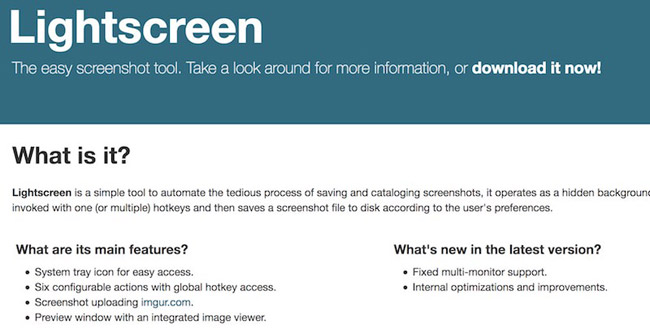
Lightscreen for Windows and Linux works mainly in the background and can be activated with one or more hotkeys, like Greenshot and some other applications. It allows you to upload photos to Imgur and allows previewing images in the app's image viewer.
12. Jet Screenshot
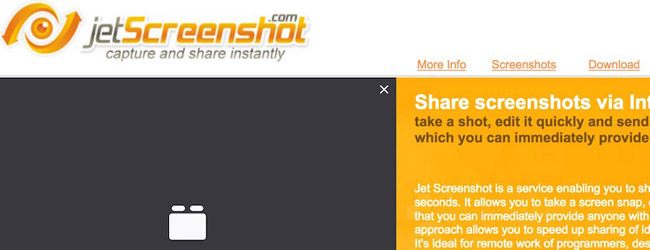
Jet Screenshot lets you upload screenshot images instantly with shared URLs. It continues to run in the notification tray so you can shoot at any time. In addition, you can edit and mark the captured images. However, this application is only compatible with Windows operating system.
13. Ashampoo Snap
A great tool for Windows 7 and above, Snap allows you to capture, record and edit photos as well as direct editing features and other smarter features. It also includes an integrated text recognition tool and quick sharing features to share photos.
14. PicPick
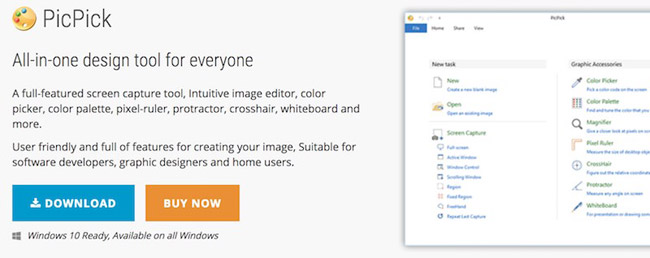
PicPick is a full-featured screen capture tool for Windows. PicPick has an image editor, offering many options such as color picker, pixel ruler, color palette, whiteboard, etc. Images can be improved with effects and can be shared via the web.
Download link: http://ngwin.com/picpick
15. Snipping Tool
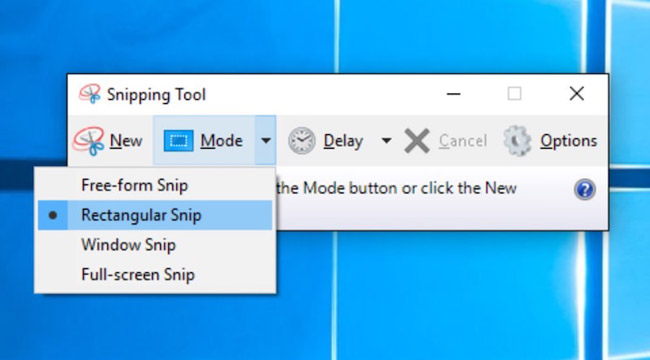
Snipping Tool, a screen capture tool built into Windows, can be taken in free or rectangular form or capture an entire application window. After shooting, it allows users to freely draw or add highlights on the image, and then, you can save the image or copy it to the clipboard.
See also: How to use Snipping Tool on Windows 10 full set
Other screen capture options?
Are you using another screen capture application that is not on this list? Please share with other readers of QuanTriMang in the comment section.
See more:
- Ways to take screen shots of Windows 10
- Instructions for taking screenshots that contain mouse cursors in Windows
- Instructions for rotating screen, video game using Bandicam software
- These quality Windows screen recording software
You should read it
- What is a capture?
- Screen capture tools for GIF screens for Windows 10
- PicPick, a multi-screen screen capture tool, supports pixel measurement, color dots, color coding ...
- How to use TinyTake to capture screen video
- Instructions for filming and taking game screen shots in Windows 10
- Screen capture on computer and phone
 8 apps to help you watch YouTube videos in Chrome floating window
8 apps to help you watch YouTube videos in Chrome floating window Fix the error Unikey can't type Vietnamese
Fix the error Unikey can't type Vietnamese 3 steps to arrange desktop screen with Rainmeter
3 steps to arrange desktop screen with Rainmeter How to use PolyTime - the best time zone conversion application
How to use PolyTime - the best time zone conversion application 7 things Amazon Echo can do and Google Home does not
7 things Amazon Echo can do and Google Home does not Invite the application to turn the iPhone device into a second screen for your computer, which is free
Invite the application to turn the iPhone device into a second screen for your computer, which is free