Sync Zalo messages on computer and smartphone easily
Zalo is an OTT (Over-the-top app) application provided for the purpose of calling, sending, and texting for free in Vietnam. Perhaps most people install and use Zalo as a national software for communication, calling, and free video-calling. Zalo is also a large platform in Vietnam with the diversity and convenience of many other accompanying applications and services. In addition, the convenience of Zalo app is also strongly developed, when users can install it on smartphones, PCs, laptops, . and can transmit, store, and log in easily and quickly.
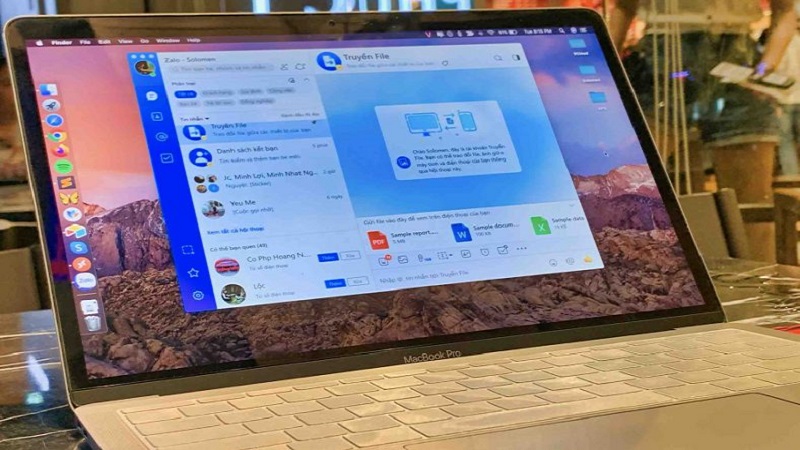
1. Instructions for downloading and installing Zalo software on your computer (PC/ Laptop/ Desktop)
- To download and use Zalo software on your computer (PC, Laptop, Desktop), you can go to the Zalo App homepage at: https://zalo.me/pc, select the Download Now button to download Zalo software to your computer, then easily install it on your device.
- In addition, you can also use the Zalo Web version without having to download and install complicatedly, learn more about how to log in to Zalo Web without a password here: Log in to Zalo Web quickly without a password
2. Instructions for downloading and installing Zalo software on smartphones
To download and use Zalo software on your smartphone, you can do the following:
- For iOS version, you can go to the App Store and search for the keyword "Zalo" or "Zalo application" or "zalo app" to find the application or click here to download Zalo software to iOS phone: https://apps.apple.com/vn/app/zalo/id579523206

- For the Android version, you can go to the Google Play app store and search for similar keywords: "zalo" or "zalo app" or "download zalo" to download the app, or you can click HERE to download Zalo for Android phones: https://play.google.com/store/apps/details?id=com.zing.zalo&hl=vi&gl=US

3. Simple instructions for syncing Zalo messages between smartphones and computers (PC, Laptop, Desktop)
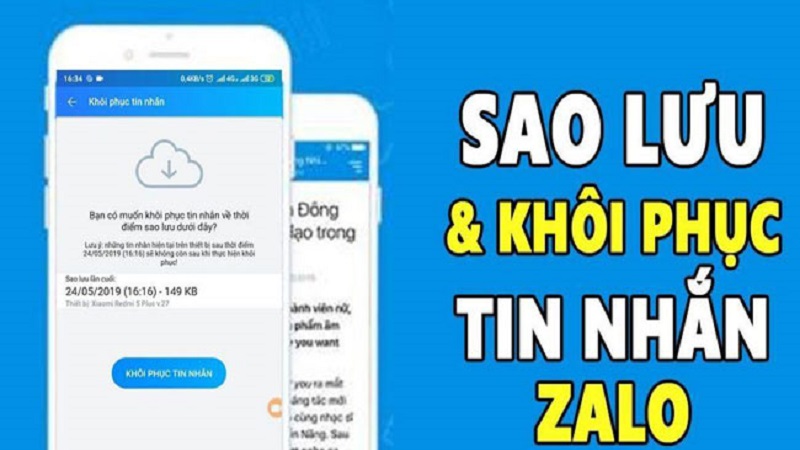
To be able to synchronize messages between smartphones and computers (PC, Laptop, Desktop), you need to do the following:
a) Instructions for synchronizing Zalo messages on smartphones
When you use another smartphone or just install Zalo App on your smartphone, the application will immediately ask you if you want to restore and synchronize messages from your old smartphone to your new one? You need to back up to synchronize messages on your old phone before restoring on your new smartphone. You can do it with HANOICOMPUTER after viewing the following instructions: (Applies to both Android and iOS smartphones)
- On the Zalo interface on the old smartphone, select More -> Settings - > Backup and Restore messages
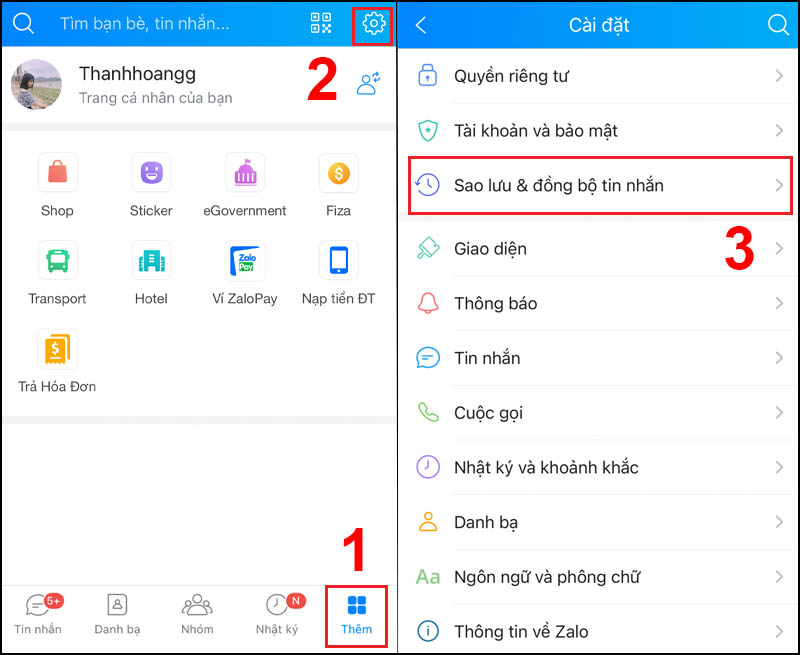
- You wait a few seconds for the data to be backed up and saved to the system.
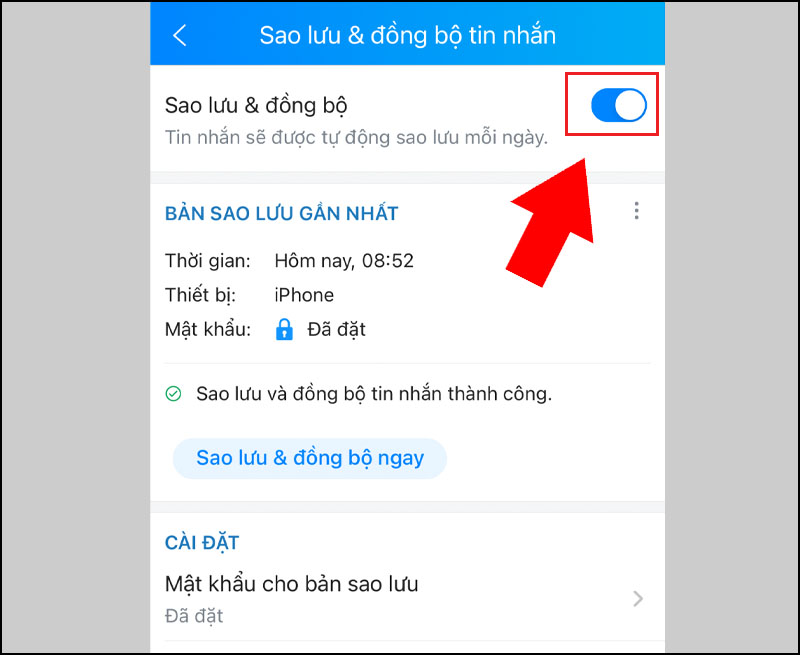
- When the message Backup message successful appears --> select Yes or No to continue.
- On the new smartphone, log in to your Zalo account and select Backup and restore messages --> Select Restore messages and wait.
- As a result, you have retrieved messages from your old smartphone devices to your new smartphone device.
b) Sync Zalo messages on computer easily
With this method, you can synchronize Zalo Web messages or Zalo downloaded and installed on your computer. It also solves some cases where Zalo Web does not receive messages like on the phone or Zalo version installed on another computer. You can do the following steps:
- First, you need to log in to Zalo App on your computer, select Continue to see the notification to synchronize Zalo messages from your phone to your computer. This notification will only appear once when logging in to Zalo. If you accidentally ignore it, you can log out of your account and log in again.
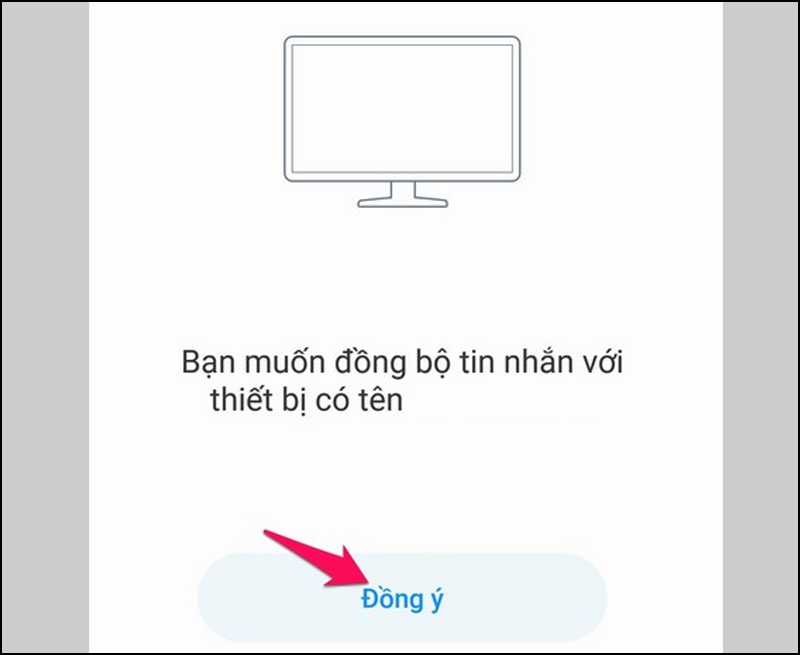
- The system will send a notification to your smartphone confirming data synchronization to the newly logged-in computer via Zalo App, you need to select Agree to complete the process.
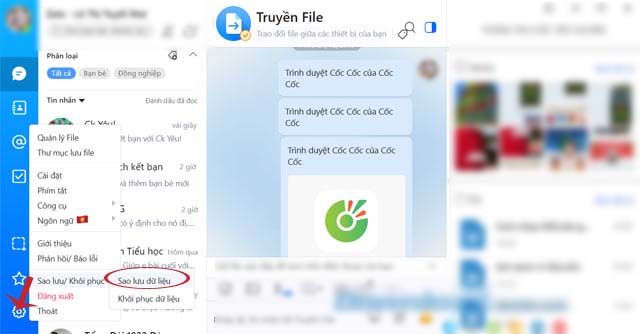
- You wait a few minutes for the system to synchronize. With Zalo Web versions, you will not need to synchronize, but after logging in, your old messages will be displayed on your mobile device.
Note : You can also follow the instructions to easily recover deleted messages on Zalo to recover accidentally deleted Zalo messages. Above, HANOICOMPUTER has instructed you how to synchronize messages on smartphones and computer devices (PC/ Laptop/ Desktop), wish you success!
You should read it
- Zalo could not access it again, the entire VNG system collapsed
- How to insert stickers into videos, images on Zalo
- How to pin a conversation to the top of the Zalo PC
- How to read newspapers on mobile using Zalo Channel
- Instructions for fixing error Zalo 502
- Experience with 4 exciting new features on Zalo
 Smart Home - What does a smart home have?
Smart Home - What does a smart home have? Fixing the iPhone stuck on the apple logo has never been easier!
Fixing the iPhone stuck on the apple logo has never been easier! How to view MAC address on Windows using Command Prompt
How to view MAC address on Windows using Command Prompt Instructions to change Facebook Fanpage name on computer, phone
Instructions to change Facebook Fanpage name on computer, phone Instructions for removing background online, no need to install Photoshop
Instructions for removing background online, no need to install Photoshop Computer does not recognize USB? How to fix the error?
Computer does not recognize USB? How to fix the error?