Sync data between iPhone and iPad in just a few simple steps
In this article, TipsMake will guide you on how to sync iPhone and iPad using iCloud service. These instructions apply to iPhones and iPads running iOS 11 and iOS 12.
Is it possible to directly sync iPhone with iPad?
You cannot sync your iPhone and iPad using a cable connecting two devices or connect via a Wi-Fi network like syncing your iPhone / iPad with your computer. There are several reasons why this is not possible:
- Apple doesn't design the device or the iOS operating system to work in that way. One of the basic concepts of how iOS devices manage data is that they access data via the cloud over the Internet or a fixed computer. This is where your home computer, cloud, and web based servers are hosted.
- No cables from any manufacturer can use it to connect iPhone and iPad.
So how to sync data between iPhone and iPad?
The only solution to this is iCloud.
If you want to keep your data on your iPhone and iPad in sync, use iCloud to sync all of your Apple devices. As long as both iPhone and iPad have an Internet connection and use the same iCloud account. You can access them via Apple ID, just like that, your iPhone and iPad are synced.
How to set up iCloud
Step 1. Open the Settings / Settings app on a device, tap on your name to open the Apple ID screen, then select iCloud.

Step 2. Turn on the switch next to any categories and content you want to sync between iPhone and iPad. Repeat this with the second device.
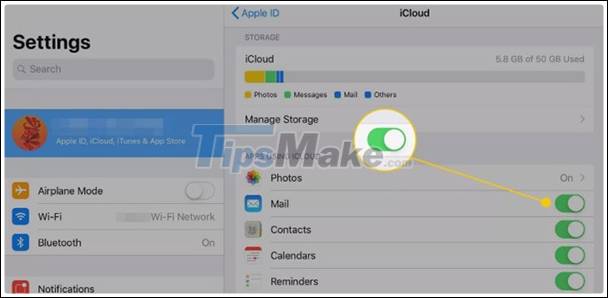
Step 3. Go to Settings / Settings> Passwords & Accounts / Passwords & Accounts and ensure that your email account is set up on both devices.
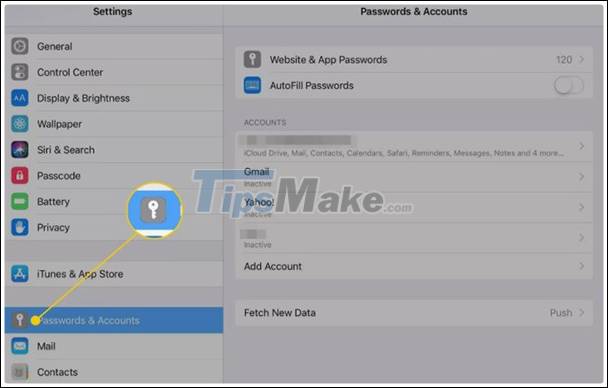
Step 4. Go to Settings> iTunes & App Store and turn on automatic download for Music, Apps, Books & Audiobooks and Updates on both devices.
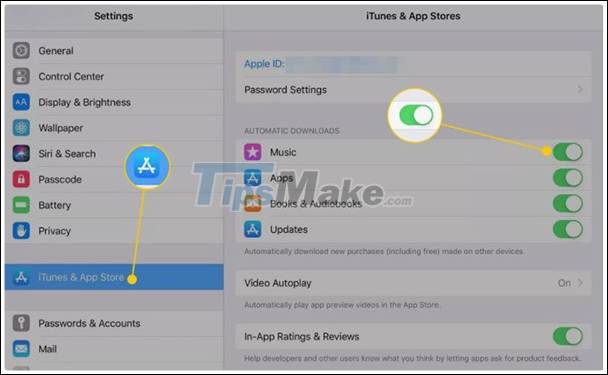
Once iCloud is installed on both devices, they will be synced. This process keeps almost all the information correct on both devices. iCloud is accessible on iOS, macOS, and Windows devices and keeps your data secure when stored and even transferred between devices.
Add iCloud storage
iCloud is Apple's free service, it has 5GB of space. The amount of iCloud storage used will be displayed on the top of the iCloud settings page. If 5GB is not enough for you, you can purchase an additional 50GB, 200GB or 2TB plan with a starting price of $0.9 . Go to the iCloud settings screen and select Manage Storage / Manage Storage> Change Storage Plan / Change Storage Plan.
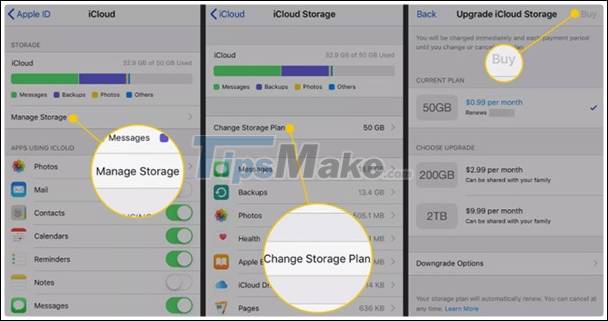
As such, the only way to sync iPhone with iPad is through iCloud, and the operation is also quite simple. If you currently own two devices at the same time, please try to follow the instructions above.
You should read it
- How to synchronize messages between iPhone, iPad, macOS
- Sync iPhone, iPad with Mountain Lion via iCloud
- Instructions for syncing iPhone / iPad via Wifi
- How to solve iCloud sync problem
- How to set up Gmail, Google Calendar and Google Contacts on iPhone or iPad
- Comprehensive management of iCloud from computer
 How to recover audio files on iPhone
How to recover audio files on iPhone How to prevent Android apps from using mobile network data
How to prevent Android apps from using mobile network data How to delete download history on Android
How to delete download history on Android How to share iCloud folder on iPhone and iPad
How to share iCloud folder on iPhone and iPad How to export iPhone contacts to Windows 10
How to export iPhone contacts to Windows 10 How to use Copy My Data to transfer data between iPhone and Android
How to use Copy My Data to transfer data between iPhone and Android