How to set up iCloud email, contacts and calendar on iPhone or iPad
You can activate iCloud for the first time when setting up a new iPhone or iPad or activate an existing account anytime with the settings in Settings. And it's easy to set up iCloud email address, contact and calendar to synchronize on iPhone or iPad with the following simple steps.
- How to create an iCloud account for free on your phone
Step 1 : Launch the Settings app on iPhone or iPad.
Step 2 : Touch iCloud .
Step 3 : Enter your iCloud email and password and click Sign In .
Step 4: Touch Merge if you want all data to be integrated with iCloud memory. If not, touch Don't Merge .
Step 5: Touch the slider next to the services and applications you want to sync with your iPhone or iPad. By default, most iCloud services are turned on.
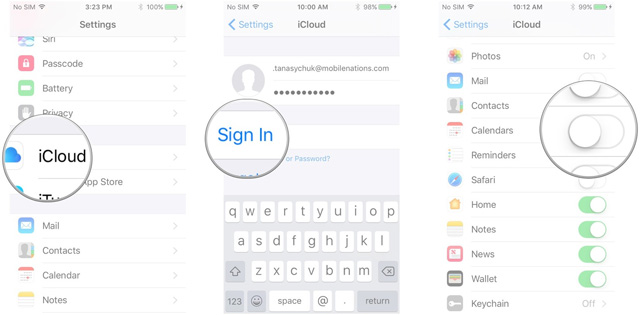
I wish you all success!
4 ★ | 1 Vote
 How to set up Gmail, Google Calendar and Google Contacts on iPhone or iPad
How to set up Gmail, Google Calendar and Google Contacts on iPhone or iPad How to set up Google Sync on iPhone or iPad
How to set up Google Sync on iPhone or iPad How to set up Email, calendar, Outlook contacts on iPhone or iPad
How to set up Email, calendar, Outlook contacts on iPhone or iPad How to set up Exchange Email, calendar and contacts on iPhone and iPad
How to set up Exchange Email, calendar and contacts on iPhone and iPad How to rotate the screen with iOS 11 audio microphone
How to rotate the screen with iOS 11 audio microphone The effective tricks to exploit features on iOS 11 Camera
The effective tricks to exploit features on iOS 11 Camera