How to synchronize messages between iPhone, iPad, macOS
Turning on Message in iCloud in iOS 11.4 will help sync messages on iPhone, iPad, macOS, and increase protection for all conversations and attachments in the application, and help you manage messages one easy way.
After a long wait, support iCloud for the Message app added in iOS 11.4. You can now enable Messages in Cloud feature to protect conversations and attachments.
Thanks to integrating iCloud, managing iMessage becomes more synchronized. For example, if you delete unnecessary conversations on your iPhone, it will also be removed from the Mac or iPad. In addition to providing the necessary security for the application, you can also free up storage for your device.
How to turn on Messages in iCloud in iOS 11.4 on iPhone and iPad
- Messages in iClouds will store all your iMessages, SMS messages, attachments and photos.
- Changes made on a device will immediately show up on other devices.
- If you sign in with Apple ID on the new iPhone, you will receive all your old message history.
- Your messages will be protected by top-end encryption.
- You must turn on '2-factor authentication' to synchronize your messages with iCloud.
Step 1 . Open the Settings app on your iOS device.

Step 2 . Touch Apple ID .

Step 3 . Next, click iCloud .
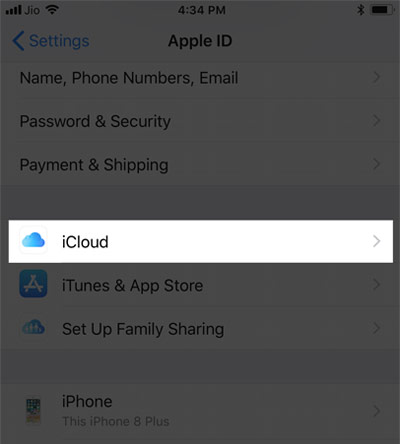
Step 4 . Find Messages and turn it on.

Note : You will be asked to turn on 2-factor Authentication (if you haven't done so already).
Now, turn on Wi-Fi to get the device synced with iCloud. The time to download the content will depend on the number of conversations and attachments you have.
Turn on Messages in iCloud on macOS
MacOS from 10.13.5 or higher will support this new feature, so you need to update the operating system if you are using lower versions. If you have updated but have not found Messages in iCloud, you will have to wait, because it has just started to be deployed, not available for all macOS users.
With macOS 10.13.5 and above and updated, follow these steps to turn on message synchronization between Apple devices.
Click Messages > select Preferences .
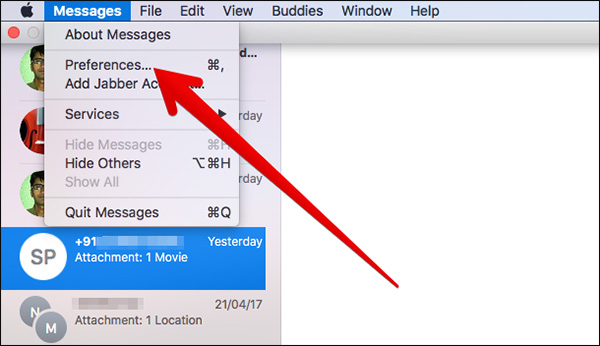
Switch to the Accounts tab and select Enable Messages in iCloud just below Apple ID.

This feature will only sync messages between Apple devices via iCloud, but not send, receive, view messages on devices. If you do not want to use this feature on macOS, please follow the steps above and uncheck the box under Enable Messages in iCloud, for iPhone and iPad you follow the instructions below.
How to turn off Messages in iCloud in iOS 11.4 on iPhone and iPad
- Open the Settings / Settings app → select the Apple ID under the account name → iCloud.
- Switch off the button next to Messages / Messages .
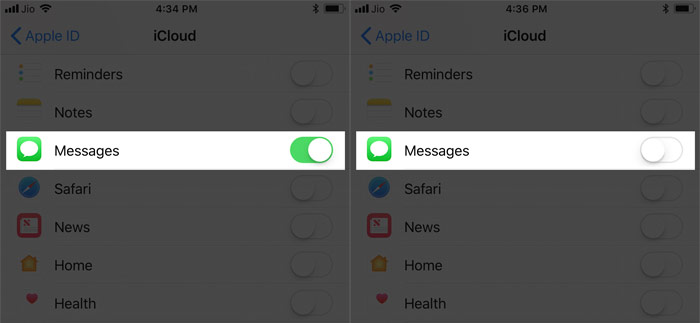
With Apple's new messaging synchronization feature, you can easily manage messages, continue unfinished conversations without missing out on any important content.
See more:
- How to turn off the display of message preview content on iPhone
- How to backup and restore messages on iPhone Zalo
- Instructions for backing up individual messages on iPhone
- Delete automatic messages to increase memory capacity in iPhone
 How to enable Photo Stream on iPhone, iPad
How to enable Photo Stream on iPhone, iPad How to share photos on iPhone with Family Sharing
How to share photos on iPhone with Family Sharing How to add photos and videos to albums shared on iPhone, iPad
How to add photos and videos to albums shared on iPhone, iPad How to create and share iCloud photo album on iPhone or iPad
How to create and share iCloud photo album on iPhone or iPad How to upload multiple files to Dropbox from iPhone at the same time
How to upload multiple files to Dropbox from iPhone at the same time Tips to keep your phone from memory
Tips to keep your phone from memory