Instructions for syncing iPhone / iPad via Wifi
IPhone synchronization is a way for you to download photos, music, videos . from your computer to your iPhone. The basic way to synchronize your iPhone is to use the USB cord and connect your iPhone to the computer. But did you know that just changing some settings you can sync iPhone to your computer via Wifi? Here's what you have to do.
Request
To conduct iPhone synchronization via Wifi, you will need the following:
- iPhone, iPod Touch or iPad using iOS 5 or higher operating system, encourage updating recent iOS versions.
- Latest version of iTunes
Download iTunes to the latest version
- Your iPhone and computer need to be connected to the same Wifi network.
Initial installation
To synchronize your iPhone via Wifi you still need to use the USB cord to connect your iPhone to the computer at least once.That's because you need to change iTunes settings to enable iPhone synchronization via Wifi.Just do this once and the next time you can sync your iPhone easily via Wifi.
- Connect your device to the computer via USB cord as you normally sync.
- In iTunes, click the iPhone icon in the upper left corner of the iTunes screen to enter the iPhone device management screen.
- Once inside this screen, you will see a frame that includes a number of options, select Sync with this iPhone over Wifi.

- Click Apply in the lower right corner of the screen to save changes.
- Disconnect the iPhone to the computer then unplug the iPhone.
Synchronize iPhone via Wifi
With all the changes, you can synchronize your iPhone without having to plug in your computer.
- Make sure your iPhone and computer are connecting to the same Wifi network.
- On the device's main screen, go to Settings> General> iTunes Wifi Sync (synchronize with iTunes via Wifi) .
- Here, you will see all the computers you have used to synchronize your device.Scroll down, select Sync Now.
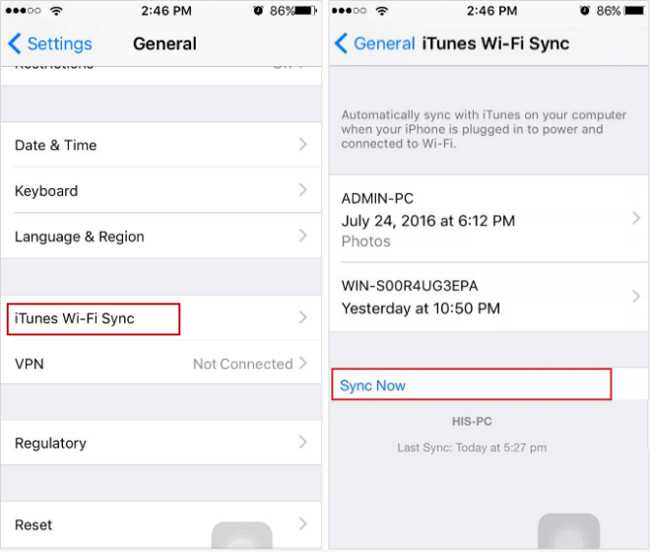
- Wait until the synced message is displayed.
Some attention when syncing iPhone via Wifi
- Synchronizing your iPhone via Wifi will take longer when you synchronize by connecting the USB cord.So if you have too many things to synchronize, you should use the usual way.
- You do not need to synchronize your device manually.When charging iPhone and using a computer connected to the Wifi network, the device will automatically sync to you.
- When syncing via Wifi, you can synchronize the device with many different computers, as long as you are using the same Apple ID on both devices.
- You can change the settings on iTunes when reconnecting your iPhone to your computer via USB cable.
Can't sync iPhone via Wifi?
If you get an asynchronous error of your device via Wifi, try fixing it with one of the following ways:
- Restart iPhone.
- Make sure both iPhone and computer are connected to the same Wi-Fi network and your computer is not leaving Sleep Mode.
- Check your computer's firewall.Make sure that the computer firewall or antivirus software does not prevent your computer from connecting to your iPhone.
Good luck!
You should read it
- Instructions for deleting connected Wi-Fi addresses on iPhone
- Top 7 ways to fix iPhone 12 cannot connect to WiFi
- You have problems with Wifi on iOS 11? This is how to fix it
- WiFi error when connecting to a special network name that can be used to hack iPhone
- Instructions to play WiFi with iPhone / iPad
- 5 steps to turn your iPhone into Wifi hotspot
 Instructions for using Facetime on iPhone / iPad
Instructions for using Facetime on iPhone / iPad Instructions for using Family Sharing feature for iPhone / iPad
Instructions for using Family Sharing feature for iPhone / iPad iPhone self-luminous screen? This is the cause and the way off
iPhone self-luminous screen? This is the cause and the way off 12 things to do when buying an iPhone
12 things to do when buying an iPhone How to fix crashed Camera or black screen on iPhone
How to fix crashed Camera or black screen on iPhone How to fix Flash errors on iPhone
How to fix Flash errors on iPhone