How to solve iCloud sync problem
Are you having trouble using iCloud to sync data between systems? Many developers have expressed frustration with iCloud issues since their introduction.
Luckily, there are many fixes that you can try to sync your macOS and iOS apps with Apple servers. Don't be afraid to try all of the following, if the first few methods don't work.
1. Reboot and wait
iCloud may take some time to start up when you make changes. According to some reports, it may be up to 10 minutes.
You may find that the problem will be resolved on its own with a bit of patience, but at the same time, you can also try restarting all affected devices. Sometimes, you can also try plugging in the device, because sometimes photos don't sync with iCloud until the phone is charged.
2. Check that you are using the correct account
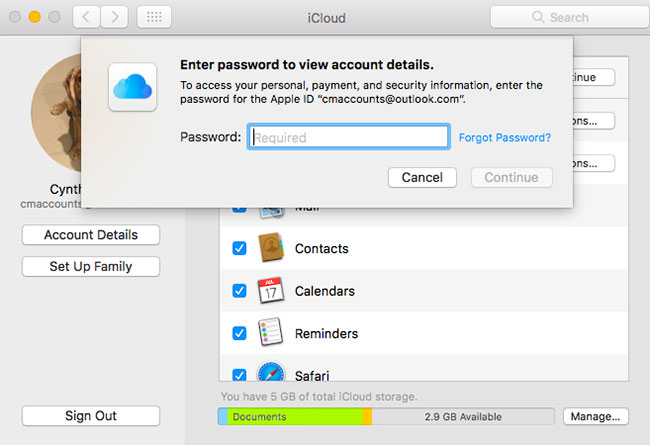
It sounds obvious, but if you don't use the same iCloud account on both devices, they will never sync correctly. Go to Settings> [Your Name] on iOS or System Preferences> Apple ID on macOS and check which account is currently associated with the device.
You can only have one iCloud account active at a time, so make sure they match.
3. Make sure iCloud is working properly
Each service experiences downtime at some point. To check Apple's current iCloud status, visit Apple's System Status page (https://www.apple.com/support/systemstatus/) and look for the green dots. Any ongoing issues will appear at the bottom of the screen.
4. Make sure you have enabled iCloud for the application
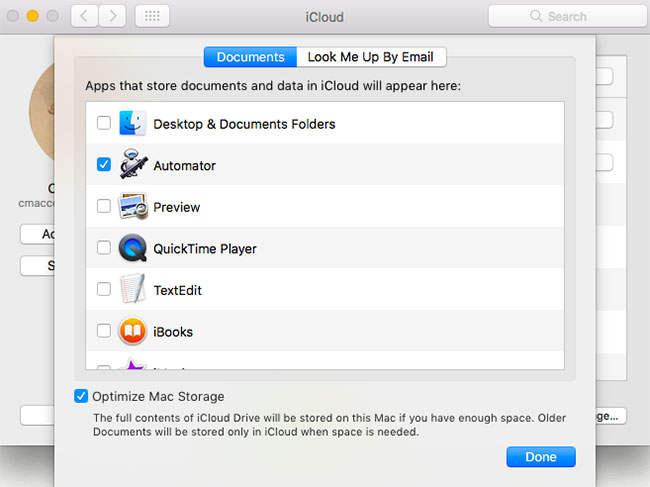
There are a number of factors you can change in Settings (iOS) or System Preferences (macOS) to fix asynchronous apps.
On an iOS device, go to Settings> [Your Name]> iCloud and make sure the apps you want to sync are listed and turned on. You can also try turning it off and on again to restart the sync process.
Apps with access to iCloud Drive on macOS will appear under System Preferences> Apple ID> iCloud .
5. Check if the application has access to mobile data
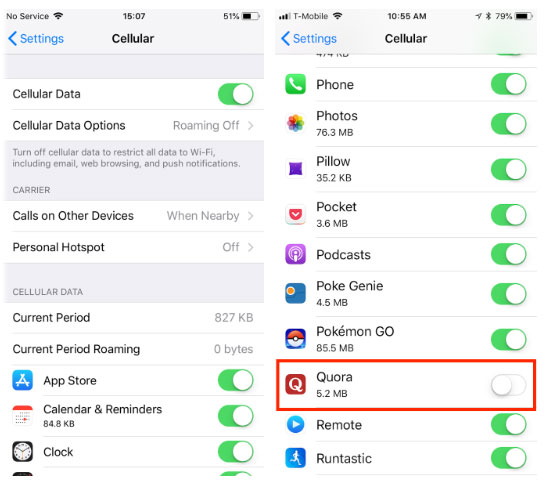
Do you have difficulty syncing with iCloud while using mobile data but WiFi is not? You may have disabled mobile data access for some applications.
Go to Settings> Cellular and scroll down to find the list of apps on your phone. Any application that has turned off the slider will only work on WiFi. Try enabling data access for any apps you want to sync all the time, but keep in mind this may increase your data usage.
6. Exclude incorrect date and time errors
You may have lots of problems when your iPhone's date and time are not right now. Many simple applications will refuse to connect to the Internet. To avoid these problems, you can set an automatic update time, which will keep the device in sync and avoid these problems.
On iOS, go to Settings> General> Date & Time> Set Automatically . On macOS, you can do this from System Preferences> Date & Time> Time Zone .
7. Check that you have synchronized the correct folder
For applications that allow you to customize which folders you use to store data, make sure that the paths match in both iOS and Mac. You should ensure that your different iOS and macOS apps are looking for data in the same location, if any.
8. Reset and restore the device
If none of the above helps and the device is unable to access or sync iCloud data, you may want to take a more powerful step than resetting your phone to remove any remaining issues. Before doing so, you should back up your phone to avoid data loss.
Reference: How to restore factory reset Reset iPhone for how to perform.
9. View application-specific support
If you have an application that uses the synchronization feature to transfer data between different platforms, then it is likely that the developer can provide help documentation to fix any problems. In most cases, developers can identify exactly which files and folders you should delete to solve the problem.
A few apps that include specific instructions for resolving every iCloud problem include DayOne, 1Password and Ulysses. Search online for specific help if your problem is with another application.
10. Use iCloud alternatives
Many apps let you choose whether or not to use iCloud. If you can avoid using it, you will bypass many problems with the service.
For example, applications like DayOne and 1Password allow you to use Dropbox.
In addition, third-party cloud storage solutions often give you more space and bring less hassle. And don't worry, you can still use other iCloud features, like Find My iPhone and email.
Some of the best cloud storage alternatives include Dropbox, Google Drive and OneDrive.
 How to copy text from images in Microsoft OneNote
How to copy text from images in Microsoft OneNote How to change the color of the Google Drive folder
How to change the color of the Google Drive folder How to open the Reminders app on iCloud.com
How to open the Reminders app on iCloud.com How to get 25GB of free Dropbox storage
How to get 25GB of free Dropbox storage How to watch YouTube videos like in the theater
How to watch YouTube videos like in the theater Group YouTube channel managers
Group YouTube channel managers