Summary of the best photo viewing software on PC
Depending on your needs and purposes, we can choose appropriate photo opening software on your computer. The article below will summarize for readers the best photo viewing software on computers.
1. Windows Photo Viewer on Windows
This is a photo viewer and image opener built into systems from Windows XP to Windows 10. The software supports basic image viewing with full-screen image viewing, horizontal rotation, and image flipping features. … You just need to tap on the photo and then it is opened with the default Windows Photo Viewer on Windows.
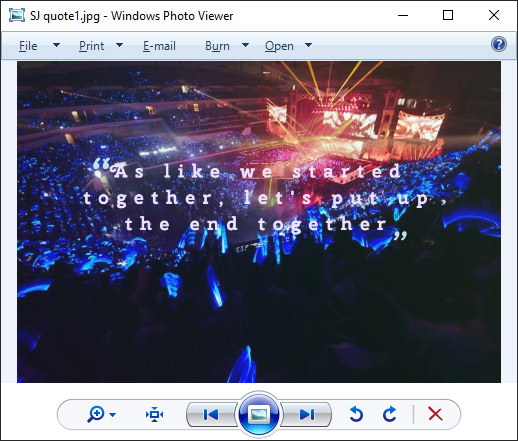
Although Windows Photo Viewer is the default photo app on Windows 7 and 8, Microsoft has replaced it with a Universal Windows Platform app simply called Microsoft Photos, which is the app you're probably using if you're currently using it. running Windows 10.
When upgrading to Windows 10, the operating system has an additional Photos application to view photos. The Photos app has more features than the previous default photo viewer, like photo editing and video editing on Photos without you having to install additional video editing software. You can see the features of Photos Windows 10 in the article:
While using Photos, if you encounter an error, refer to the fix in How to fix the error of the Photos application not working on Windows 10.
While you can continue to stick with the Photos app, you may find that Windows Photo Viewer is not only faster, but also makes it easier to view photos you've saved on your local drive. Compared to Windows Photo Viewer, the new Photos app is more than just a simple photo viewer. Unlike the classic Windows photo tool, this application actually offers a lot of additional functionality and editing capabilities for your graphics, images, and photos. In principle, Photos is suitable for many purposes, but it is also more cumbersome and drains computer performance than Windows Photo Viewer. Therefore, opening image files takes more time.
Another downside to the new Windows photo viewer is that Photos doesn't fully support color management. As a result, the mapping of input color spaces on the screen, which is fundamental to accurately representing images, graphics and photos on the screen, is limited. While the old photo viewer doesn't have this problem. Windows Photo Viewer's user interface is also a bit simpler as it is mainly focused at the bottom. Meanwhile, the Photos app places most of its menus and buttons at the top, pushing the 'Next' and 'Previous' buttons to the edge of the screen.
In case you want to restore Windows Photo Viewer on Windows 10, if you do not want to use Photos, refer to how to do it in Restore Windows Photo Viewer on Windows 10 to help view photos faster, Photos is too slow!

2. Image Glass
Image Glass is an open source lightweight image viewer for Windows 10/8/7. It is not a premium Windows photo viewer but a simple, lightweight and fast software. Image Glass includes basic viewing capabilities and a modern interface. Image Glass supports over 70 image formats including SVG, HEIC, WebP and RAW.
Image Glass's interface is sleek and clean, uncluttered, with everything you need within reach. All the useful options you need to view and control images are provided such as rotate, zoom, erase, flip, lock ratio, show thumbnails, full screen view, play slideshow, advance and Reverse photo slides.
Another advantage of this image viewer is that it displays image information in the title bar, including size, resolution, baseline, scale, time, etc.
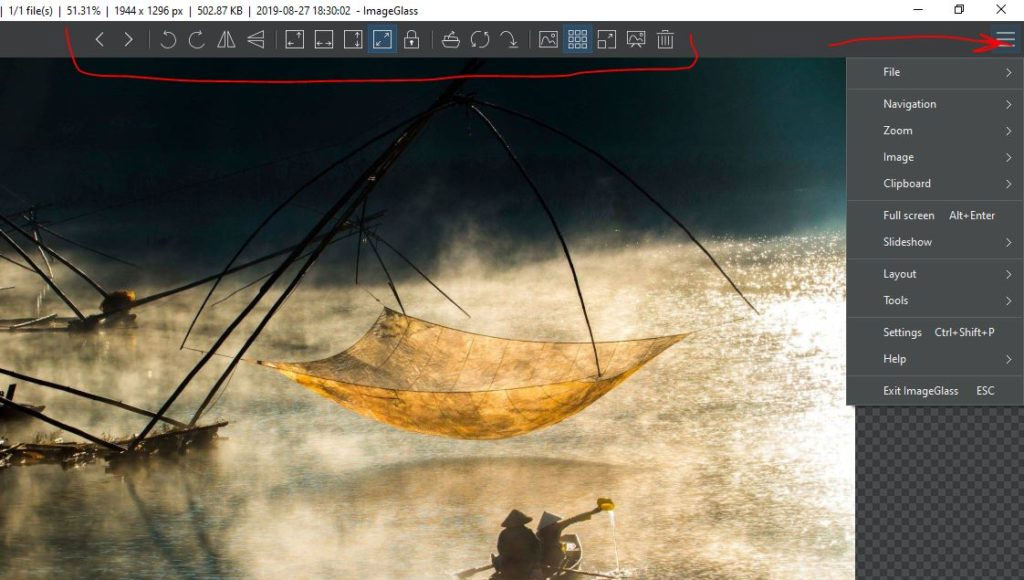
In the middle of this free Windows Image viewer, the current photo is displayed, and below it are thumbnails of other photos in the same folder.
Image Glass supports image cache acceleration settings from 0 to 10, which can significantly improve image loading speed.
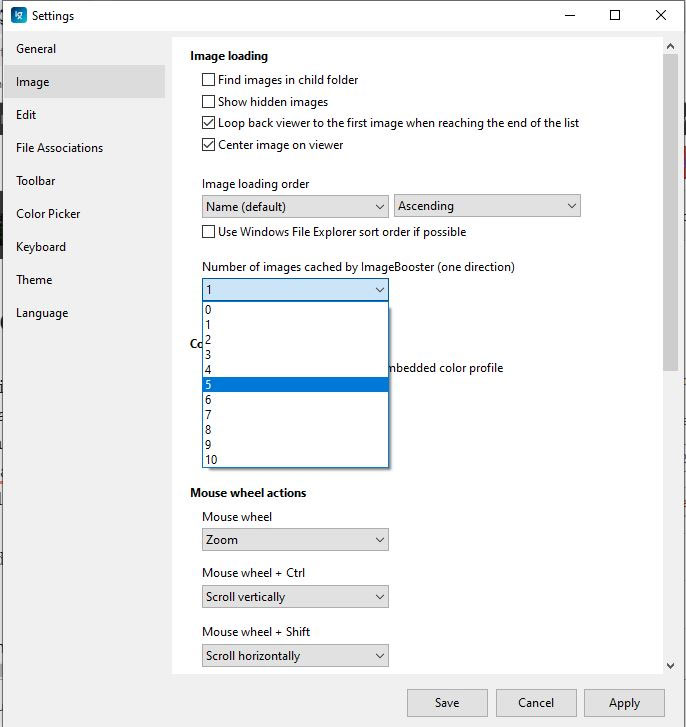
Ability to customize zoom level, change thumbnail order according to resource manager sorting, support for imageglass:path protocol calling Image Glass on the web page to open local images, etc., is also available built-in color picker.
3. Irfan View
IrfanView is also a long-standing photo presentation software, with full features to optimize images when viewed. Although IrfanView's interface is simple, the software's features are very rich, especially the ability to enlarge images without breaking the image. Then you can freely zoom in on the image to see details in the image carefully.

First released in 1996 for Microsoft Windows 98, IrfanView is a freeware program (for non-commercial use) used for editing and viewing digital images. It provides tools for adding effects to images, creating slideshows and screensavers as well as TWAIN support, facilitating interaction with the scanner. IrfanView supports many image file types, including BMP, GIF, ICO, JPG, PNG, TIFF, etc. It is also capable of opening and playing MP3 audio files and MPEG video files, along with several other file types. Other media include Flash and MIDI.
IrfanView provides the means to do all of this in one compact application. It has a simple and clear user interface so as not to make it difficult for beginners, but behind it is a very powerful and useful application, which may not have all the features of a tool Professional image editing, highly configurable, but enough to meet the needs of most users.
IrfanView is an outstanding photo viewer, packed with options, well-organized, and easy to access quickly. Therefore, IrfanView can be used to produce good results quickly. Plug-ins make it possible to add specialized features without making the entire application bloated with features that many people will never use. The somewhat basic interface will put some people off, but don't be swayed. The real power of this tool lies under that simple appearance.
4. ACDSee Free
ACDSee Free is a lightweight image viewer for Windows.
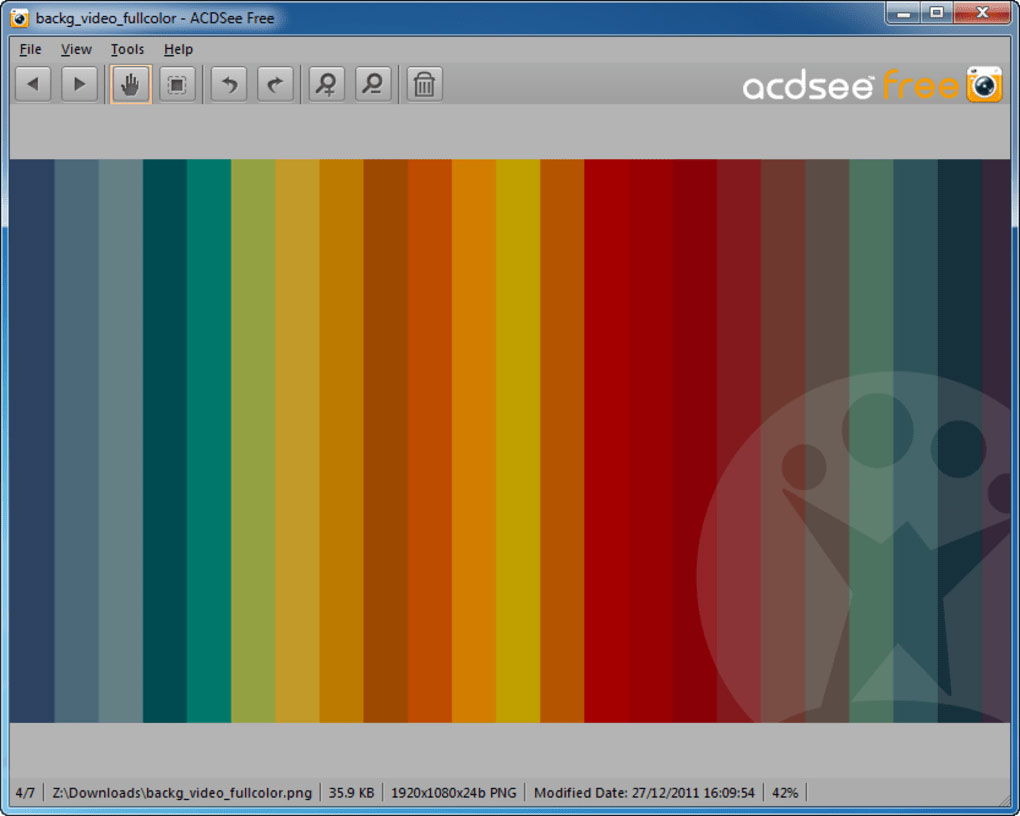
If you think the stock Windows Photo Viewer is too slow, you might want to try ACDSee Free. ACDSee Free is a simple photo viewer without many features, which makes it slow.
Apps like Adobe Lightroom are great for managing and editing huge image libraries, but they're often slow and resource-heavy. ACDSee Free gives you a great, responsive image viewer. Zoom in and out on a photo with the '+' and '-' keys , or quickly set it as your desktop background from the Tools menu.
Another interesting feature of ACDSee Free is its printing control features. Once you're done viewing your photo, you can quickly access the print settings to make sure it's appropriate for the specific paper you're using. There are many printing options for users to modify to get the best possible results.
ACDSee Free's greatest strength is also its greatest weakness. ACDSee Free is very light and fast, but Windows Photo Viewer is no slouch either. Since Windows Photo View is included with Windows, there's really no good reason to look for an alternative photo viewer.
Overall, ACDSee Free is a good, fast photo viewer, but it could include some other features to differentiate it from the original Windows Photo Viewer.
ACDSee Free also has a simple interface, supporting viewing images in many different formats such as BMP, GIF, JPEG, PNG, TGA, TIFF, WBMP, PCX, PIC, WMF, EMF. In addition, the software also has other features such as viewing photos full screen, displaying images at a size suitable for the screen, zooming images, or printing photos as needed.
5. Apowersoft Photo Viewer
Apowersoft Photo Viewer is a free photography application that can open and view HEIC images. HEIC (or High-Efficiency Image File Format) images are specifically used by Apple devices and cannot be easily opened by any non-Apple device that does not have an application that supports the appropriate format.
With this photo viewer, you can not only open photos but also edit them as if they were simple image files. This comprehensive and advanced photo editing tool can satisfy nearly all your creative photo needs. It allows you to rotate, resize, crop, highlight, fill, delete, add text, lines, arrows, rectangles, ellipses, rounded rectangles, diamonds, bubbles, curves, Shading, smoothing, pixelating, and free hand drawing, or use a highlighter to annotate on your images.
You can zoom in and out, use the mouse wheel to scroll through multiple images, and even start a slideshow. Apowersoft Photo Viewer can also open other image file formats, such as JPEG and PNG.
In addition to traditional image formats such as PNG, JPG, BMP, TIFF, the software supports you to open images in many formats such as HEIC, PSD, CDR, RAW, or directly open photos taken by Canon, Sony, Nikon, Olympus, Matsushita or any other camera. In addition, Apowersoft Photo Viewer also integrates the feature to take photos of computer screens, or process multiple photos at the same time. Apowersoft Photo Viewer is compatible with all Windows operating systems including Windows 10, 8, 7, XP and Vista.
6. FastStone Image Viewer
FastStone Image Viewer is a fast, stable, user-friendly image browser, converter and editor. It has a wide range of features including image viewing, management, comparison, red-eye removal, emailing, resizing, cropping and color adjustment.
FastStone Image Viewer's innovative yet intuitive full-screen mode provides quick access to EXIF information, thumbnail browsing and key functions via hidden toolbars that appear when your mouse touches 4 edge of the screen. Other features include a high-quality magnifier and musical slideshow with over 150 transition effects, as well as lossless JPEG transitions, shadow effects, image annotations, scan tool support, thing. It supports all major graphic formats including BMP, JPEG, JPEG 2000, GIF, PNG, PCX, TIFF, WMF, ICO and TGA.
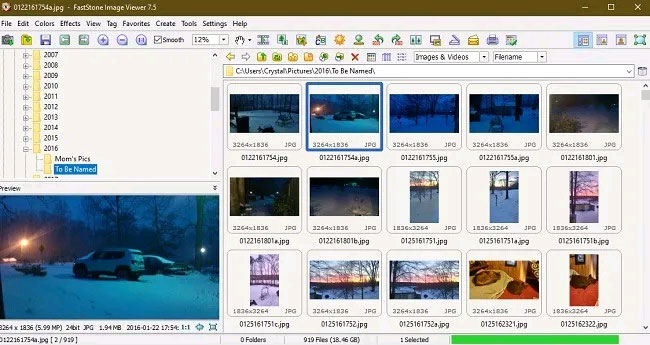
FastStone Image Viewer's drop-down menus are logically arranged, making it much easier to access the options you need.
When viewing your images in full screen mode, you can still access the various tools by hovering over the four corners of the screen, which is a useful trick and makes the program more user-friendly. user. Or you can right-click on the desktop for some basic editing and navigation options.
You can change the look and feel of FastStone Image Viewer if you prefer a different style (MacX, Windows XP, Windows Classic, etc.).
7. XnView
XnView is one of the photo viewers that can 'beat' Windows 10's default Windows Photo Viewer tool. With support for more than 500 file formats, you can view almost any type of image with the application. This.
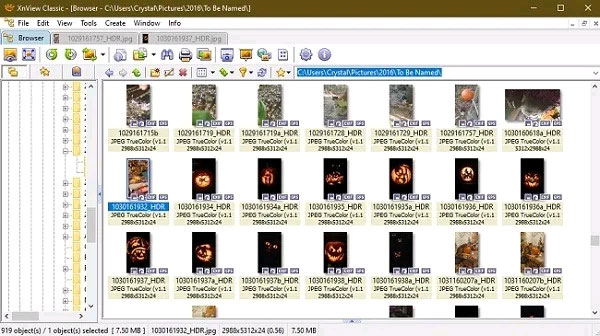
XnView supports tabbed image and folder views, which is a very useful and smart feature. You can customize your view with thumbnails, reel views, comparison images, etc. Additionally, there are plenty of editing tools so you can adjust brightness, color, size, format and more. You will also find many handy image filters.
For personal use XnView is completely free. However, businesses must purchase licenses based on the number of users.
8. Honeyview
If you are looking for simplicity, don't miss Honeyview. Images load quickly and most popular formats are supported. You can also easily set up slideshow mode using any of the preset slideshow time options.
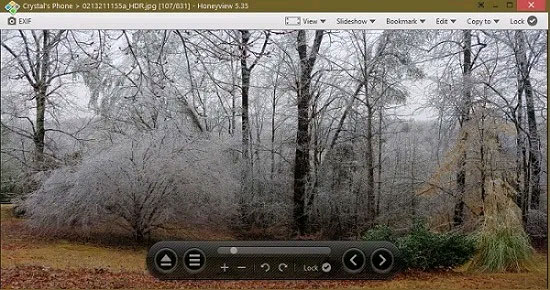
In terms of editing, this isn't a very feature-packed app, but it handles the basics well: Crop, rotate, resize, and change image file types. You can also view compressed and archived image formats without decompressing anything.
You should read it
- The best Portable PC applications of all time (Part 2)
- Top 10 best video viewing software 2020
- The best photo compositing software on computers, iPhone, Android
- Top 7 free photo cut and join software on Android and iOS phones
- Top 10 best photo editing software for Linux
- How to combine photos on software CollageIt
 How to find video sources on the web
How to find video sources on the web How to use mail merge in Word to merge text
How to use mail merge in Word to merge text How to create a Slide Master on PowerPoint - Create a new theme for the slide
How to create a Slide Master on PowerPoint - Create a new theme for the slide How many people can use one Netflix account at the same time?
How many people can use one Netflix account at the same time? How to easily sign out of your Google account on your phone
How to easily sign out of your Google account on your phone 8 best text-to-speech apps for Android
8 best text-to-speech apps for Android