Summary of common Tencent Gaming Buddy errors
PUBG or PlayerUnknown's Battlegrounds, is the most popular survival shooting game today. Players can fight alone (solo) or join a small group to fight, the last surviving player will be the winner.
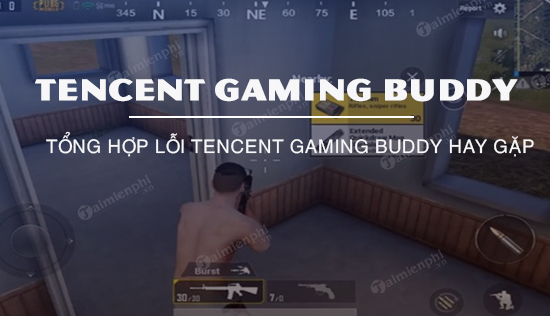
Summary of common Tencent Gaming Buddy errors
PUBG Mobile emulator, Gaming Buddy is designed to allow players to experience the mobile version of PUBG on the PC platform. However, in the process of using Gaming Buddy, players will encounter some errors. The article below TipsMake summarizes and guides you on how to fix common Tencent Gaming Buddy errors.
Playing PUBG Mobile on Tencent Gaming Buddy is the form most people choose. How to install and play PUBG Mobile on Tencent Gaming Buddy has been specifically instructed on taimienphi, you can learn.
If you haven't installed Tencent Gaming Buddy, you can go here to download Tencent Gaming Buddy and install the emulator.
1. Tencent Gaming Buddy lag or FPS drop error
Tencent Gaming Buddy uses available resources on the PC to run. Since different systems are equipped with different hardware and software specifications, further specific settings may not support Tencent Gaming Buddy to run smoother, and may cause TGB lagging or lagging errors. FPS drops.
To fix the error of Tencent Gaming Buddy lagging or dropping FPS, follow the steps below:
Step 1: Right-click the Tencent Gaming Buddy icon, click Open File Location.
Step 2: Next find and right-click the file named App Market , select Properties.
Step 3: On the next window click on the Compatibility tab.
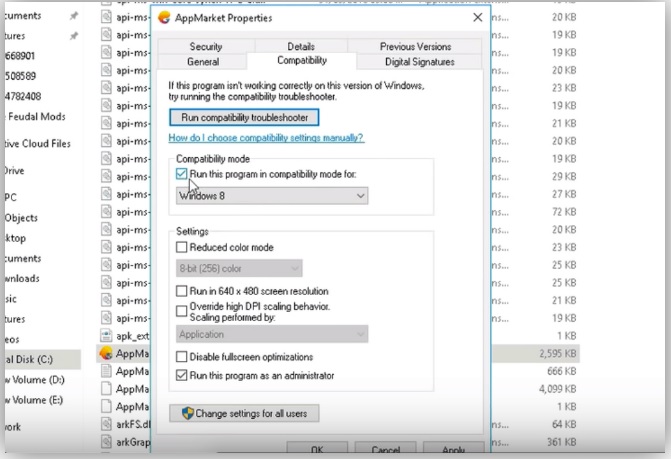
Step 4: In the Under Compatibility Mode section , select any lower version of Windows, right-click it and select Run this program in this mode.
If you encounter any problems, click Run Compatibility Troubleshooter and select the recommended settings.
Step 5: Also make sure you have selected Run this program as Administrator and then click Apply.
Step 6: If you are running Windows 7, download and install DirectX. On Windows 8 and 10, DirectX is pre-installed.
Download DirectX to your computer and install it here: Download DirectX 12
Step 7: Close all tabs and open Tencent Gaming Buddy, access Tencent Gaming Buddy settings.
Step 8: Click Engine, select OpenG L if your system is equipped with GPU and OpenGL plus a network graphics processor. Or choose DirectX if the system is equipped with a GPU and DirectX plus a strong CPU.
Step 9: Check all available boxes if you use a dedicated GPU card like Nvidia, if you use an AMD card you can select Priotorise Dedicated GPU. If not, uncheck this box.
Step 10: The Anti-aliasing section remains Close, set the memory size to be smaller than RAM, keep the resolution low or high based on system hardware parameters.

Step 11: Finally click the Game tab , set HD or SD resolution and screen quality. Click the Save button and check to see if the Tencent Gaming Buddy error still causes lag or FPS drop on PC.
2. Tencent Gaming Buddy error crashes, Loading 98%
The Tencent Gaming Buddy crash error is also one of the common errors that users often encounter during the application launch process. Here are some solutions to help fix this error:
- Tweak Windows Defender settings:
First uninstall Gaming Buddy by opening Control Panel => Programs. Next search for Windows Defender. Here click on Windows Defender Security Center => Virus and Threat Protection . Open the Configurations for protection against viruses and threats window and deactivate all available options.
Once completed, access the folder containing the Tencent gaming buddy download file, click on the .exe file. Before clicking the Install button, click Browse and delete the Emulator folder if there is one, create a new Emulator folder and then click OK. Install the application and check if the Tencent Gaming Buddy crashes error persists or not.
- Uninstall anti-virus applications:
Antivirus applications can cause problems loading the codes needed to run Gaming Buddy. So the solution is to uninstall these applications. Or you can also change application settings to protect system peripheral data.
- Change App Engine:
DirectX and OpenGL require different operating conditions, one requiring a strong CPU and the other requiring good graphics processing. Therefore TipsMake recommends that you try changing App Engine and relaunch the emulator to see if the error persists or not. In most cases the cause of the error is Engine incompatibility.
- Delete Temp folder:
The Temp folder is located in the diagnosis option in TGB. In the bottom corner of the diagnosis dialog box, you will see a link. Open this folder and delete all temporary files. Then relaunch Tencent Gaming Buddy and check if the error still occurs.
3. Voice chat error, microphone not working, sound error on Tencent Gaming Buddy
To fix voice chat, microphone not working, or sound errors on Tencent Gaming Buddy, follow the steps below:
Access Sound Settings on Windows computer. In the Other sound options section, find the App volume and device preferences option . Make sure Tencent Gaming Buddy (TBG) is running in the background. Here you will see that the Input and Output options are the Default option. Just change both of these options as USB device.

Right-click on the speaker icon => Open Sound => access Advanced options for Playback and Recording respectively. Here uncheck all options in the Exclusive Mode section.

If you are not getting output through the speakers, just make sure the speaker driver is installed. Once opened, minimize the PUBG mobile window and go to Settings => Sound Settings => increase the media player volume.
4. Fix Tencent Gaming Buddy error code
Error codes 2,3, 5
Follow the steps below to fix Tencent Gaming Buddy error code 2, 3, 5:
Step 1: Uninstall the emulator.
Step 2: Access drive C:/ and delete the folder containing the Tencent installation file. If some files are in use, just create an additional compressed folder and delete that folder.
Step 3: Reinstall the emulator.
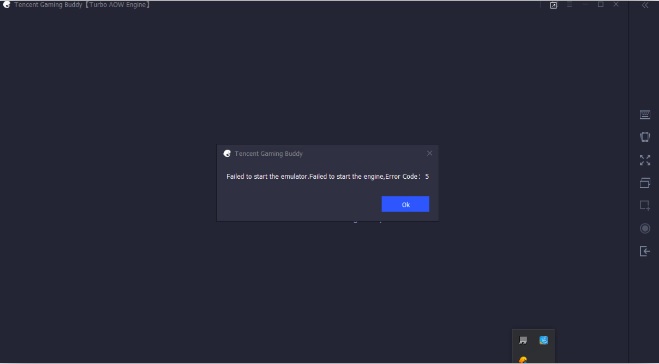
Error code 31: "download failed, please try again"
Step 1: Open Start Menu.
Step 2: Enter cmd in the Search box and run Command Prompt under Admin.
Step 3: Paste the code below and press Enter.
netsh winsock reset
Step 4: Finally, restart your computer and check if the error persists or not.
100% CPU Usage error
If you are experiencing the Tencent Gaming Buddy100% CPU Usage error, follow the steps below to fix the error:
Step 1: Exit TGB.
Step 2: Run TGB.
Step 3: Exit TGB again.
Step 4: Run TBG again, the error is no longer displayed.
5. Error of unable to open Tencent Gaming Buddy, failed to open TGB
Step 1: Open TGB and access Basic settings, be sure not to click Run at startup , then restart your computer.
Step 2: The next step is to change the emulator file name. Access " C:/program files " or the location where the installation file is located.
Step 3: You will now see a file named TxGameAssistant.
Step 4: Just change the file name to any name, then reopen the emulator to see if the error still exists.
If you encounter some errors such as not being able to start the AOW engine, 1% download error, . . Close the emulator and restart your computer again.
Step 5: At this point you will no longer encounter any problems or errors on TGB.
6. Error updating graphics card driver
While using Tencent Gaming Buddy, if the error message Update Graphics Driver or Failed to initialize rendering engine is displayed on the screen, follow the steps below:
Step 1: Download Driver Booster to your Windows computer and install.
Download Driver Booster to your device and install it here.
Step 2: Open the file and click Install.
Step 3: Select No Thanks for Advanced SystemCare, then click Next.
Step 4: Allow Driver Booster to be installed on your computer.
Step 5: Next open the application and scan the system to find outdated driver files.
Step 6: If there is any driver update option, click on it to download and update the latest driver version.
Step 7: Finally, restart your computer and open TGB, make changes to device compatibility settings.
7. Fix Keys Not Working error on TGB
To fix this error, the solution is to reset the keys on the TGB:
Step 1: Open the game and find the settings.
Step 2: Select Control => Customize.
Step 3: Click Reset.
Step 4: Click Save.
Step 5: Access Tencent Gaming Buddy keymap settings.
Step 6: KeyMapping Mode and Gaming Resolution settings must be the same.
Step 7: Click Reset then click Save.
8. PUBG error not working on Tencent Gaming Buddy
If you cannot download PUBG Mobile or it causes installation problems, you can consider using another emulator like Bluestacks, Nox Player. The emulator is capable of handling heavy games and downloading PUBG mobile Play Store verbs directly to the emulator.
Install and use PUBG on Nox Player
Step 1: Download Nox Player to your computer and install.
Download Nox Player to your device and install it here.
Step 2: Once the installation process is complete, you will see the Play Store app on the Play Store home screen.
Step 3: Open Google Store and sign in with your Google ID and password.
Step 4: Find, download and install PUBG on the emulator.
Download PUBG Mobile to your device and install here.
Step 5: Finally open the game and experience it on your PC for free.
9. PUBG account banned error
There is no way to fix the PUBG banned error, except using a different login account or waiting until the error is fixed. The cause of short-term bans of 1 day, 3 days, 5 days, . is due to misconduct, in addition to inappropriate program use, bug abuse, . are all possible banned forever.
So the above article TipsMake has just compiled and guided you on how to fix common Tencent Gaming Buddy errors. In addition, if you have any questions or concerns, you can leave your comments in the comments section below the article.
You should read it
- Instructions for installing an external APK file on Tencent Gaming Buddy
- How to change Tencent Gaming Buddy language into Vietnamese
- How to download and install PUBG Mobile VNG on Tencent Gaming Buddy
- How to record a video playing PUBG Mobile on Tencent Gaming Buddy
- Fix GameLoop error without Google Installer
- How to install Mini World: Block Art on Tencent Gaming Buddy
 How to download and install Minecraft 1.19 APK on PC
How to download and install Minecraft 1.19 APK on PC How to get free Coin Master spins 2023
How to get free Coin Master spins 2023 How to create a custom Minecraft Skin, to your liking
How to create a custom Minecraft Skin, to your liking How to download DLS 2024 (Dream League Soccer 2024) on Android, iOS
How to download DLS 2024 (Dream League Soccer 2024) on Android, iOS The most used Valorant Crosshair Code Pro crosshair code
The most used Valorant Crosshair Code Pro crosshair code How to play PUBG Mobile on computers and laptops for free
How to play PUBG Mobile on computers and laptops for free