Summary of common iPhone X errors and how to fix them
iPhone X is a special version to celebrate the 10th anniversary of the launch of Apple's iPhone with different screen design, this product is now "aged" for 2 years.
And like many other technological devices, after a period of use, users often encounter some errors on the iPhone X such as stripe, haunted, suspended, face id errors . and some errors. other. You can fix common iPhone X errors found below this article.
- How to prevent selfies from appearing in Selfies albums on iPhone
- How to rotate iPhone videos without installing the application
- How to disable swiping to type on iPhone keyboard
Fixed Face ID not working on iPhone X
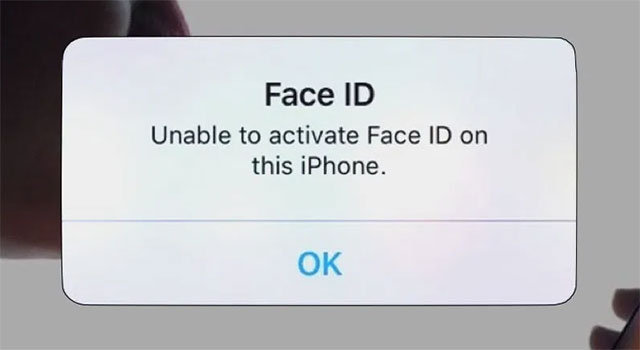
Face ID is a security feature that catches the most attention on the iPhone X. Due to the new design and the removal of the Home key, the iPhone X has replaced TouchID with Face ID to support users to enhance security on the iPhone X. .
However, some iPhone X users are complaining that the Face ID feature on this device often has an error that does not work or is not working properly. To fix Face ID errors on iPhone X, follow the instructions below.

- First, you can turn off and turn on the Face ID feature on your iPhone X, if you try and see no effect, you can reset the face id and reset the new Face ID.
- Another thing to note is that you should set Face ID in well-lit areas because if you let the front camera scan your face in low light, the setup will not be accurate. And then Face ID will not recognize your face.
- Update to the latest iOS versions for iPhone X. If you suspect that your device's software is defective, you can restore iPhone X after backing up your device data. Or simply reinstall the entire settings on your iPhone X by going to the Settings app > General settings> Reset> Reset all settings .
- Make sure you keep the front camera working properly, always clean the "notch" on your iPhone X. In this "rabbit ears" part includes sensors, cameras, projectors, so you need to keep them clean for them to work in the best state.
Fix iPhone X error not receiving incoming calls
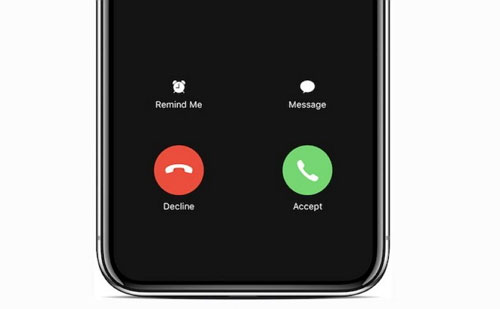
Some iPhone X users reported that they encountered an error of not receiving a call, or displaying an incoming call but could not answer or hang up because the screen was frozen or suspended so that the user could not operate it. , or the call is displayed for a while, then you can manipulate touch on the device.
Others have complained that the iPhone X's proximity sensor is not working properly, causing the screen to not work properly when listening to a call. To fix call errors on iPhone you can try a few ways below.
- Update to the latest iOS version for your iPhone X. Go to Settings> General settings> Software update . Then proceed to download and update to the latest version of iOS.
- Delete unused applications, this will prevent your device from operating at full capacity. In addition to the application, you should eliminate junk data, unused excess files to make the computer less heavy, your machine will work smoother if you leave a memory space for your device.
- Reinstall all settings on your computer or Restore iPhone to fix.
Fix iPhone X error with striped screen

The iPhone X screen stripes are one of the most annoying bugs, this blue stripe not only appears on the iPhone X, but also on many other smartphone models, some of them have purple stripes.
The cause of iPhone X screen stripes may be during transportation, the phone is hit or squeezed into the screen, causing the iPhone X's touch screen to be affected and lead to the screen striped error. Figure. Or your iPhone X in water can also cause screen stripes.
The second is due to a software conflict, the in-app application caused the iPhone X to stripe the screen. Some of the tips below can help you fix iPhone X screen stripes.
- If it is suspected that the software or application you have installed causes the iPhone screen stripes, you can remove that application and reset the device to fix it.
- Update to the latest iOS version for your iPhone X. Or reset all settings on iPhone.
- If you suspect iPhone X screen stripes are loose, you can tap the device, which can help you immediately fix this screen stripes error.
- If you've tried all of the above methods and the screen stripes remain the same, you should take your phone to a repair shop, replace reputable phone components to check.
Fix iPhone X error haunted screen

iPhone X is rated highly on the display screen. However, there are some users who experience a yellowish or blue screen, especially if the device is tilted.
The cause of this discoloration comes from a number of features on the device, how to fix the iPhone x display error, you can turn off the True Tone and Night Shift features in Settings. Go to Settings> Select Screen & Brightness> turn off Night Shift . For the color filter, go to Settings> Accessibility> Display & Font size> turn off Color filter .
Above are a few common errors on iPhone X and how to fix it. In addition to the errors above, if you see any other error phenomena, please comment and share the fix below.
You should read it
- Instructions on how to fix 53 error when restoring on iPhone
- Quick fix No Service error on iPhone 7 and iPhone 7 Plus
- Some iPhone 15 Pro Max have serious screen errors
- 7 simple ways to fix Activation on iPhone phones
- Common errors on iPhone 11 and how to fix them
- Summary of several ways to fix No Service errors on iPhone
 How to update apps on iOS 13
How to update apps on iOS 13 Should you buy a cheap Android phone?
Should you buy a cheap Android phone? Price list of new iPhones, current latest iPhone prices
Price list of new iPhones, current latest iPhone prices 5 reasons why Apple should ditch the Lightning cable
5 reasons why Apple should ditch the Lightning cable IPad development history
IPad development history Experience cleaning mobile phones
Experience cleaning mobile phones