Summary of common errors in App Strore and how to fix it
iPhone is currently one of the most popular smartphones today. Just like Androi has CHplay, Apple also has App Strore that allows users to download hot applications such as Facebook, Zalo . However, during use, sometimes App Store may occur some errors. If you can't connect to Apple Store, the app stops suddenly when installed . causing you to be unable to access the app store. In the following article, we will show some common errors and how to fix these errors. Please follow us.
1. Cannot connect to the App Store
This is one of the most common errors on the App Store. The main cause of this error is the deviation in the device with the actual date. This error is not really serious. To fix this, you only need to check the date on your device and change it again.
To synchronize the time on your iPhone, do the following:
Step 1:


On the main screen interface of iPhone, go to Settings , select General settings (General) .
Step 2:


In the General interface, click on Date & Time to reset the date in the device, turn off Automatically Automatically Set mode by swiping the blue bar to the left, then touch the Time Zone to reset the date and time.
Now try to exit to the App Store again to see if the error has been fixed? If it still does not work, please go back to the same Settings section, but now let it be Automatically set the machine to identify the time.
2. The application cannot be installed on the App Store
- Can't connect to the App Store on iOS 11? Here's how to fix it
The next error on the App Stror is that the application cannot be installed. Every time you install an application on your device, the circle icon will rotate continuously and indicate ' Waiting '. To be different from this App Store error, do the following:
Method 1:
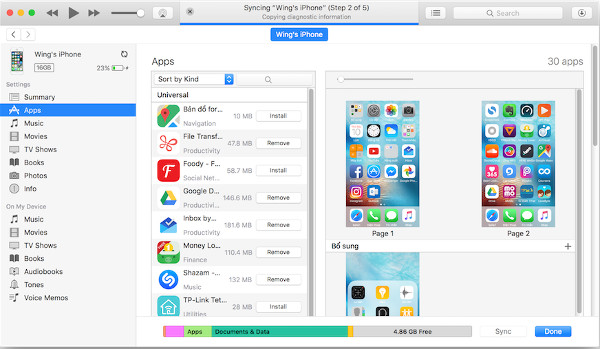
Connect your device to your computer via iTunes . In iTunes on your computer, you download applications and then sync (Sync) to install these applications on iPhone, iPad.
Method 2:
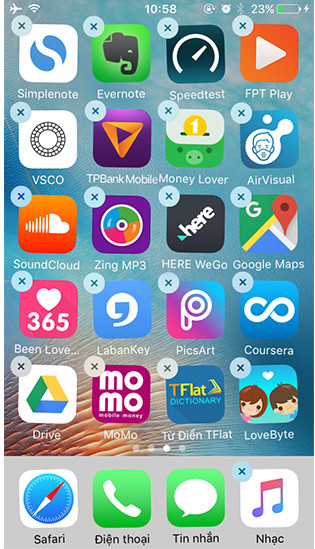
On the main screen of the iPhone screen, keep the application icon stuck, when the multiplication mark appears, select to completely remove the application. Then go back to the App Store and reinstall the app. Note, this way of doing it will lose the application's current data.
Method 3:
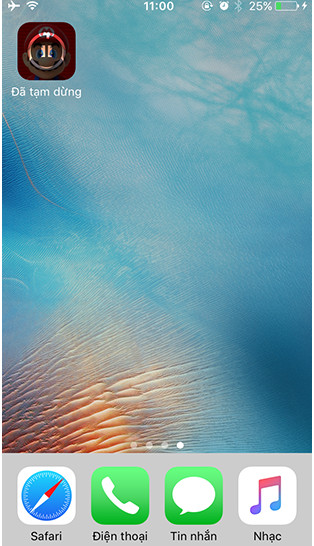
To stop downloading the application, tap once on the stuck icon. After that, go back to the screen in the Update section of the App Store to reload the application earlier. In fact, this way has an extremely high success rate.
Method 4:
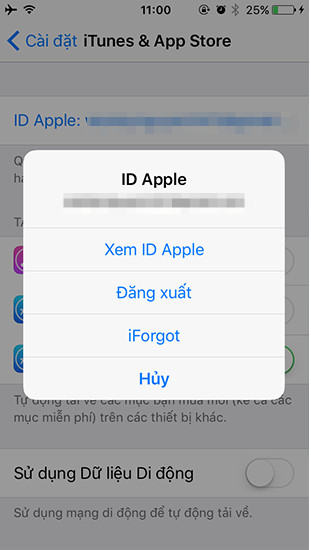
You can also log out of your iTunes account and restart the device, then log in to your iTunes account and reinstall the app. To log out of your iTunes account on Settings, select iTunes & App Store> Apple ID> Sign Out .
3. App Strore newspaper cannot log into account
During the installation of any application, it is likely that the App Store will appear an error that cannot log in to the account. The cause of this error is because your account has not been fully updated, or the time on your iPhone does not match the real time. To fix this error, do the following:
Step 1:
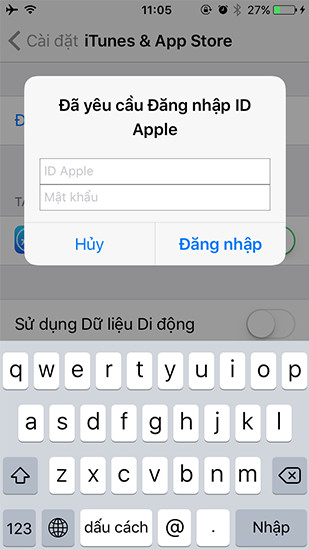
Visit Settings> iTunes & App Store . Select Login then enter your iCloud account ID and password.
Step 2:
If your account is accepted, a message will appear, and you will be able to add the information again and select Review to continue.
Step 3:
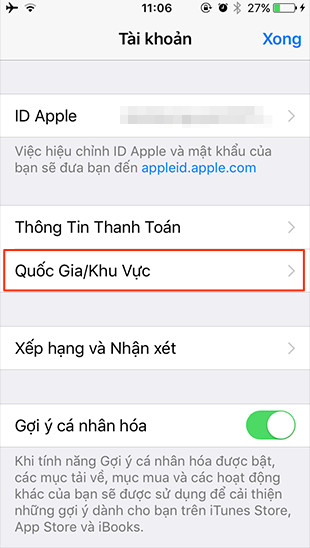
Choose the format you want to download games and apps. In this section, you should note that there are some applications that apply only to each country, for example in the US market that selects in Vietnam, the application will not be found and vice versa.
Step 4:
Agree with the terms offered by the iTunes Store.
Step 5:
Finally you just need to re-enter the information that iTunes Store requires:
- Payment information : select 'No', or choose Visa, MasterCard, Amex if you have the above cards and want to buy free apps and games.
- ITunes gift card and gift card : If you have an Apple gift code you can fill it here, you can't ignore it.
- Billing address : Here you fill in the gender information, last name, first name, street address, county, city, postal code, area code, telephone number.
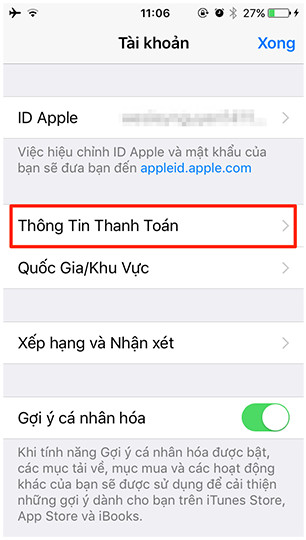
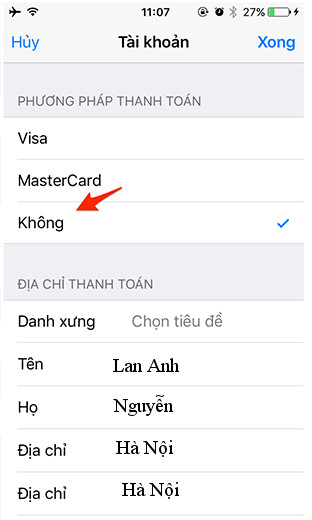
Note: The mail code in each region will be different, the zip code of the registered area (the postal code of Hanoi according to the latest regulations is 100000, Ho Chi Minh is 700000, Da Nang is 590000 .). Finally fill in the information you clicked Next to complete setting up the iTunes Store account.
4. Error losing App Store icon on iOS operating system
If your device has been jailbroken, you can install the SBSettings tool in Cydia to display the App Store icon. If your device has not been jailbroken, try the following:
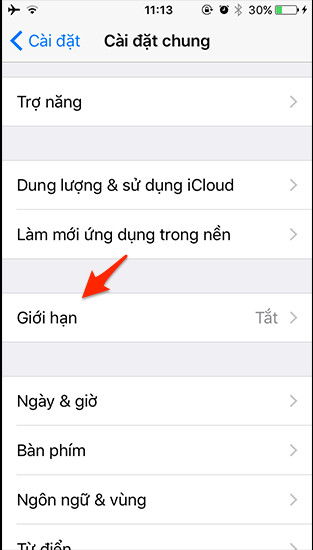
Go to Settings , in General select Restriction and enter the security code . In the Restriction section you can reset the limits and limitations of the application. It may be because you accidentally hidden the App Store with this feature. If you don't remember the security code of Restriction, you can Reset all / Reset all settings .
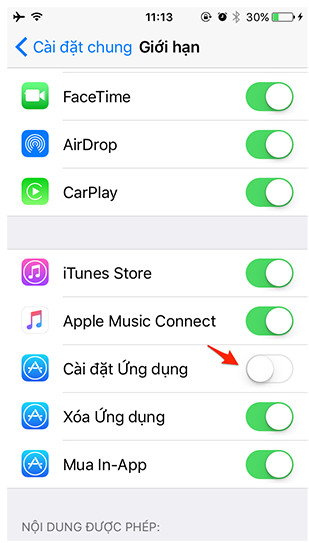
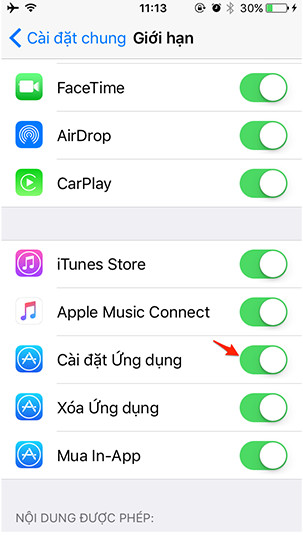
5. Error when registering iCloud
This error appears because your iPhone has too logged in the number of registered iCloud accounts, because each Apple device offers will limit the number of times to register, so if your smartphone is an old machine or let others borrow To register an account, it will definitely be limited when registering.
To fix this error and can continue to register another iCloud account, you can do the following: First go to Settings> General> Reset> Erase All Content and Settings to delete all content and reinstall the account. Other for iCloud. If applying this method still does not fix the error, try signing up for iCloud on another device.
6. Apple ID account is disabled
- How to create a free Apple ID account on your computer
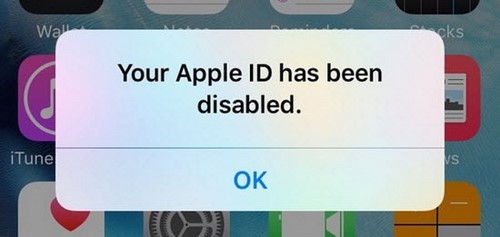
Most of the Apple accounts are disabled because of incorrect password entries too many times, so to protect users, Apple will automatically lock the account to avoid unauthorized login. To fix this error, you need to go to Apple's home page at: https://appleid.apple.com/, then click Reset your password to reset the App Store account password.
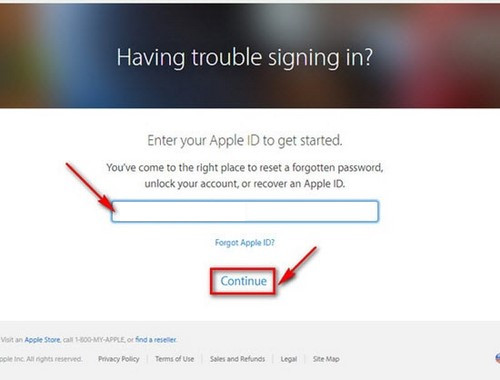
7. Failed to login to Apple ID
The reason for not being able to log in to Apple ID is because in the process of registering an account, when it is completed, receiving a successful notification, it is immediately rushed to download the application and the software and forget the last step, that is the body. Intelligent account. So, when logging in even though you have entered the correct password, you still cannot access it.
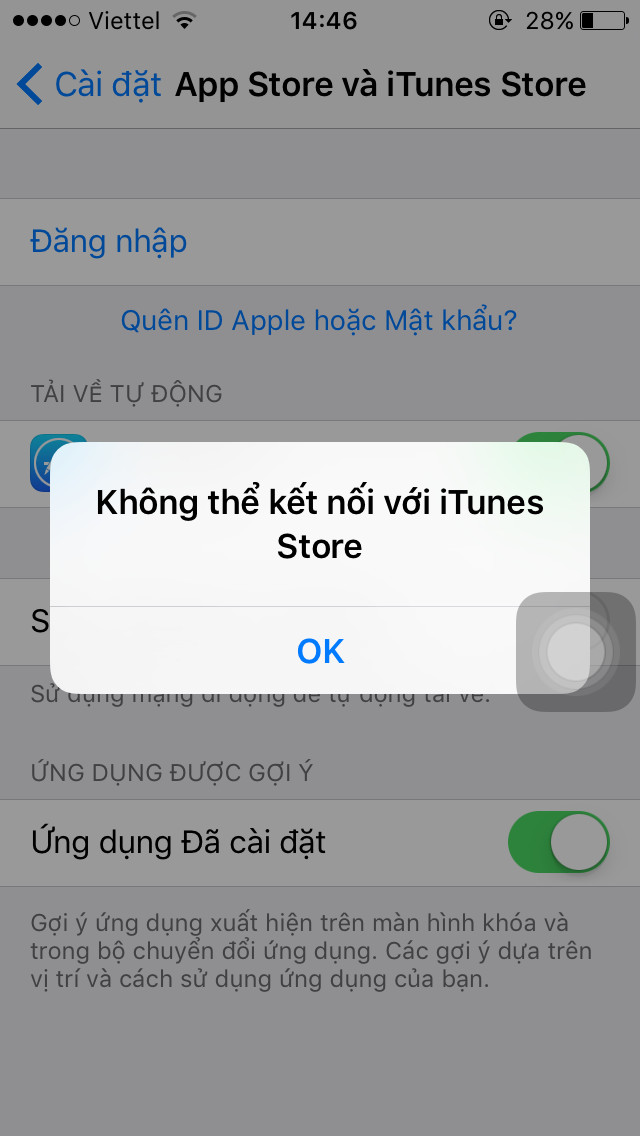
The solution is very simple, just go to the mail, find Apple's message to activate, or in the login frame, select Forget Password - Forget the password for Apple to re-send the activation email to you. After activating the link in the mail, it is possible to download the application normally.
8. Error free account
This error is similar to the error when registering iCloud, the reason is because you have 3 times more free account registration, so you can not continue to register for any more free accounts.
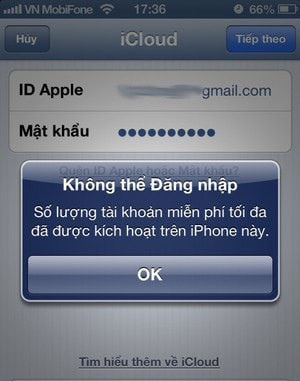
The only way to fix it is to borrow another iPhone to register, and it is important that this device still has free registration.
9. Request the password of another account
When you access the App Store to download the app, the App Store will ask you to enter the password of the Apple Store account that is attached to the device. Sometimes you will encounter an App Store asking to enter an account without your knowledge, then you need to check in Settings> iTunes & AppStore to see if the correct account is your account. If it is not your account, you only need to log out and re-enter your account. If it is true that your account cancels the download and exit all applications that are enabled on the machine then reload.
See more:
- How many tricks have you missed using this iPhone?
- Error cannot connect to iTunes Store, this is a fix
- The most downloaded apps on Apple Store in 2017
- How to fix application errors that cannot be opened on iOS 11
 How to activate Dark Theme on YouTube for iPhone
How to activate Dark Theme on YouTube for iPhone Causes and ways to detect iPhone batteries are about to explode
Causes and ways to detect iPhone batteries are about to explode The most prominent new features in iOS 11.3
The most prominent new features in iOS 11.3 The appearance of malicious code makes iMessage on iPhone be stifled and remedied
The appearance of malicious code makes iMessage on iPhone be stifled and remedied The terms you need to know before buying a portable iPhone
The terms you need to know before buying a portable iPhone