Fix common errors with Android devices
Android is the most popular operating system for smartphones today with a huge number of users. Along with that many problems also arise during use, such as a stall, the application cannot open, the phone runs slower than usual . Today, we would like to summarize some errors. The most basic on this operating system and how to fix it for your reference.
- 3 ways to uninstall apps for Android devices
- 10 things to and should not do with Android devices
- Simple way to recover deleted contacts on your Android device
The device is frozen while in use
If you encounter this situation, please calmly restart the computer first. Typically, manufacturers have built-in hard reboot features for Android devices by holding down the power key + volume down key until the screen turns off. After that, just hold down the power button to get the device running again.
After restarting, if the situation continues, you should remove some applications that you have installed recently. Most likely, the device is frozen due to conflicts with new apps, if removed, the device will work normally.
In a more serious situation, ie you do not have any new applications installed on the device that is still stalled, you should proceed to reset the device as it was when you first purchased it. To do this, go to Settings > Backup & Reset > Factory Data Reset .
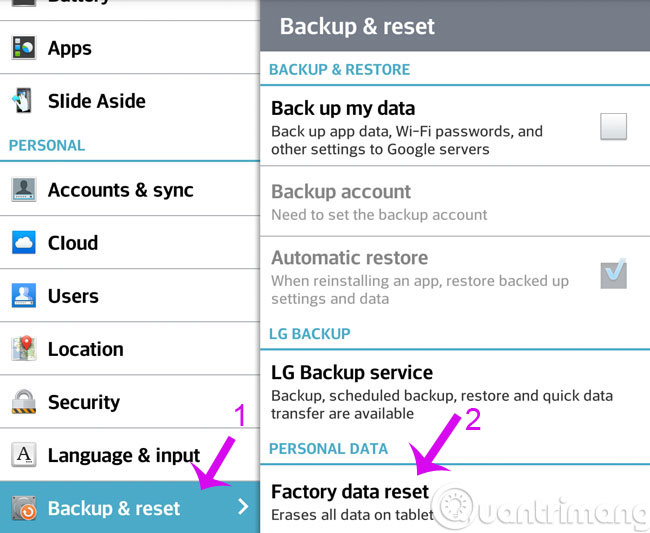
Application stuck on the screen
If the above device is frozen, now is just a certain application. You can still exit to the main screen and do other things, but if you open the app, it will stand. So what should we do? First, click the Recent Apps key ( either on-screen or hard-key ) to list recently run applications, then close the app and run it once. half.
If you continue to suffer, please remove the application and then proceed to reinstall. How to remove that is go to Settings > Apps > select the desired app> Uninstall app . Then reinstall try it out.
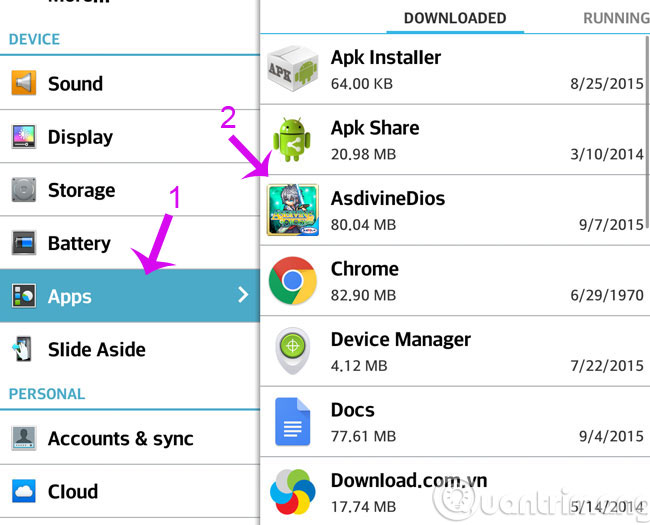
The screen is frozen
This is a non-responsive screen condition even if you touch any point, or sometimes you recognize the touch and sometimes not. Remedies are as follows:
- First, reboot the device as instructed above.
- If the condition persists, remove certain applications that interfere with the device's touch, such as the app that creates a virtual home button on the screen, an app to measure touch, etc.
- Continue, if still, you should remove the device battery and attach it.Note to remove the charger cord, and then turn on the phone again to see if it still feels touchy.There are some cases when the device is frozen when plugging in the charger cord, removing it is normal.
- If still, the device is likely to be paralyzed.This is a hardware error, so you should contact the genuine warranty or repair site for assistance.Vietnam has a humid climate so this situation often happens.
Catch the wrong position signal
Steps to overcome are as follows:
- Move to a more open place, don't be obscured or stay indoors.Location signals are very poor when you are indoors.
- You need to check if you have enabled the location feature: go to Settings > Location > ON
- Check the positioning mode you are setting for the device.From Android Jelly Bean, we have the following modes:
- High accuracy : the highest accuracy, but also the most power consuming.If you need directions, navigate when driving, . then choose this
- Battery saving : average accuracy, combined with Wi-Fi and mobile networks for positioning, low battery consumption
- Device only : using only a GPS connection to locate, this method is very likely to have errors when you are in areas where many high buildings surround.
- During positioning, you should turn on Wi-Fi connection.Although you don't connect to any Wi-Fi network, enabling Wi-Fi to turn on will help your device find your location more accurately, it will be a support tool for GPS.
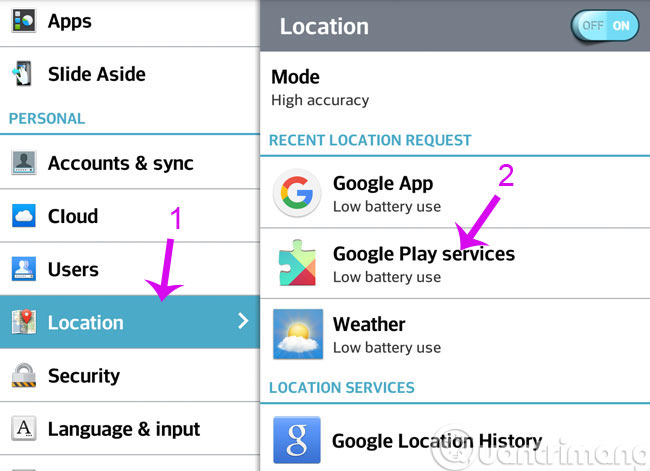

The application starts too long
This problem often occurs when you move the application to a microSD card but the card is of poor quality or slow speed. To improve, you just need to move the app back into the device memory.
How to move the application back to device memory:
- Go to Settings > Apps
- Select a slow application that you've ever moved to a microSD card
- Click the Move button
Uncheck a default application for a certain operation
For example: when you're reading an email, you see a link to a website. Normally when clicking on this link, Android will ask if you want to open it with the manufacturer's browser or Chrome . You can select Always to remember your choice forever, don't ask again. For example, you choose to open with Chrome. This means that the next time you need to open the link, Chrome will be called up. But what if you don't like using Chrome one day?
Don't worry, how to handle the following:
- Go to Settings > Apps
- Select the application you selected as the default for an action (in my example, Chrome)
- Click the Clear Default button

Cannot use Google Now
Google Now is a great virtual assistant feature that Google has included in Android. This "assistant" even has the ability to display Vietnamese, very well. However, to activate Google Now, you must let the system language be English, then if you like, change it to Vietnamese. How to do the following ( and only do it once ):
- Go to Settings > Language & Keyboard
- Click on Language line, English language (United State)
- Wait for the machine interface to change to English, restart the computer
- When the device has run up, reopen Google Search (the application has a g symbol on a blue background )
- The machine will ask you about activating Google Now . Press the I'm in button when asked.
Now that Google Now has run successfully, you can change the Vietnamese language machine if you want.
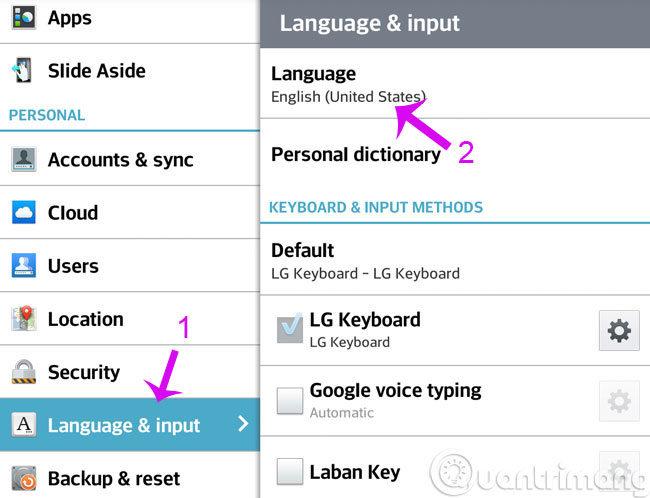
Unable to download apps from Google Play
The status is as follows:
- Select the download that the application has no sign of starting to download
- Current downloading but not start downloading
- Do not allow download, error report with error code
How to fix:
- First, try disconnecting the network ( Wi-Fi or 3G ), then reload
- If it is not, go to the download application, press the download cancel button (green x) and then reload
- Check if the time and date on the device are correct with the actual time.If the time is off, the Google server won't let you download it.How to adjust the time: Settings > Date & Time
- The last way if still not download the application: go to Settings > Apps > switch to All tab> find Google Play Store application> select Clear cache button to clear the cache of the app.Restart the device and reload the application you need.
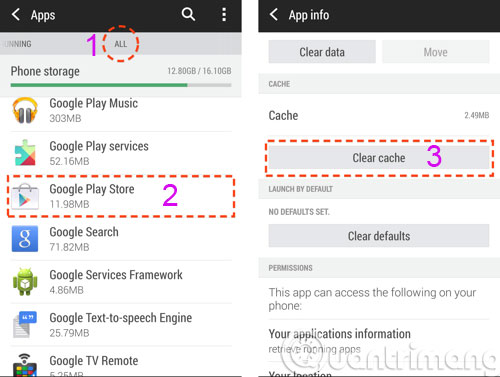
Good luck!
 Instructions for connecting your HTC One phone to your computer
Instructions for connecting your HTC One phone to your computer How to turn off automatic updating of apps on Android?
How to turn off automatic updating of apps on Android? Instructions on how to view the Mac address of Android
Instructions on how to view the Mac address of Android How to turn off Auto-Correct on an Android device?
How to turn off Auto-Correct on an Android device? Instructions for setting up and using 'Battery Saver Mode' on Android
Instructions for setting up and using 'Battery Saver Mode' on Android How to choose to purchase microSD card to upgrade Android memory
How to choose to purchase microSD card to upgrade Android memory