Summary of common errors on iPhone 6, 6 Plus and how to fix errors
Bluetooth errors, Wifi errors, phishing errors . are the most common common errors on iPhone 6 and 6 Plus. So how to fix these errors. Please refer to the following article of Network Administrator.
Part 1: Some common errors on iPhone 6 and how to fix bugs

1. Bluetooth error
Bluetooth error is one of the common errors that occur on iPhone 6. If you cannot pair your iPhone with a Bluetooth device or if the device cannot connect to each other, you can apply one of the solution below to overcome:
- Solution 1:
Go to Settings , turn off Bluetooth and then turn on Bluetooth again.
- Solution 2:
Switch to Airplane mode.
- Solution 3:
Go to Settings => Bluetooth, then find the Bluetooth device that you have encountered, then click the "i" icon , then click Forget this device and confirm the action. Finally find the device name and try connecting again.
- Solution 4:
Press and hold the Sleep / Wake button simultaneously (then on / off button), then slide the slider on the screen to turn off your iPhone device. Next press and hold the Sleep / wake button again to open the iPhone.
- Solution 5:
On your iPhone device navigate to Settings => General => Reset and click Reset network settings.
This process resets the VPN and APN settings, passwords and saved Wi-Fi . But this solution may be useful for troubleshooting the problem you are having.
- Solution 6:
Check if your iPhone has updated to the latest iOS version? If not, proceed to download and install the latest iOS version to fix the problem.
- Solution 7:
Update Bluetooth device pairing software (if any).
- Solution 8:
If you have applied all of the above solutions and still cannot fix the error, you can apply the solution to remove all content and settings.
Note that this way everything on your iPhone will be erased, so backing up is very important.
Go to Settings (> settings) => General (general settings) => R eset then click Erase all content and settings.
The process takes a few minutes, then take steps to set up your iPhone 6 as new.
2. Wifi error
If you cannot connect to Wifi or slow Wifi connection, . you can apply one of the solutions below to fix the problem:
- Solution 1:
Go to Settings, turn off Wifi and then reopen Wifi.
- Solution 2:
Go to Settings, then activate Airplane Mode waiting for 10-15 seconds and then disable airplane mode.
- Solution 3:
Go to Settings => Privacy => Location Services , select Syste services and then transfer to Wifi.
- Solution 4:
Navigate to Settings then click Wifi, find the Wifi you connected, press and hold on the Wifi icon then click Forget . Finally reset the new Wifi connection.
- Solution 5:
Restart your iPhone to fix the error.
- Solution 6:
Similar to your iPhone restart solution, the router restart solution may fix the problem you have.
- Solution 7:
Go to Settings => General => Reset and click Reset network settings.
- Solution 8:
Update the Firmware Router.
- Solution 9:
Resetting the whole installation can fix the problem you are experiencing (your data will not be deleted).
Go to Settings => General => Reset => Reset all settings.
3. Battery error and device error is too hot
Device errors are too hot, battery errors . are the most common errors on smartphones today. And iPhone 6 is no exception. To fix this error, you can apply one of the following solutions:
- Solution 1:
Do not use iPhone while charging.
- Solution 2:
Remove all applications you don't use.To do this, click on the application icon you want to delete, wait until the application screen vibrates and an X icon appears, click the X icon to remove the application and finish .
- Solution 3:
Reduce screen brightness to save battery.
- Solution 4:
Turn off the Background app refresh feature. To do this, go to Settings => General => Background app refresh and turn off the option to finish.
- Solution 5:
Go to Settings => iTunes & app store> automatic downloads> updates and turn off the update option.
- Solution 6:
Restart your iPhone to free up memory and close all running applications in the background.
- Solution 7:
Turn off Wifi and Bluetooth when you don't need to use it to save your iPhone battery.
- Solution 8:
Reset your iPhone like when you first bought it.
Note before deleting all content and installing on iPhone, proceed to back up important content.
Then navigate to Settings => General => Reset and click Erase all content and settings . Wait until the process ends, follow the steps on the screen to set up your iPhone.
4. Failed to update and update the application on iPhone 6
Sometimes in some cases when opening the App Store to download and update applications, you encounter some problems and cannot download new applications to your computer or update applications. In this case you can apply the solutions below to fix the problem.
- Solution 1:
Open Settings, then select Wifi, turn off Wifi and then reopen Wifi.
- Solution 2:
Open Settings, then select Wifi. Find your Wifi network and then click the icon to the right of Wifi, then click Renew Lease.
Go back to the App Store and check if the error is still there.
- Solution 3:
Restart your iPhone.
- Solution 4:
Go to Settings => iTunes & App Store and click on Apple ID and log out of your Apple ID. Then open the App Store and proceed to log in to your Apple ID again.
- Solution 5:
Update iOS software.
- Solution 6:
Go to Settings => General => Reset => Reset all settings.
5. Headset error
- Solution 1:
Use headphones plugged into your iPhone then unplug, then plug in again. Repeat steps several times to fix the error.
- Solution 2:
Clean your headphone jack. Can use toothpicks to remove dirt and debris.
- Solution 3:
Turn off your iPhone and then open it again.
- Solution 4:
This is a hardware error, but in some cases the cause of the error may be due to a software error. All you need to do is update the iOS version.
Wifi connection on your device, then navigate to Settings => General and then click Software update.
- Solution 5:
Reset all settings. Your files and data will not be deleted.
To reset all settings, go to Settings => General => Reset => Reset all settings.
6. Touchscreen error (touch screen)
If your screen responds slowly, or sometimes "freezes", you can apply the following solutions to fix the problem:
- Solution 1:
Use a soft, dry cloth to clean the dirt on your iPhone screen.
- Solution 2:
Close all applications that you do not use. Pressing twice on the Home button, you will see the applications you have used recently. Swipe left to find apps you don't use and swipe left again to close these apps.
- Solution 3:
Restart your iPhone to free up memory and improve your iPhone "performance".
- Solution 4:
Update the latest iOS version on your device.
Reset your iPhone like when you first bought it.
Note before deleting all content and installing on iPhone, proceed to back up important content.
Then navigate to Settings => General => Reset and click Erase all content and settings . Wait until the process ends, follow the steps on the screen to set up your iPhone.
7. Siri error
If Siri doesn't work on iPhone 6, here's how to fix it:
- Solution 1:
Turn off Wifi then reconnect Wifi.
- Solution 2:
Go to Settings => General => Siri , then switch to off mode and reopen Siri.
- Solution 3:
Go to Settings => General => Siri , and switch to Hey Siri.
- Solution 4:
Restart your iPhone.
- Solution 5:
The final solution is Reset network settings. To Reset network settings, go to Settings => General => Reset => Reset network settings.
8. Error iPhone 6 does not ring
- Solution 1:
The reason your iPhone 6 doesn't ring may be because the Mute mode on your iPhone is open. To check if your iPhone is opening Mute mode, look at the Mute button on the side of the phone. If Mute is open, you will see an orange button.
- Solution 2:
Features Do not disturb can also cause errors. To check if the feature Do not disturb is open or off, go to Settings and then click Do not disturb. If Manual is open, turn it off. If Scheduled is open, check the time period for the option to use.
- Solution 3:
Turn off 4G.Go to Settings => Cellular , then click Enable LTE Switch and turn off 4G.
- Solution 4:
Try changing the ringtone to see if it fixes the error.
- Solution 5:
If you have applied all of the above solutions and still cannot fix the error, go to Settings => General => Reset and click Reset all settings .
9. Camera Not Focusing error
If the camera does not focus, the image you take will be blurry. Here are some ways to fix this.
- Solution 1:
Use soft dry cloth to clean camera lens.
- Solution 2:
Close the camera app: Press twice on the Home button, then swipe left to find the app and swipe left again to close the application.
Go back to the Home Screen screen and proceed to reopen the camera app again.
- Solution 3:
Restart your iPhone 6.
- Solution 4:
Update iOS software.
10. Error No SIM
If the No SIM message appears on the screen, there are no contacts in the contact list, follow the steps below to fix the error:
- Solution 1:
Switch to airplane mode.
- Solution 2:
Check if updates are available.Go to Settings => General => About.
- Solution 3:
Restart your device.
- Solution 4:
Re-insert the SIM card.
- Solution 5:
Update iOS if necessary.
11. Wifi Calling error
- Solution 1:
Turn off Wifi and then re-open Wifi.
- Solution 2:
By default, this feature is disabled, so you must re-enable the feature. Go to Settings => Phone and activate the feature.
- Solution 3:
Restart your iPhone.
- Solution 4:
Restart the Router.
- Solution 5:
Reset network settings. Let Reset network settings go to Settings> General> Reset and click Reset network settings.
- Solution 6:
Update iOS software.
12. Error No Serice
If you encounter a No Service error on iPhone 6, follow the solutions below to fix the error:
- Solution 1:
Open flight mode, then turn off.
- Solution 2:
Restart your iPhone 6.
- Solution 3:
Remove the SIM card then insert it again.
- Solution 5:
Go to Settings => General => Reset => Reset network settings.
- Solution 6:
Update the latest iOS version.
Part 2: Some other errors on iPhone 6 and 6 Plus
1. Fingerprint recognition function of the less sensitive Home button (Touch ID function)
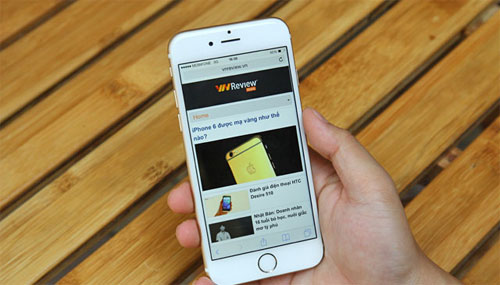
This error is on machines with Touch ID fingerprint sensor including iPhone 5s, iPhone 6 and iPhone 6 Plus. After a period of use, the fingerprint scanning frequency is poor, scanning 2-3 times or scanning longer to cause discomfort to the user.
The reason is due to scanning too many times, many fingerprint samples should be less sensitive.
This error is solved by re-learning your fingerprint patterns: Open Settings -> Touch ID & Password -> turn on the option to unlock iPhone with Touch ID and let the iPhone finger to learn on the Home button and change the edges of the hand to get the full fingerprint. You should name the fingerprint samples of the fingers ( the, pointing, the young ) for ease of replacement.
2. Unplug the plastic in the headset jack when using

The plastic part in the hole of the headset is torn, deformed due to the impact. The reason may be because the plastic in the headphone jack is quite thin and weak; Due to the use of the case, the leather case with the ear plug and ear plugs tightened causes a tear; or plug in headphones without care.
The remedy is to pay attention when plugging in the headset, plugging it gently and correctly; limiting the use of earphones, leather cases with earplugs, especially when using multiple headphones and plugging in continuously.
3. White border after iPhone 6 and 6 Plus is easy to get dirty
White plastic border after the machine is very easy to dirty. However, the solution to this problem is simply to use a protective case or leather case.

4. Red screen error, hanging apples
Using the normal device, the screen suddenly turns red and hangs the apple. The reason is due to the hardware error produced by the manufacturer.
If your device has this error, it is necessary to bring the machine for warranty to get a new one.
5. Failed to import contacts name
When entering the SIM contacts in the device that only displays numbers, do not show the contact name. The reason is due to the error of the iOS 8 operating system.
This error can be overcome by inserting the SIM into another device and then transferring the contacts from that device to the iPhone.
Refer to some of the following articles:
- How to download and install applications for iPhone and iPad
- 29 tips iPhone users need to know
- Instructions for checking the phone's origin
Good luck!
You should read it
- Quick fix of Bluetooth error does not work on iPhone 7 and iPhone 7 Plus
- How to fix iPhone error does not ring when there is a call
- Common iPhone audio errors and remedies
- What to do when an iPhone, iPad phone does not connect to Bluetooth?
- Instructions on how to fix 53 error when restoring on iPhone
- Tips to fix camera screen errors on iPhone
 How to transfer all data from an old Android phone to a new phone?
How to transfer all data from an old Android phone to a new phone? Instructions for projecting the iPhone screen on the computer
Instructions for projecting the iPhone screen on the computer The difference between jailbreak, root and unlock
The difference between jailbreak, root and unlock How to disable Touch ID on iPhone, iPad?
How to disable Touch ID on iPhone, iPad? 3G nightmares are no more, because there are 4G of Mobiphone
3G nightmares are no more, because there are 4G of Mobiphone