Common problems on iOS 13 and how to fix them
Apple iPhone and iPad owners often install major iOS updates as soon as they appear, as these updates almost always include new and interesting features that people wait to try.
Although some people prefer to take the risk of installing beta versions on older devices or even on their existing devices, Apple always warns that newly released versions often have bugs and need to be refined. tweak before the official launch. But even after the official release, problems still always arise. And with Apple iOS 13, there have been more stability issues than usual. On September 19, after months of testing, Apple released iOS 13 with lots of 'winged' ads. But sadly, the joy was too short.
A myriad of bugs have made it difficult for the initial release of iOS 13, so much so that Apple had to quickly release the 13.1 upgrade a week ahead of schedule to fix the most-reported, bad incidents. Apple also released a temporary fix with 13.1.1. The latest version is iOS 13.1.2, maintenance updates or bug fixes that try to fix the problems that appear in 13.1, including new features.
The iOS and iPadOS 13.1.2 update has been released for all eligible devices over the network in the device's Settings section. Please go to Settings> General> Software Update to download. Hopefully many new updates will appear in the near future. If you've installed any version of iOS 13, you've probably encountered one or more problems. While not a complete list, here are some common iOS 13 issues and how to fix them.

How to fix 5 common problems on iOS 13
- Third-party keyboard issue
- Feasible method
- Issues vary with Apple Mail
- Feasible method
- Synchronization issues with Reminders
- Feasible method
- Battery drain problem
- Feasible method
- Problems connecting to the App Store
- Feasible method
Third-party keyboard issue
Apple has issued a special security warning about third-party keyboard applications in iOS 13. You can run third-party keyboards such as Gboard, SwiftKey, and many other applications as standalone applications. , or they may require full access to the operating system to communicate with other applications on the device, in order to provide additional features.
An error in iOS 13 can cause these applications to gain full access even without your consent. This error only affects keyboards with full access, meaning the Apple built-in keyboard or any other keyboard applications that do not need full access will not be affected.
With full access, keyboard developers can collect keystroke data. Through full access, Gboard allows you to perform Google searches directly from the keyboard, sent directly to Google. You can trust Google, but what about another little-known third party application?
Feasible method
- Update to iOS 13.1.1 or iPadOS 13.1.1 to fix issues affecting third-party keyboards on iPhone, iPad, or iPod touch.
- Check if full access is granted without your consent by clicking Settings> General> Keyboard> Keyboards .
- Uninstall third-party keyboards you don't trust completely until Apple fixes the problem.
Issues vary with Apple Mail
Many issues have been reported on the performance of iOS 13 Mail. These include an outdated, non-updated iPhone Mail app, no sync on iPhone or iPad, no opening, no sending of messages, opening draft messages when launching apps, failing to load emails and mail accounts. third parties, no mail notifications, no permission to create new accounts and no-sender issues (meaning you can't know who emailed you).
One user stated on Apple's Twitter support account: 'It is impossible to know who the sender is. But if you click reply, the recipient field is also empty. Additionally, you cannot search by subject. My Mail app is currently sending duplicate emails to recipients. Really annoying! How do I prevent this from happening? '.
Feasible method
There are a lot of possible solutions for the Mail app to crash in iOS 13, depending on what you're encountering. The following are a series of problems and solutions related to dysfunctional Mail applications:
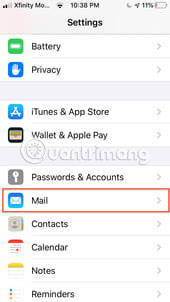
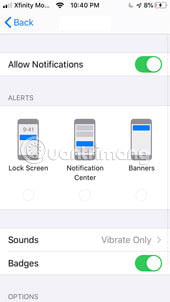
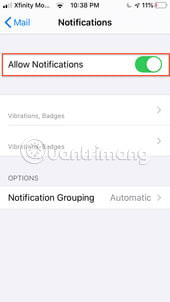
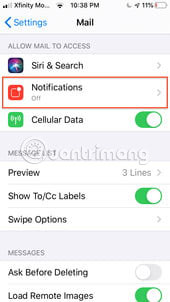
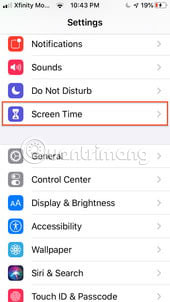
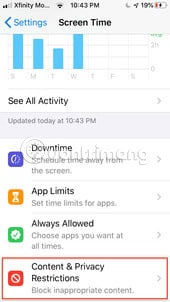
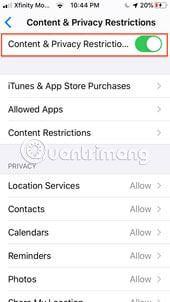

- Check if software updates are available for third-party applications like Yahoo Mail or Gmail, which you may have added to Mail, by checking the App Store.
- If Mail notifications are not working, make sure they are turned on for the Mail app. Launch Settings> Mail> Notifications> Allow Notification .
- If you can't create multiple Mail accounts, make sure to turn off the Restriction setting that prevents you from adding accounts. Launch Settings> Screen Time> Select Content & Privacy Restrictions> Allowed Apps> Mail and switch the switch to On. This allows you to add multiple accounts in the mail application.
- Turn on the Mail app for mobile data with Settings> Cellular and switch the Mail option to On.
- Reset network settings with Settings> General> Reset> Reset Network Settings . You will be prompted to enter your password to continue.
- If resetting the network doesn't work, check the Push, Fetch or Manual options that control account activity using Settings> Passwords & Accounts Settings> Fetch New Data .
- Force quit the Mail app and reopen. This is a common solution when Mail is not synchronized properly. Double-click the Home button to see all running apps, swipe up to close apps, and relaunch Mail.
- If the Mail app on iPhone stops working, try restarting the device.
- If all else fails, delete the Mail account from the device and add it again. Click Settings> Passwords & Accounts . Mail accounts will be displayed on the screen. Select the account with the problem and click on it. You will see the Delete Account option at the bottom of the screen. Click here to delete account from device. Then reset.
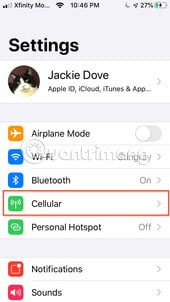
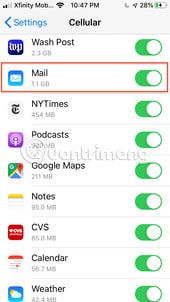
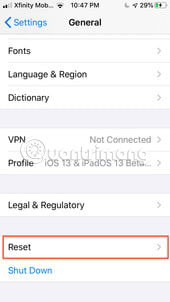
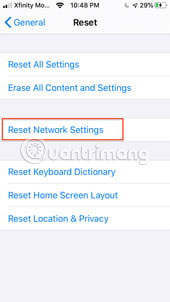
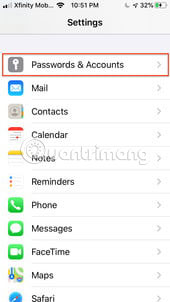
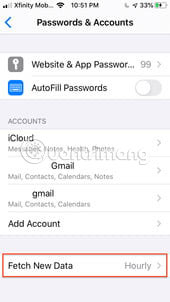
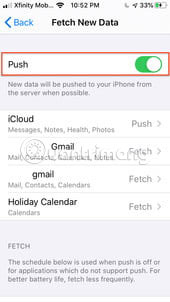
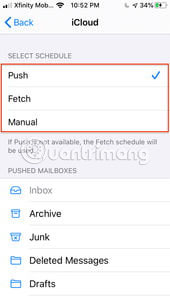
Synchronization issues with Reminders
With iOS 13, Reminders has a new interface, organizational features, smart lists, new quick toolbars, as well as the ability to add photos, web links and documents. But some users report problems with notes syncing, lists disappear, reminders get deleted, list names return to defaults, date and time are wrong, and other sync issues. An entry on Apple's Twitter support account reads: 'Please fix the problem with Reminders! It is a mess. I haven't been able to access my Reminders ever since updating to iOS 13. Updating my iPhone to 13.1.1 also makes things worse.http://iCloud.com does not even display Reminders'.
Feasible method
Apple acknowledges that Reminders did not sync properly unless all your devices are running the latest software, including Macs with the upcoming version of macOS Catalina, which is still in beta. According to Apple, the upgraded Reminders are not compatible with previous versions of iOS and macOS. If you upgrade Reminders on iPhone with iOS 13, iPad and Mac, using the same iCloud account, you will not be able to access Reminders until iPadOS and macOS 10.15 Catalina are available. ' Apple says you'll be able to access full Reminders on iCloud.com and also allow iOS 13 users to delay upgrading all of the Reminders until macOS Catalina is released. Here's how to stay away from problems with Reminders.
- Make sure your device is connected to the Internet before you open the Reminders app for the first time after updating to iOS 13.
- When launching the app, the Welcome to Reminders screen may give some users the option to upgrade the app now or later. Reminders will also provide you with information about shared Reminders lists or other devices that need upgrading.
- Click Upgrade Now and if you choose Upgrade Later, the application screen has a blue Upgrade button. Click on the moment you decide to upgrade.
- The upgrade only affects reminders existing in the main iCloud account, not the reminders in other iCloud, CalDAV or Exchange accounts.
Apple also warned that sharing Reminders lists with the Add People function doesn't work in iOS 13, but promises to solve the problem in future updates.
Battery drain problem
Some iOS 13 users have noticed that battery life seems to be reduced after upgrading to Apple's latest mobile operating system. It's a pity, but it's not surprising, because there are often such complaints after every major iOS update appears. That's partly because the new operating system will redo some key system-level operations to integrate with the device, such as indexing with Spotlight, Photos, and various iCloud activities.
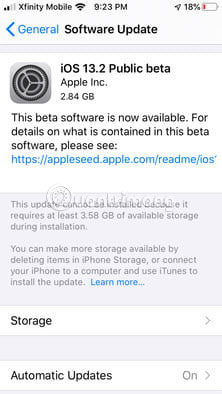
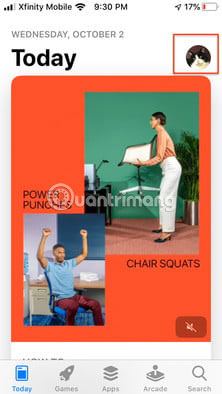
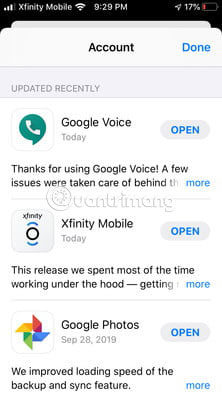
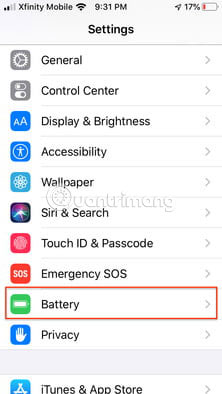
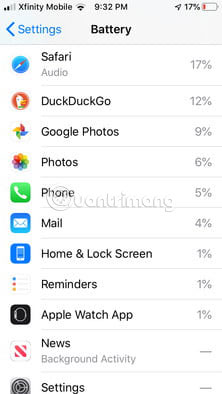
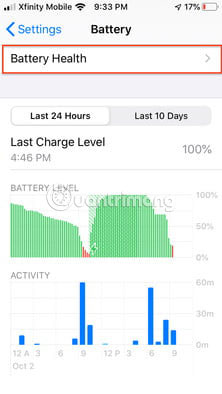
Feasible method
- Plug in and wait for a while. That's right, just leave your device plugged in overnight and connect to WiFi. It can take from a few hours to 1 or 2 days for everything to return to normal, especially if the device is recovering large amounts of data from iCloud or syncing data from various sources.
- Check for additional iOS updates by going to Settings> General> Software Update . Software updates often include bug fixes and improvements, as they do with iOS 13, and if another known bug or problem reduces battery life, it will likely be addressed. .
- Update individual applications, as some may have bugs that have been fixed. With iOS 13 and above, you can update the app by going to App Store> Your Account> Updated Recently .
- Check which apps or activities are using battery by going to Settings> Battery . Usually apps that use video or location services drain the battery. If you find an application that you are not using up the battery, delete it.
- Check your iPhone battery health via Settings> Battery> Battery Health . If the battery is not operating at an optimal level, it may need to be replaced.
- The Background App Refresh feature allows background apps to be updated without manual input, but that could negatively affect battery life. Click Settings> General> Background App Refresh and switch the switch to Off.
- Setting the screen brightness on high may shorten battery life.Go to Settings> Display & Brightness and adjust the slider to a lower level.
- Disable the Raise to Wake feature.Go to Settings> Display & Brightness> Raise to Wake and turn it off.
- Low Power Mode reduces iPhone activity and power to extend battery life and it can greatly increase battery life in iOS 13 and other versions. Go to Settings> Battery and switch to Low Power Mode . The battery icon on the iPhone menu bar will turn yellow.
- Turn off location for any application that doesn't need it through Settings> Privacy> Location Services . Scroll down the application list and disable location access for apps that do not require location data, by clicking on them and selecting Never or While Using the App .
- Forced reboots can sometimes solve battery problems.
Problems connecting to the App Store
There have been various network problems, both WiFi and mobile, reported with iOS 13. Apple's support Twitter page received the following message: 'I have trouble accessing the App Store via mobile. It does not work on iOS 13, 13.1 and 13.1.1. Must be constantly refreshed for the application to work. I tried to reset the phone to factory settings and it didn't work either. ' Connection problems may include a warning that you cannot connect to the iTunes Store when trying to launch the iTunes Store, App Store, or Apple Books. Sometimes, this app store can't load anything or hangs in the middle of the download process.
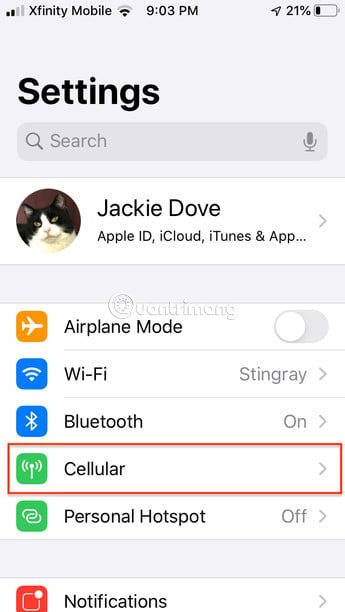
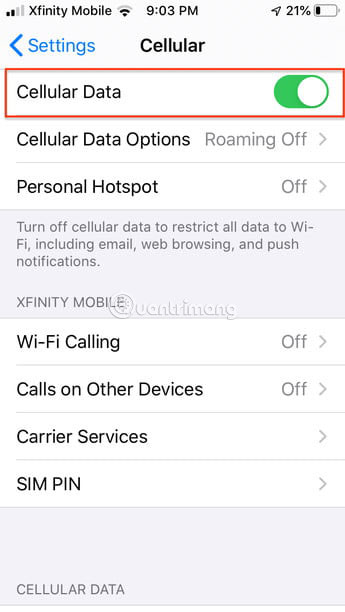
Feasible method
Apple provides some suggestions on how to fix mobile connectivity issues for the App Store, iTunes Store, and Apple Books as follows:
- Check the settings and network connectivity on the device to make sure the device is online and connected to the Internet. Use the browser to connect to any website to make sure it is loading. If not, try connecting another device on the same network. If no device can access the Internet, turn the WiFi router on and off to reset. If you still cannot connect to the WiFi network, seek help from your Internet service provider. If only the first device cannot connect to the Internet, get help from WiFi on your iPhone, iPad or iPod touch.
- If using a mobile service to connect to the Internet on your device, make sure you have mobile data turned on for the iTunes Store, App Store, and Apple Books via Settings> Cellular> Cellular Data . Check the Apple System Status page to see if there are service disruptions in the area.
- If you cannot log in with your Apple ID, reset your Apple ID password. If you recently changed your Apple ID or password, you may have to log out and log back in.
- If you are required to verify your payment information, make sure the payment method, name and payment address are correct.
- Update software to the latest versions of iOS.
- Make sure that the date and time on your device are set correctly for the time zone. Go to Settings> General> Date & Time and turn on Automatically.

Please wait patiently. Despite the problem, iOS 13 users should upgrade to iOS 13.1.2 and be sure to install any future Apple bug fixes. There's still a long way to go to fix many issues that have affected this exciting update for so many people.
Of course, new iPhone owners have no choice in this regard because the three new iPhone 11 models all come with iOS 13 pre-installed. Advanced users can keep all security settings in the latest version of iOS 12 and postpone the upgrade a bit until the new operating system is more stable.
 How to manage files on iPhone with Total files
How to manage files on iPhone with Total files How to set the clock live wallpaper for Android
How to set the clock live wallpaper for Android How to customize Share Sheet on iPhone, iPad
How to customize Share Sheet on iPhone, iPad How to turn off and restart Windows PC from an Android phone
How to turn off and restart Windows PC from an Android phone How to use Voice Control in iOS 13
How to use Voice Control in iOS 13 How to fix white screen error on iPhone
How to fix white screen error on iPhone