Steps to speed up download for Chrome
Step 1: First, you need to open a new tab on Google Chrome and proceed to visit the link below.
Chrome://flags
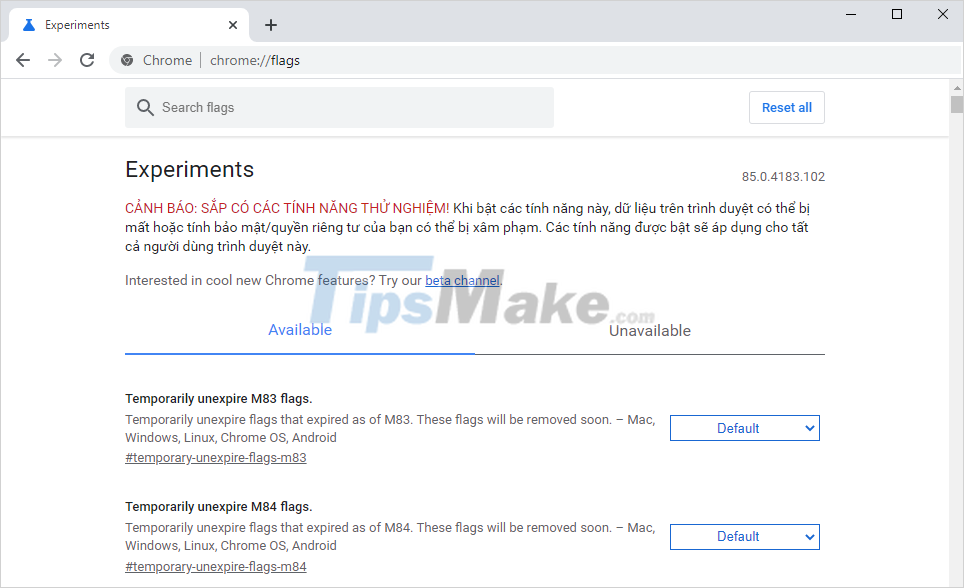
Step 2: Then, enter the keyword Parallel Downloading in the search box to open the Download acceleration section.
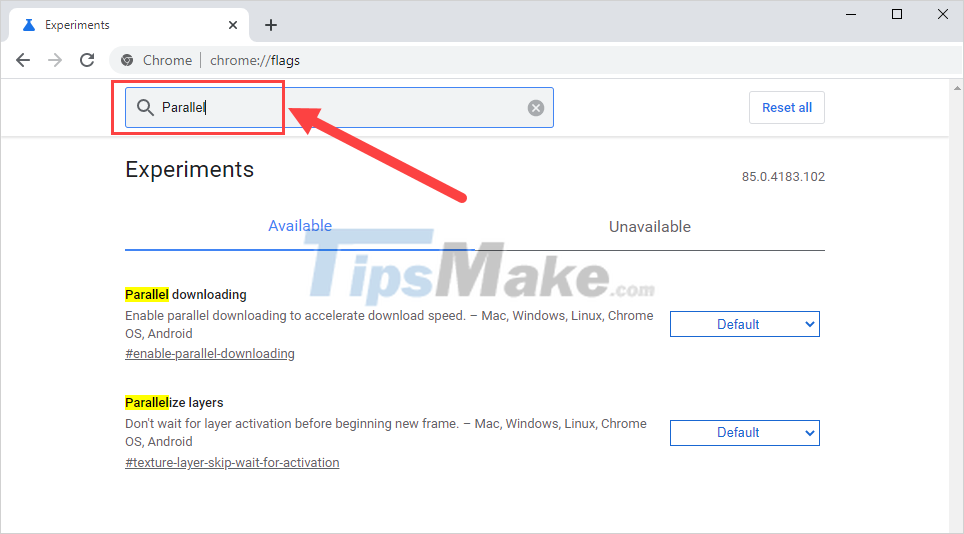
Step 3: When the Parallel Downloading section appears, you need to open the settings and enable them to Enabled .
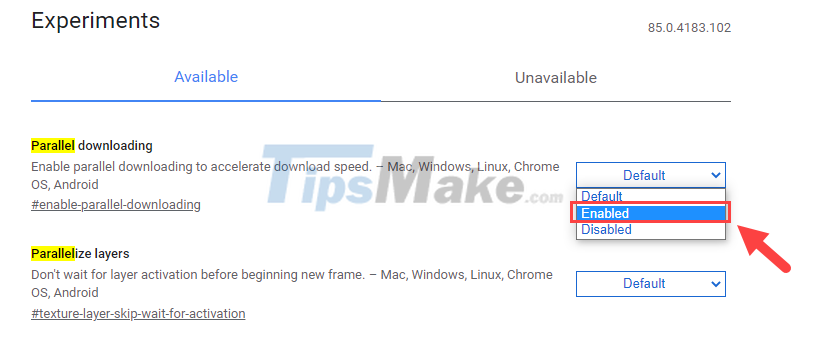
Step 4: After activating the Parallel Downloading feature, Google Chrome will ask you to restart Chrome to apply the changes. To restart Chrome, select Relaunch .

Step 5: After activating Parallel Downloading, you can try downloading any file to your computer to see the speed is significantly improved.

In this article, Tipsmake has shown you how to speed up downloads on Google Chrome quickly and effectively. Have a nice day!
You should read it
- To speed up Chrome browser, apply these tricks
- Better Download Manager in Chrome with Downloadr
- How to add IDM to Chrome, install IDM for Chrome
- Trick to improve browsing speed with Chrome browser
- How to fix the slow running state of Chrome browser
- These are the reasons why you should use a 64-bit Chrome browser
 How to always open Chrome in private, incognito mode on Windows 10, Android
How to always open Chrome in private, incognito mode on Windows 10, Android How to prevent Microsoft Edge from automatically opening links in new tabs
How to prevent Microsoft Edge from automatically opening links in new tabs Learn Brave Search, a formidable competitor of Google
Learn Brave Search, a formidable competitor of Google How to allow Pop-Up window to be displayed in Microsoft Edge
How to allow Pop-Up window to be displayed in Microsoft Edge How to set Microsoft Edge to show downloads at the bottom of the screen
How to set Microsoft Edge to show downloads at the bottom of the screen Google Chrome again urgently updates to patch serious security holes
Google Chrome again urgently updates to patch serious security holes