Steps to connect wifi for LG Smart TV
Step 1: Select the button with the picture of a house (Home button) on the TV screen

Step 2: Select the cog icon in the corner of the screen (Settings) -> Select Network

Step 3: Select Wifi connection -> Select the wifi name you want to access and enter the password
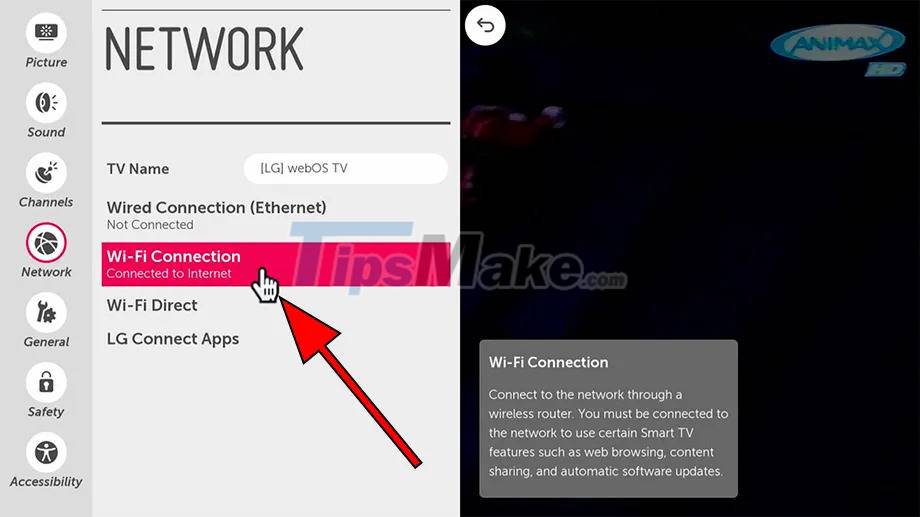


Step 4: Select any application on the TV to check if the TV is definitely connected to wifi.
Thus, with just 4 extremely simple steps, you can connect to wifi for your LG smart TV. Hopefully with this simple guide you will easily connect to wifi on your TV!
If you are looking to buy an LG TV, do not ignore the instructions to read the LG TV name, select the LG TV screen size.
In addition, there are some other good tips when using LG TVs such as: instructions to check the warranty period of LG TVs, download applications on LG TVs or use child lock mode on LG TVs.
You should read it
- What is Wifi direct? Wifi direct Used for? How to connect and use Wifi direct
- How to connect a computer to Wi-Fi without a password on Windows 10
- How to fix the problem of not connecting to WiFi in Windows 10
- How to connect laptop to TV? 5 ways to connect the TV to laptop
- How to fix WiFi errors on Windows 10, simple and effective
- Wifi on Windows 10 does not connect after starting from Sleep mode
 Steps to connect wifi on Panasonic Smart TV tivi
Steps to connect wifi on Panasonic Smart TV tivi The easiest way to reset Toshiba Smart TV
The easiest way to reset Toshiba Smart TV How to use iPhone as a TV remote control
How to use iPhone as a TV remote control Top 5 Best Smart TVs 2021
Top 5 Best Smart TVs 2021 How to connect laptop to TV via Wifi
How to connect laptop to TV via Wifi Manual Samsung TV remote most detailed
Manual Samsung TV remote most detailed