How to fix the problem of not connecting to WiFi in Windows 10
In this article, TipsMake will look at some methods of fixing WiFi problems on Windows 10 devices.
How to fix the problem of not connecting to WiFi in Windows 10
Connected to WiFi network but no Internet
Occasionally, you'll get a prompt that you're connected to a WiFi network but don't have the Internet.
To resolve this issue, you can first try the original troubleshooting tool.
- In the bottom left corner, click the Windows button and go to the Settings section .
- Now, click on Update and Security and go to the Run the troubleshooter section .
- Next, select Internet Connections and click Run the troubleshooter .
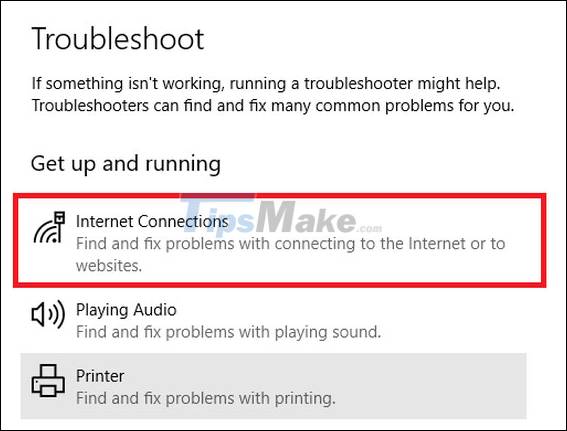
If this doesn't work, open Command Prompt and enter the following commands:
netsh int ip reset ipconfig /renew ipconfig /flushdns netsh winsock resetWindows 10 cannot find the WiFi network
If you can't find the WiFi connection on your device, consider the following first - Are you within range of the router? Is the router turned on? After completing these questions, you can try the following solutions.
Reboot the router
- Turn off your WiFi router and unplug it from the power source.
- Wait a minute and then reconnect.
- Turn the router back on and try to connect your device.
Disable and then re-enable the NIC
- Press Windows + R and type ncpa.cpl and press Enter.
- Right click on the wireless adapter and then click Disable.
- Now, right click on the wireless adapter and then click Enable.
- Reboot your PC and try to connect to the WiFi network.
Update the network adapter driver
- Press Windows + R and type devmgmt.msc , then press Enter.
- Click on Network Adapters and then right click on WiFi Controller .
- Now select Update drivers.
- Now, click on 'Search automatically for updated driver software' .
- After the drivers are installed, reboot the system.
Windows 10 cannot connect to WiFi
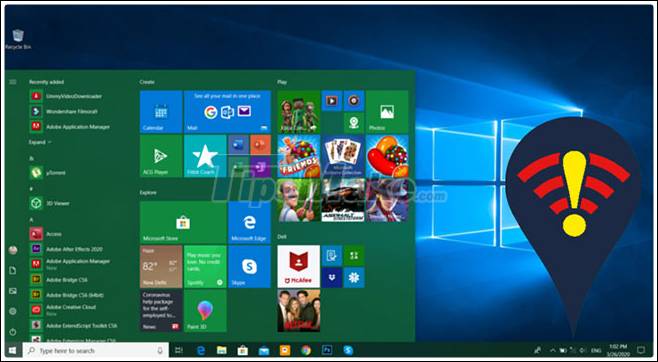
- Press Windows + X and click Device Manager.
- Now, right click on the network adapter and choose Uninstall.
- Click Delete the driver software for this device .
- Reboot the system and Windows will automatically reinstall the drivers.
WiFi does not have a valid IP configuration
- Connect the router with an Ethernet cable.
- Enter the IP address of the router into the browser.
- Log in to the device port and change the network name and password.
Find WiFi passwords in Windows 10
If you don't remember the WiFi password, you can follow these steps to quickly get this information.
- In the bottom right corner, click the Network icon on the taskbar.
- Now, click on Network and Internet settings .
- Now, click on Change adapter options .
- Right click on your WiFi connection and then choose Status.
- Now, click on Wireless properties and then go to the Security tab .
- Check the checkbox next to show characters to see the WiFi password.
You should read it
- 6 ways to fix Wifi connection errors on iPhone 6
- What is WiFi 6E? How is WiFi 6E different from WiFi 6?
- Fixing the error 'WiFi doesn't have a Windows 10 configuration IP validation'
- What is WiFi 6? What is WiFi 6E? Things you need to know about WiFi 6 and WiFi 6E
- 5 ways to fix Windows 10 can not connect to WiFi error
- Steps to connect wifi for LG Smart TV
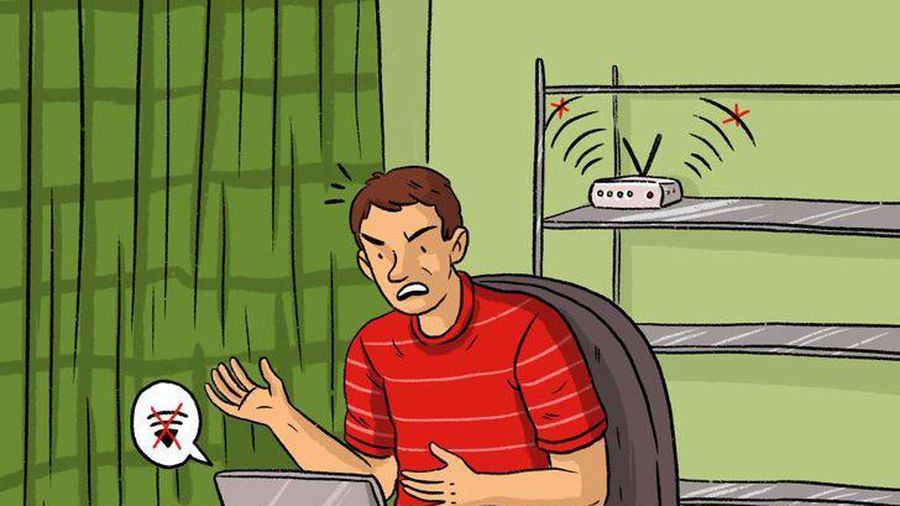 Wrong router placement makes Wi-Fi weak
Wrong router placement makes Wi-Fi weak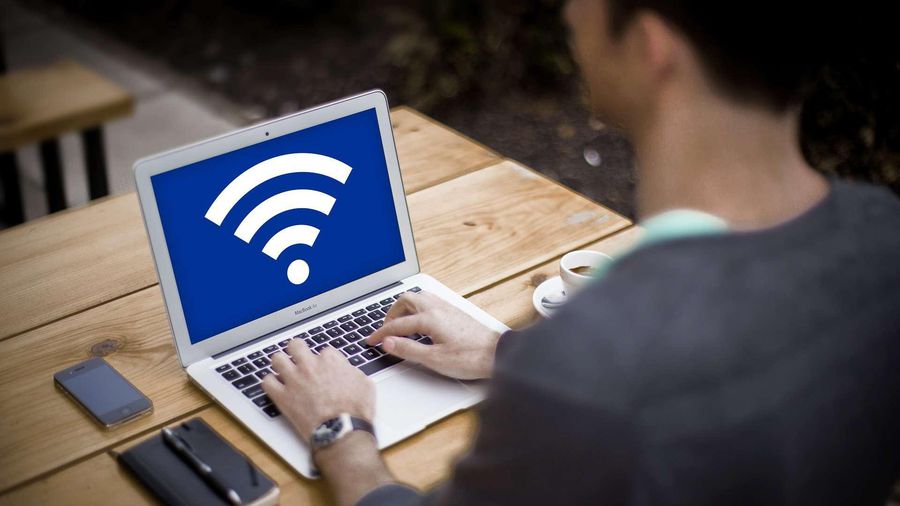 4 ways to fix the computer cannot connect to WiFi
4 ways to fix the computer cannot connect to WiFi What is an Access Point? Should I use an Access Point, Router or Modem?
What is an Access Point? Should I use an Access Point, Router or Modem? Instructions on how to view Wi-Fi passwords on Windows 10
Instructions on how to view Wi-Fi passwords on Windows 10 What is WiFi 6? What is WiFi 6E? Things you need to know about WiFi 6 and WiFi 6E
What is WiFi 6? What is WiFi 6E? Things you need to know about WiFi 6 and WiFi 6E 7 ways to fix the computer can not connect to WiFi
7 ways to fix the computer can not connect to WiFi