How to connect laptop to TV? 5 ways to connect the TV to laptop
The need to transfer images, videos or any data from computers to televisions has long been extremely popular. With the office work environment, if the school doesn't have a projector, we can connect the laptop to the TV to show the content.
Currently, there are many ways to transfer content from a laptop to a television such as using a traditional wired, wireless connection or using dedicated applications for TVs such as Samsung, LG, etc. In the article Below, we will synthesize ways to connect TV to laptop.
1. Connect the TV to the laptop via HDMI port:
HDMI (High Definition Multimedia Interface) is a high quality and popular connection standard for a long time. We can connect laptop, phone, . to TV transmitter, projector, . You will use the connecting cord and through HDMI port to connect data between two devices. Images, sound or any content can be transferred to the TV quickly.
To be able to connect using HDMI, you need to check the TV and computer with HDMI connection. If the TV does not have HDMI, use a switch (HDMI - VGA). HDMI cable or HDMI transfer cable - VGA.
Readers can refer to the article How to connect a laptop to a TV with HDMI port to know how to connect.

2. Connect using WiFi Direct:
WiFi Direct is a wireless connection that transfers data directly between devices without the need for an Internet connection. Through WiFi Direct, we can use the connectivity features between laptop and TV like DLNA, Google Cast (used on Sony TV Android) .
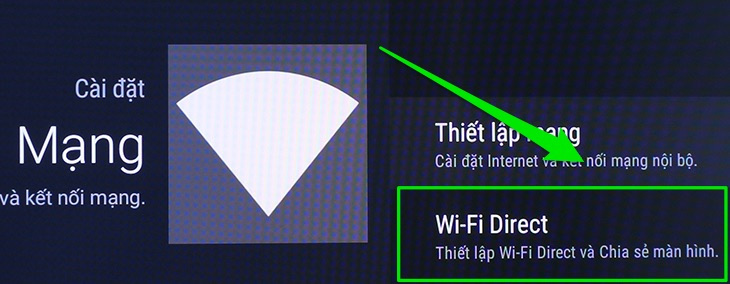
3. Connect to WiFi Display:
Wifi Display or Wireless Display is Intel's wireless connection standard, which allows projection of screens from laptops to TVs that support Widi.
To transfer data from laptop to TV using WiFi Display, laptop running Windows 7 or higher operating system uses Intel Core i3, 6, 7 generation 2 and above and use Intel wifi card. The television must be connected to the network and connected to the laptop via a public network.
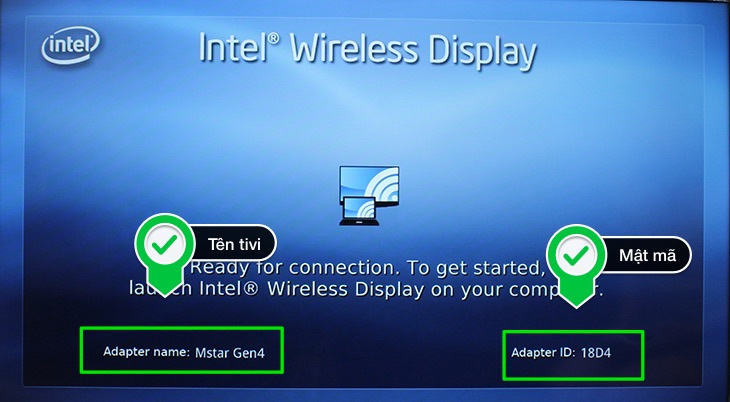
4. Connect via DLNA:
DLNA (Digital Living Network Alliance) is connecting and sharing in-network data, allowing sharing high-quality images between phones and TVs. DLNA-enabled devices must also connect to an Internet or use WiFi Direct.
To be able to use DLNA connection, the computer uses Windows operating system. TVs need to support DNLA connectivity. Next you make the connection according to the article below.
- How to transfer photos from a laptop to a TV using DLNA

5. Samsung Smart View connects data on Samsung TVs:
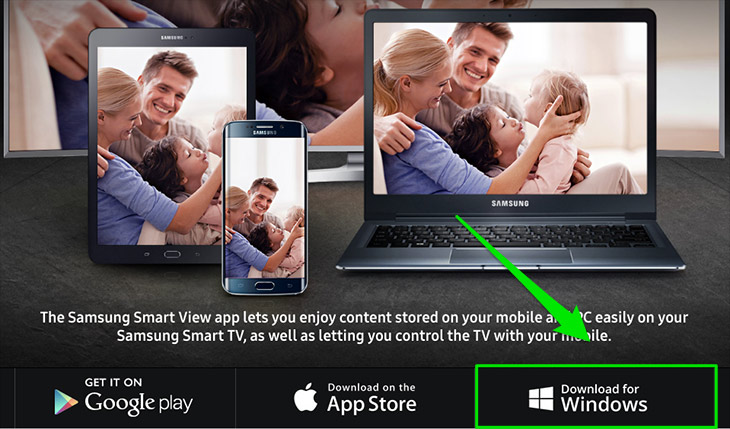
With Samsung Smart TV Tizen interface, we can use Samsung Smart View application released by Samsung to transfer data such as images, videos, music from laptops to Samsung TVs. Readers follow the article How to transfer images from laptops to Samsung Smart TVs. This will only apply to Windows 7 or later computers.
These are 5 ways to connect the TV to a laptop and transfer data from the computer to the television screen. These connections make it easier and faster to transfer images, videos and documents from computers to TVs. However, depending on the type of TV as well as the computer, we choose the way to connect, slide the laptop to the appropriate TV to achieve efficiency in data transfer.
Hope this article is useful to you!
You should read it
- How to project a laptop screen on a TV using WiFi Display / Wireless Display / Screen Share
- Instructions on how to successfully connect Laptop to TV
- How to connect laptop to TV via Wifi
- Instructions for connecting the projector to a computer, laptop
- How to connect a Raspberry Pi to a laptop
- How to Connect Two Monitors to a Laptop
 The difference between Smart TV and Internet TV
The difference between Smart TV and Internet TV Instructions for calculating inches for TVs
Instructions for calculating inches for TVs Learn the current popular resolution on TV
Learn the current popular resolution on TV How to connect mouse, keyboard with Smart TV
How to connect mouse, keyboard with Smart TV TV does not access YouTube / Facebook, this is the cause and remedy
TV does not access YouTube / Facebook, this is the cause and remedy 3 mistakes when turning off the TV almost everyone has
3 mistakes when turning off the TV almost everyone has