Start Menu does not work and free applications replace
Here are 6 great apps and useful shortcuts you can use when Windows 10 Start Menu fails.
1. Launchy
This application allows users to search and launch programs with a few simple and easy-to-use buttons. Just open Launchy, type the desired application name in the search bar and press Enter.
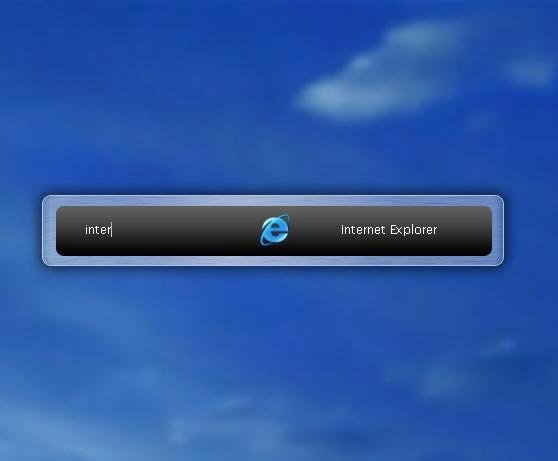
Free download link for Launchy application.
2. MaxLauncher
With this software, users can create a quick menu of their own, full of the most used programs.
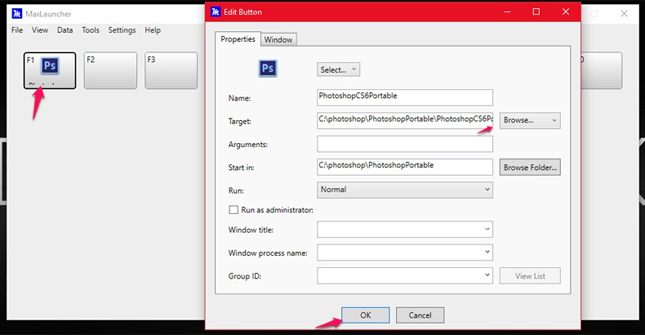
Free download link MaxLauncher software.
How to add applications after installing MaxLauncher: run MaxLauncher software -> select Edit in the shortcut icon -> see the software link link. The next time you need it, just click on the desired software to start.
3. Everything Search

Everything Search will help you find things like files and folders quickly by name, which Start Menu cannot complete in the best way.
Link to download Everything Search software for free.
4. Use shortcuts
If you do not want to install additional software, you can use the shortcut instead of some functions in the Start Menu:
Windows key: open the Start Menu.
Windows + S : open Cortana.
Windows + I : Open the Settings window.
Windows + X : open the quick access menu.
Windows + R : Open the Run dialog, interact with the system.
5. Shell Classic
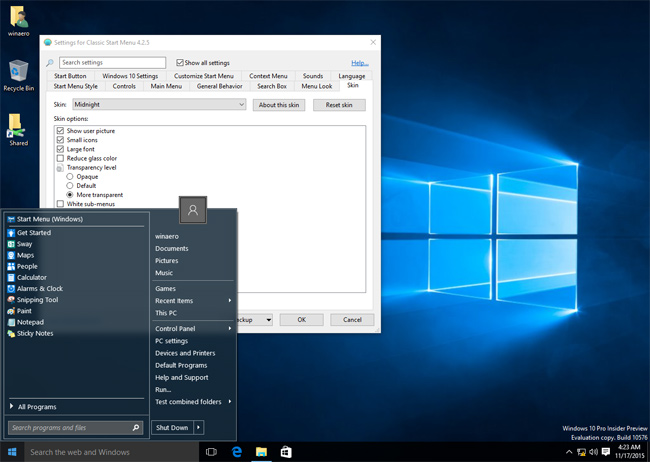
With Shell Classic, users can select menu types in older versions of Windows 7 or even Windows XP menus. In addition, it also allows users to replace the Start icon on the taskbar with custom images, quick link changes and many other options.
Free download link Shell Classic software.
6. Start10
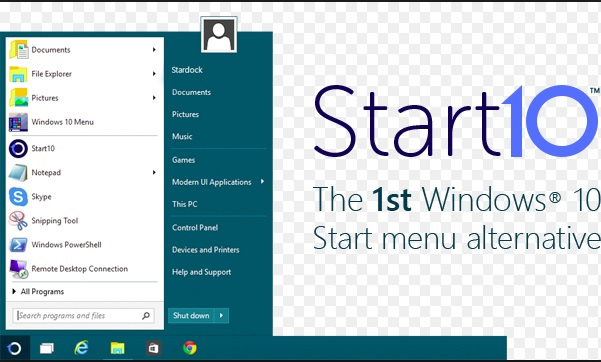
In Windows 10, there is no traditional Start Menu that makes many people feel uncomfortable when doing work on this operating system. If you want to reuse the familiar Start Menu with additional functionality, you can install Start10. It can bring an interface similar to Windows 7 Start Menu or modern Start Style menus that match the aesthetics of Windows 10.
Link download free software Start10. (Free 30 day trial)
7. Start Menu Reviver
Start Menu Reviver is a combination of traditional menus and styles like Windows 10 and Windows 8. You can pin anything you want, applications, web pages, or files to the quick access menu.
Download free Start Menu Reviver software.
See more:
- Instructions for fixing USB connection errors on Windows 10 using Windows USB Troubleshooter
- Guide to see which personal data has been collected by Microsoft on Windows 10
- How to add Control Panel to Power User Menu (Windows + X) on Windows 10
- 7 extremely interesting Wifi features on Windows 10 not everyone knows
You should read it
- Back up Start Menu settings on Windows 10
- How to Use the Windows 10 Start Menu
- Invite to admire Start Menu on Windows 10 completely new with modern design and more elegant
- How to add tile column on Windows Start menu
- Instructions for fixing errors Start Menu and Cortana do not work on Windows 10
- Instructions to pin web pages to Start Menu in Windows 10
 Summary of the features of Fn keys on laptops
Summary of the features of Fn keys on laptops Instructions for shooting Viettel data for other subscribers
Instructions for shooting Viettel data for other subscribers Instructions on how to order 2018 Tet train tickets online
Instructions on how to order 2018 Tet train tickets online Instructions for registering Voicemail on 3 networks in Vietnam
Instructions for registering Voicemail on 3 networks in Vietnam 5 UWP applications compress and decompress, compact, free for Windows 10
5 UWP applications compress and decompress, compact, free for Windows 10 How to register for postpaid payment Vinaphone
How to register for postpaid payment Vinaphone