Something about Wsappx in Windows
"Wsappx" is part of Windows 8 and 10, you may have seen it running in the background or even using a significant amount of CPU and hard disk resources. It concerns Windows Store and Microsoft's new "Universal" application platform.
- How to delete a Windows Service on Windows 7, 8, 10, Vista and Windows XP
What is Wsappx?
Wsappx includes two separate background services. On both Windows 8 and 10, the wsappx process includes the AppX Deployment Service (AppXSVC). You will also see the Client License Service (ClipSVC) on Windows 10 and the Windows Store Service (WSService) instead of ClipSVC on Windows 8.
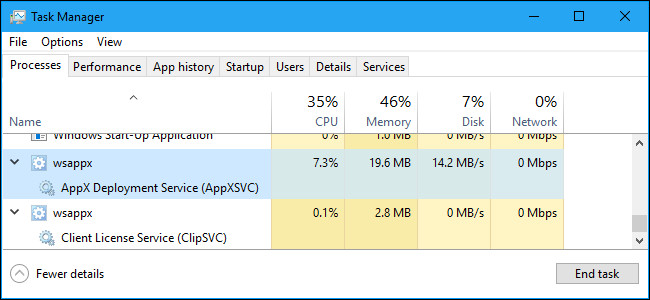
If you see the wsappx process running in Task Manager, expand it and you will see one or both subsystems running (depending on the version of Windows you are using). These services handle the installation, delete and update Store apps and ensure they are properly licensed.
Let's look at each of these services.
What is AppX Deployment Service (AppXSVC)?
The AppX Deployment Service is responsible for reviewing applications in the Store. Universal Windows Platform applications (UWP, unified Windows applications) are distributed in .AppX packages. In other words, this process is used to install, uninstall and update the Store application. Windows automatically updates the Store app in the background and many applications that come with Windows from Mail to Paint 3D.

The traditional Windows desktop application uses CPU and hard disk resources when you install, remove or update them. The only difference is that when working with Store apps, you will see resources used by AppXSVC instead of the installer for each program.
If you see this process running while you are not installing the application, even if you have never used it before, it is because Windows is updating them in the background. That also explains why you sometimes see this process using CPU and hard disk resources in the background.
What is Client License Service (ClipSVC) ?
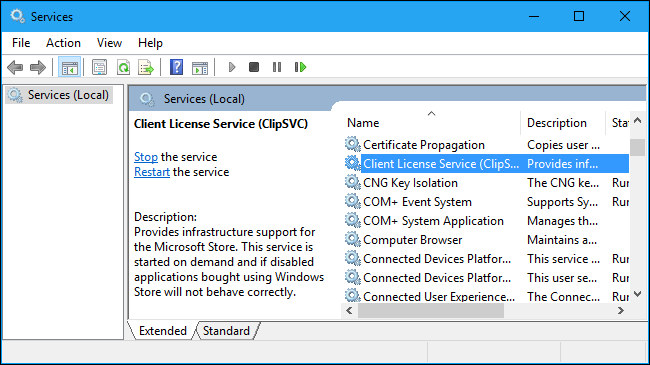
On Windows 10, ClipSVC background service handles "infrastructure support" for Store. According to Microsoft, applications purchased from the Store on the system will "not work correctly" if you disable it.
This service can perform a number of different tasks that allow the Store application to run properly as a license manager to ensure you can only run paid Store applications. That is the anti-piracy feature. In addition, Microsoft does not explain the other features of this service provided to Store applications.
What is the Windows Store Service (WSService) ?
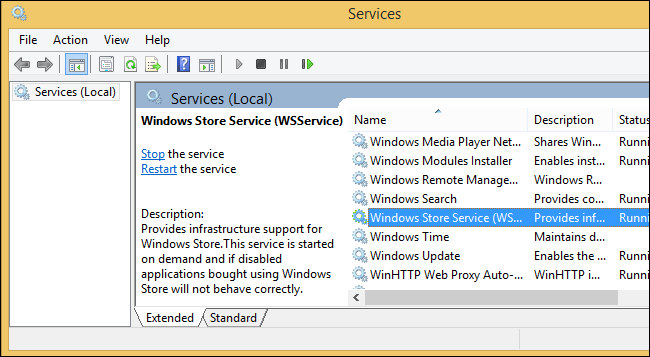
On Windows 8, the WSService background service also handles "infrastructure support" for Store. In fact, the ClipSVC service on Windows 10 and WSService on Windows 8 has the same description in the Service interface. The WSService process is basically the same as ClipSVC is just another name on Windows 8.
Why is the wsappx process using a lot of CPU resources?
The wsappx service usually only uses a certain amount of CPU resources when the computer installs, uninstalls or updates the Store application. This process occurs when you install or uninstall an application or Store automatically updates applications on the system.
If you really don't care about these applications, you can set Windows Store to not automatically update the application. To turn off auto-update, open Store, click on the user icon in the top right corner of the window and then select the ' Settings . Leave the ' Update apps automatically ' slider to " Off ".
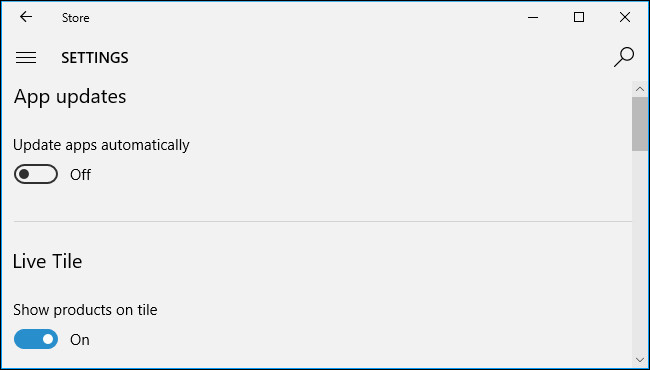
When you want to update the app, you can reopen Store, click on the user profile icon and select ' Downloads and updates '. This screen will display all updates for installed applications on the system and allow you to install them.
This solution prevents the wsappx service from using the CPU to update the application in the background, but you will not be able to automatically get the latest application updates. When you update the application manually, you will still use system resources such as CPU and RAM, but at least you can choose when to use them.
Microsoft usually updates the applications that come with Windows such as Mail, Movies & TV, OneNote, Photos and Calculator so if you use one of these apps, don't turn it off.
Can disable wsappx process?
You cannot turn off these services. They do not run automatically in the background, they only launch when needed and close when not needed. For example, ClipSVC appears when running the Store, AppXSVC application when launching the Windows Store and installing or uninstalling the application, you will see AppX use some system resources to complete the process.
If you try to 'kill' the wsappx process from Task Manager, Windows will warn your system will be unusable or turned off. Also you have no way to disable wsappx in the service utility.
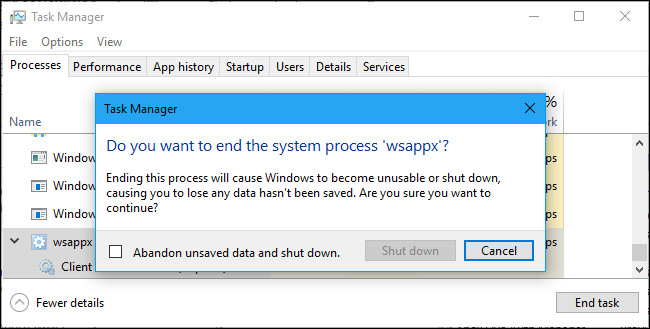
Even if you can block these services, you can't do them because this is an important part of Windows 10. They only run when needed and most use a certain amount of system resources. They only use system resources when installing, uninstalling or updating the Store application and you can set it to not work in the background if desired.
Wsappx is a virus or malicious software?
WSappx software is part of Windows 10 and has not seen any malware reports disguising as AppXSVC, ClipSVC or WSService. However, you should run anti-virus programs that check your system regularly to detect computer problems and promptly resolve them.
You should read it
- Information about DbxSvc.exe file, Find out what is DbxSvc.exe file?
- Fix SysMain Service Host using a lot of CPU and memory in Windows 10
- What is 'Spooler SubSystem App' and why run on the computer?
- What is Microsoft Office Click-to-Run Service? Can it be disabled?
- Configure the Lightweight Directory Service service - Part 7
- How to prevent the Office Click to Run service from running in the background
 How to prevent others from installing software on Windows computers
How to prevent others from installing software on Windows computers How to save email as a PDF file on Windows 10
How to save email as a PDF file on Windows 10 Instructions for installing mobile networks on Windows 10
Instructions for installing mobile networks on Windows 10 4 ways to 'revive' Windows XP on Windows 10
4 ways to 'revive' Windows XP on Windows 10 Enhance Windows 10 security with Exploit Protection
Enhance Windows 10 security with Exploit Protection Instructions for viewing full screen UWP applications in Windows 10
Instructions for viewing full screen UWP applications in Windows 10